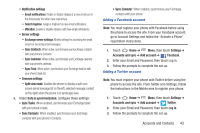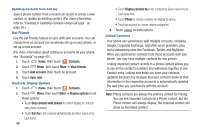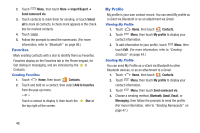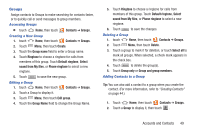Samsung SCH-R760X User Manual - Page 51
Joining contacts, Separating joined contacts, Sending Namecards, Sending a Namecard, Exporting
 |
View all Samsung SCH-R760X manuals
Add to My Manuals
Save this manual to your list of manuals |
Page 51 highlights
Joining contacts 1. Touch Home, then touch Contacts. 2. Touch a contact to display its information. 3. Touch Menu, then touch Join contact. 4. Touch another contact record to join it to the selected contact. Separating joined contacts 1. Touch Home, then touch Contacts. 2. Touch a contact to display its information. 3. Touch the Joined Contacts field to display joined contacts. 4. Touch a contact to separate it. Sending Namecards You can send a contact's information as a namecard over a Bluetooth connection to another Bluetooth device, or as an attachment to a Gmail message. Important! Not all Bluetooth devices will accept contact information. Check the target device's documentation. Sending a Namecard 1. Touch Home, then touch Contacts. 2. Touch a contact to display its information. 3. Touch Menu, then touch Send namecard via. 4. At the prompt, choose a sending method, then follow the prompts to send the namecard: • Bluetooth: For more information, refer to "Bluetooth" on page 96. • Email: This option appears only if you define an Email account to your phone using Email. (For more information, refer to "Composing and Sending Email" on page 65. Also see "Email" on page 63.) • Gmail: For more information, refer to "Composing and Sending Gmail" on page 61. • Messaging: For more information, refer to "Creating and Sending Messages" on page 58. Exporting and Importing Contacts You can send multiple contacts' information as namecards over Bluetooth connections to other Bluetooth devices, or as attachments to Email or Gmail messages. Important! Not all Bluetooth devices will accept contacts, and of those that do, not all devices support transfers of multiple contacts. Check the target device's documentation. 1. Touch Home, then touch Contacts. Accounts and Contacts 47