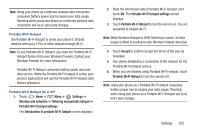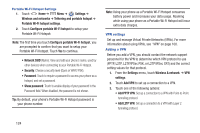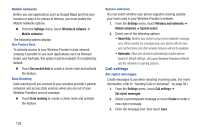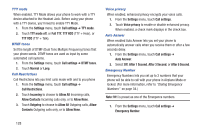Samsung SCH-R760X User Manual - Page 132
TTY mode, DTMF tones, Call Restrictions, Voice privacy, Auto Answer, Emergency Number, Allow Contacts
 |
View all Samsung SCH-R760X manuals
Add to My Manuals
Save this manual to your list of manuals |
Page 132 highlights
TTY mode When enabled, TTY Mode allows your phone to work with a TTY device attached to the Headset Jack. Before using your phone with a TTY device, you'll need to enable TTY Mode. 1. From the Settings menu, touch Call settings ➔ TTY mode. 2. Touch TTY mode off, or Full TTY, TTY HCO (TTY + Hear), or TTY VCO (TTY + Talk). DTMF tones Set the length of DTMF (Dual Tone Multiple Frequency) tones that your phone sends. DTMF tones are used as input by some automated call systems. 1. From the Settings menu, touch Call settings ➔ DTMF tones. 2. Touch Normal or Long. Call Restrictions Call Restrictions lets you limit calls made with and to you phone 1. From the Settings menu, touch Call settings ➔ Call Restrictions. 2. Touch Incoming to choose to Allow All Incoming calls, Allow Contacts Incoming calls only, or to Allow None. 3. Touch Outgoing to choose to Allow All Outgoing calls, Allow Contacts Outgoing calls only, or to Allow None. Voice privacy When enabled, enhanced privacy encrypts your voice calls. 1. From the Settings menu, touch Call settings. 2. Touch Voice privacy to enable or disable enhanced privacy. When enabled, a check mark displays in the check box. Auto Answer When enabled Auto Answer lets you set your phone to automatically answer calls when you receive them or after a few seconds delay. 1. From the Settings menu, touch Call settings ➔ Auto Answer. 2. Select Off, After 1 Second, After 3 Second, or After 5 Second. Emergency Number Emergency Numbers lets you set up to 3 numbers that your phone will be able to call with your phone in Airplane Mode or locked. (For more information, refer to "Dialing Emergency Numbers" on page 34.) Note: 911 is preset as one of the Emergence numbers. 1. From the Settings menu, touch Call settings ➔ Emergency Number. 128