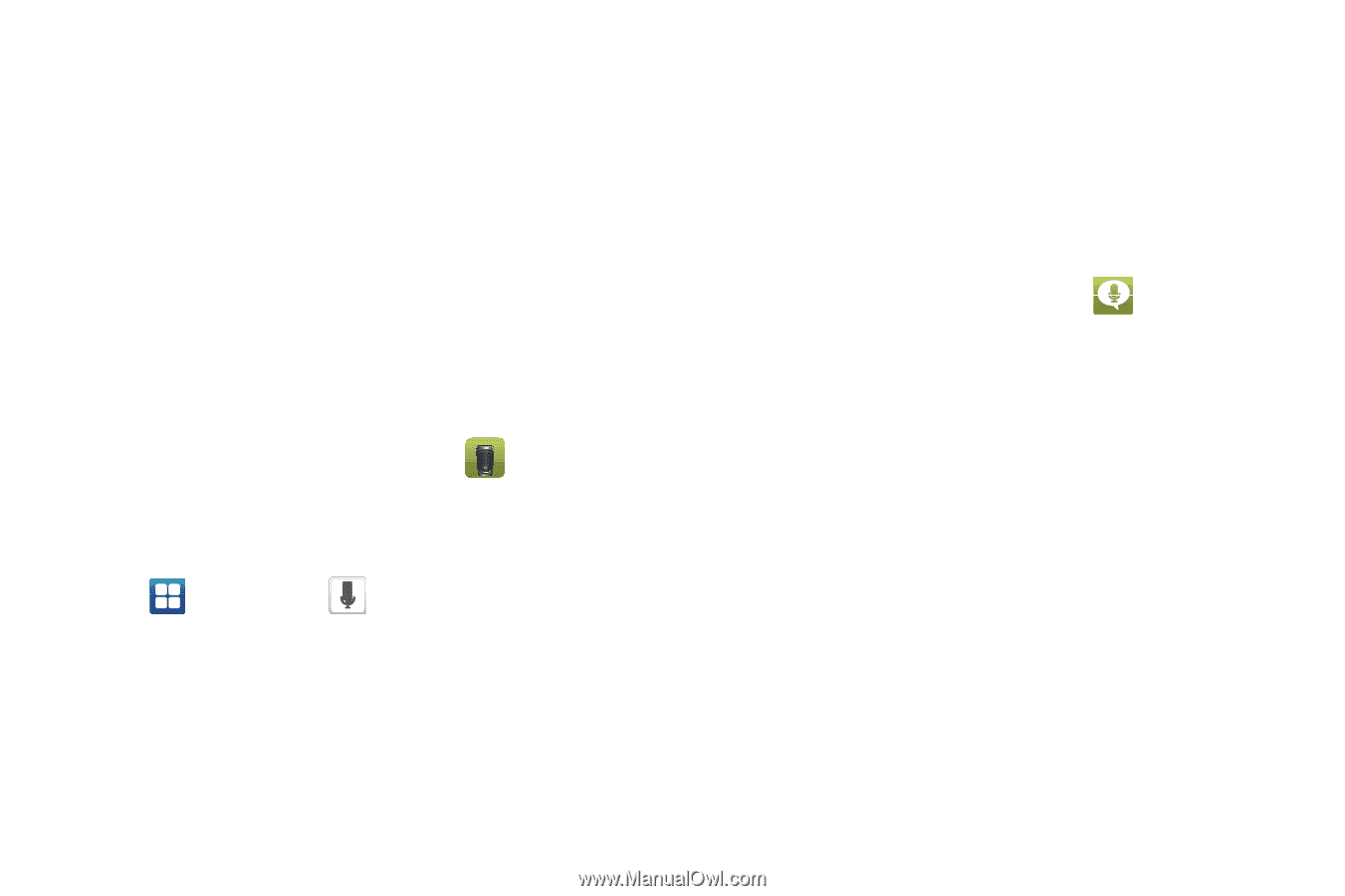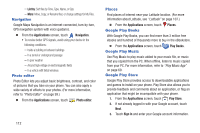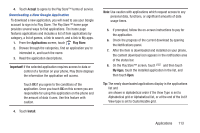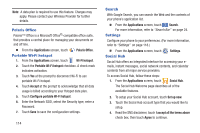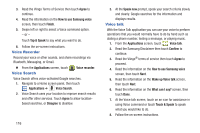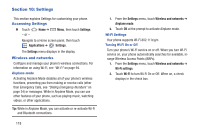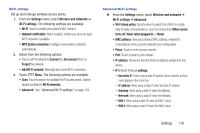Samsung SCH-R760X User Manual - Page 120
Voice Recorder, Voice Search, Voice talk, Tap & Speak
 |
View all Samsung SCH-R760X manuals
Add to My Manuals
Save this manual to your list of manuals |
Page 120 highlights
3. Read the Vlingo Terms of Service then touch Agree to continue. 4. Read the information on the How to use Samsung voice screen, then touch Finish. 5. Swipe left or right to select a Voice command option. - or - Touch Tap & Speak to say what you want to do. 6. Follow the on-screen instructions. Voice Recorder Record your voice or other sounds, and share recordings via Bluetooth, Messaging, or Gmail. Ⅲ From the Applications screen, touch Voice Search Voice recorder. Voice Search offers voice-activated Google searches. 1. Navigate to a Home screen panel, then touch Applications ➔ Voice Search. 2. Voice Search uses your location to improve search results and offer other services. Touch Agree to allow location- based searches, or Disagree to disallow. 116 3. At the Speak now prompt, speak your search criteria slowly and clearly. Google searches for the information and displays results. Voice talk With the Voice Talk application you can use your voice to perform operations that you would normally have to do by hand such as dialing a phone number, texting a message, or playing music. 1. From the Applications screen, touch Voice talk. 2. Read the Samsung Disclaimer then touch Confirm to continue. 3. Read the Vlingo® terms of service then touch Agree to proceed. 4. Read the information on the How to use Samsung voice screen, then touch Next. 5. Read the information on the Wake up Voice talk screen, then touch Next. 6. Read the information on the What can I say? screen, then touch Done. 7. At the Voice talk screen, touch on an icon for assistance in using Voice command or touch Touch & Speak to speak what you would like to do. 8. Follow the on-screen instructions.