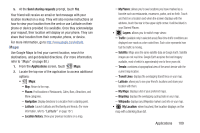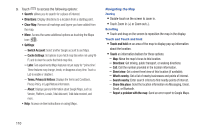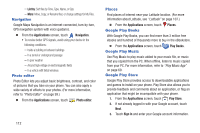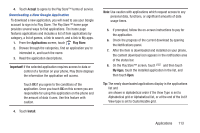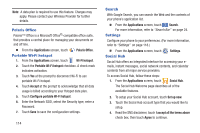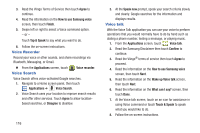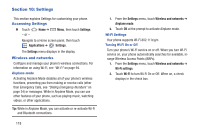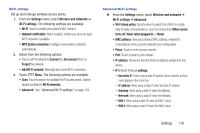Samsung SCH-R760X User Manual - Page 118
Polaris Office, Portable Wi-Fi hotspot, Search, Settings, Social Hub
 |
View all Samsung SCH-R760X manuals
Add to My Manuals
Save this manual to your list of manuals |
Page 118 highlights
Note: A data plan is required to use this feature. Charges may apply. Please contact your Wireless Provider for further details. Polaris Office Polaris™ Office is a Microsoft Office®-compatible office suite, that provides a central place for managing your documents on and off line. Ⅲ From the Applications screen, touch Portable Wi-Fi hotspot Polaris Office. 1. From the Applications screen, touch Wi-Fi hotspot. 2. Touch the Portable Wi-Fi hotspot checkbox. A check mark indicates activation. 3. Touch Yes at the prompt to disconnect Wi-Fi to use portable Wi-Fi hotspot. 4. Touch Accept at the prompt to acknowledge that all data usage is billed according to your Hotspot data plan. 5. Touch Configure portable Wi-Fi hotspot. 6. Enter the Network SSID, select the Security type, enter a Password. 7. Touch Save to save the configuration settings. 114 Search With Google Search, you can search the Web and the contents of your phone's application list. Ⅲ From the Applications screen, touch Search. For more information, refer to "Search Bar" on page 24. Settings Configure your phone to your preferences. (For more information, refer to "Settings" on page 118.) Ⅲ From the Applications screen, touch Social Hub Settings. Social Hub offers an integrated interface for accessing your emails, instant messages, social network contents, and calendar contents from all major service providers. To access Social Hub, follow these steps: 1. From the Applications screen, touch Social Hub. The Social Hub Welcome page describes all of the available features. 2. To setup your Social Hub account, touch Set up now. 3. Touch the Social Hub account type that you would like to setup. 4. Read the SNS disclaimer, touch I accept all the terms above check box, then touch Agree to continue.