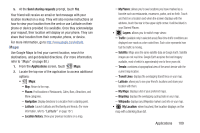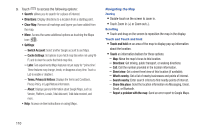Samsung SCH-R760X User Manual - Page 110
Turning Off an Alarm, Setting the Snooze Feature, Deleting an Alarm, Downloads, Email, Alarm type
 |
View all Samsung SCH-R760X manuals
Add to My Manuals
Save this manual to your list of manuals |
Page 110 highlights
• Alarm type: Sets the way the alarm sounds when activated (Melody, Vibration, Vibration and melody, and Briefing). • Alarm volume: Drag the slider to adjust the alarm's volume. • Alarm tone: Sets the sound file played when the alarm is activated. Select Sounds, or go to My files. • Snooze: Set a Duration (3, 5, 10, 15, or 30 Minutes) and Snooze repeat (1, 2, 3, 5, or 10 Times). • Smart alarm: Tracks body movement and calculates the best time for sounding the alarm. Place the phone somewhere on your bed then the phone's movement sensor (also know as accelerometer) is sensitive enough to work from any part of the bed. Set the Duration and the Tone. • Name: Use a specific name for this alarm. The name displays when the alarm activates. 3. Touch Save to save the alarm details. Turning Off an Alarm Ⅲ Touch and sweep the icon to the right. Setting the Snooze Feature Ⅲ Touch and sweep the icon to the left. Snooze must be set in alarm settings. Deleting an Alarm 1. From the Applications screen, touch ➔ Menu ➔ Delete. Clock ➔ Alarm 2. Touch the alarm to delete. A checkmark indicates selection. 3. Touch Delete. Downloads Manage all of the downloads from Play Store and the Browser. 1. From the Applications screen, touch Downloads. A list of downloaded applications displays. 2. Touch the Internet downloads tab to view all the downloads from the Browser. 3. Touch the Other downloads tab to view all other downloads. 4. Touch Sort by size to view the downloads in order of size. 5. Touch Sort by date to view the downloads sorted by date. Email Send and receive email using popular email services. (For more information, refer to "Email" on page 63.) Ⅲ From the Applications screen, touch Email. 106