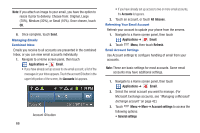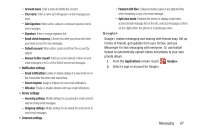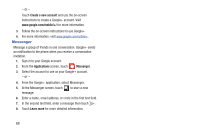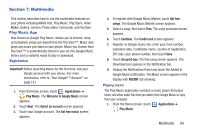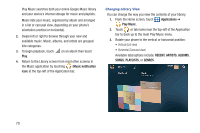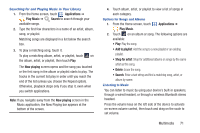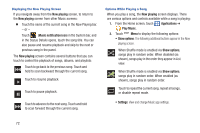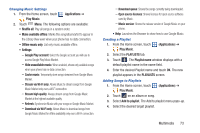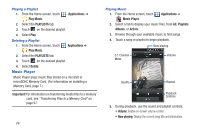Samsung SCH-R760X User Manual - Page 75
Searching for and Playing Music in Your Library, Options for Songs and Albums, Listening to Music
 |
View all Samsung SCH-R760X manuals
Add to My Manuals
Save this manual to your list of manuals |
Page 75 highlights
Searching for and Playing Music in Your Library 1. From the Home screen, touch Applications ➔ Play Music ➔ Search to search through your available songs. 2. Type the first few characters in a name of an artist, album, song, or playlist. Matching songs are displayed in a list below the search box. 3. To play a matching song, touch it. To play a matching album, artist, or playlist, touch on the album, artist, or playlist, then touch Play. The Now playing screen opens and the song you touched or the first song in the album or playlist starts to play. The tracks in the current list play in order until you reach the end of the list (unless you choose the Repeat option). Otherwise, playback stops only if you stop it, even when you switch applications. Note: If you navigate away from the Now playing screen in the Music application, the Now Playing bar appears at the bottom of the screen. 4. Touch album, artist, or playlist to view a list of songs in each category. Options for Songs and Albums 1. From the Home screen, touch Applications ➔ Play Music. 2. Touch on an album or song. The following options are available: • Play: Play the song. • Add to playlist: Add the song to a new playlist or an existing playlist. • Shop for artist: Shop for additional albums or songs by the same artist as this song. • Delete: Erase the song. • Search: Enter a text string and find a matching song, artist, or album by name. Listening to Music You can listen to music by using your device's built-in speakers, through a wired headset, or through a wireless Bluetooth stereo headset. Press the volume keys on the left side of the device to activate on-screen volume control, then touch and drag on the scale to set volume. Multimedia 71