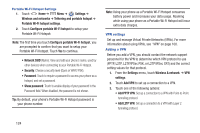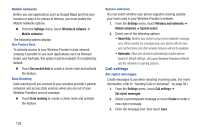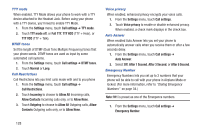Samsung SCH-R760X User Manual - Page 133
Sound settings, General, Silent mode, Vibration, Volume
 |
View all Samsung SCH-R760X manuals
Add to My Manuals
Save this manual to your list of manuals |
Page 133 highlights
2. Touch one of the emergency numbers to change it or enter a new value. 3. To save your changes, touch Save. Sound settings General Silent mode Temporarily silence all the sounds your phone makes except for media playback and alarms. Ⅲ From the Settings menu, touch Sound settings ➔ Silent mode to enable or disable silent mode. When enabled, a check mark displays in the check box. Vibration When enabled, your phone vibrates to alert you to incoming calls, as well as playing the call ringtone. 1. From the Settings menu, touch Sound settings ➔ Vibration. 2. Select Always, Never, Only in silent mode, or Only when not in silent mode. Note: The Phone vibrate setting is independent of other call sounds settings. For example, if you have Silent mode enabled with Phone vibrate, your phone won't play a ringtone, but will vibrate for an incoming call. Volume Adjust the volume levels for incoming call and notification ringtones. Note: You can also adjust Ringer volume from the Home screen by pressing the Volume Key. 1. From the Settings menu, touch Sound settings ➔ Volume. 2. Touch and drag the following sliders to adjust the associated volume settings: • Ringtone: Sets incoming calls ringtone volume. • Media: Sets media playback volume. • System: Sets handset system volume. • Notification: Sets notification alert tone volume. 3. Touch OK to save your setting(s). Settings 129