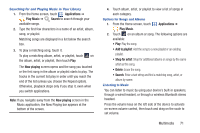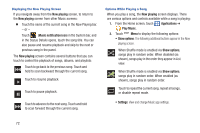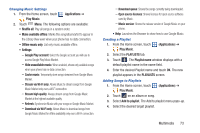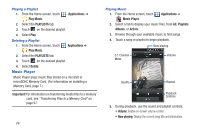Samsung SCH-R760X User Manual - Page 80
Taking Pictures, Social Hub
 |
View all Samsung SCH-R760X manuals
Add to My Manuals
Save this manual to your list of manuals |
Page 80 highlights
Ⅲ From the Home screen, touch Camera. Applications ➔ Mode Button Take Button Shortcuts Bar Image Viewer Important! Do not take photos of people without their permission. Do not take photos in places where cameras are not allowed. Do not take photos in places where you may interfere with another person's privacy. Taking Pictures 1. From the Home screen, touch Applications ➔ Camera. 2. Using the display as a viewfinder, compose your picture by aiming the lens at the subject. • Touch the screen to focus on the area you touched. 76 • To zoom the in and out on the current subject, press the Volume key Up or Down, or touch the viewfinder image with two fingers, then sweep them apart to zoom in or pinch them together to zoom out. • To configure settings, see "Camera Settings" on page 77. 3. To take the picture, touch the Take button. 4. After taking a picture, touch Image Viewer to view the picture. While viewing the picture, use these options: • Touch Delete to erase the picture. • Touch Share to send the picture via AllShare, Bluetooth, Email, Gmail, Google+, Messaging, Photo editor, Picasa, Social Hub, or Wi-Fi. • Touch More ➔ Set as to assign the picture as a contact icon, or as wallpaper. • Touch More ➔ Rename to the file name automatically assigned to the picture. • Touch Back to return to the Camera to take more pictures. 5. Touch the icons on the Shortcuts Bar to adjust camera settings: • Swap Camera: Toggle between the front and rear cameras. • Flash: Choose Off (never flash), On (always flash), or Auto flash (flash only when the light is low).