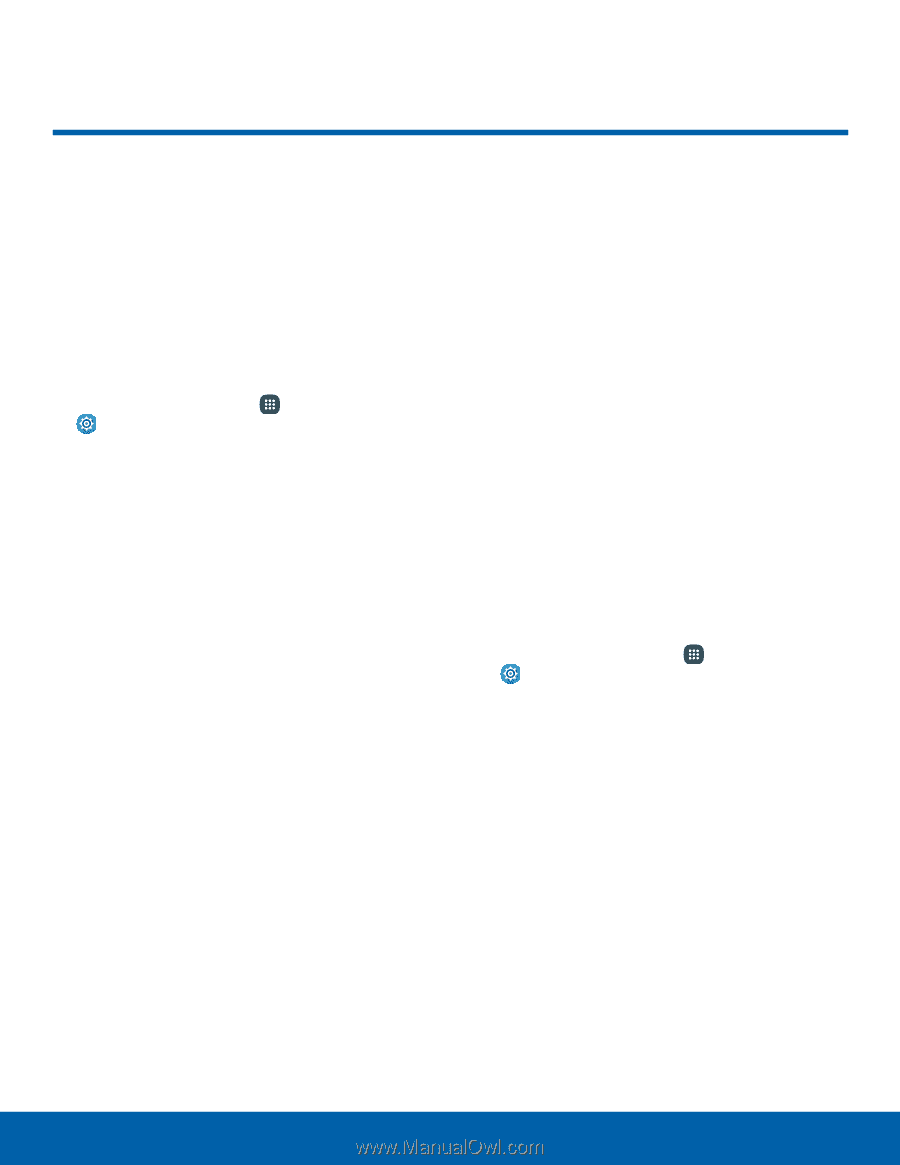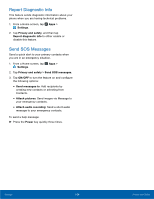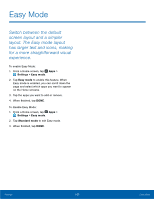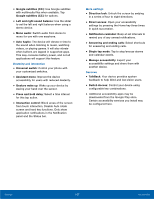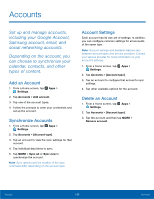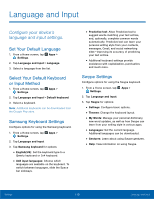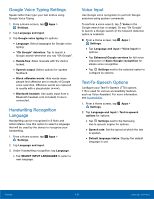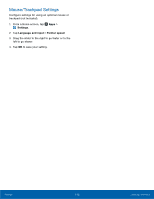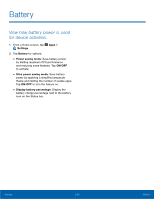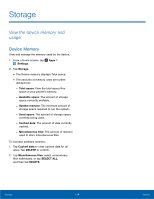Samsung SM-N920R6 User Manual - Page 115
Backup and Reset, Back up your data to Google, servers. You can also reset your
 |
View all Samsung SM-N920R6 manuals
Add to My Manuals
Save this manual to your list of manuals |
Page 115 highlights
Backup and Reset Back up your data to Google servers. You can also reset your device to its factory defaults. Backup and Restore Enable backup of your information to your Samsung account or Google servers. 1. From a Home screen, tap Apps > Settings. 2. Tap Backup and reset for options: Samsung Account • Back up my data: Enable back up of your phone log, messages and more through your Samsung account. • Restore: Use your Samsung account to backup your data. Google Account • Backup account: Select a Google Account to be used as your backup account. • Back up my data: Enable back up of application data, Wi-Fi passwords, and other settings to Google servers. • Automatic restore: Enable automatic restoration of settings from Google servers. When enabled, backed-up settings are restored when you reinstall an application. Factory Data Reset Return your device to its factory defaults. Factory Reset Protection Adding a Google Account to your device automatically enables the Factory Reset Protection (FRP) security feature. FRP prevents other people from using your device if it is reset to factory settings without your permission. For example, if your device is lost or stolen, only someone with your Google Account can perform a factory data reset and use the device. When a device is factory reset, the device will not be able to be setup without the user entering the Google Account associated with the device. Caution: You should remove your Google Account before shipping your device to Samsung or any other service provider for service and before resetting the device to factory settings. 1. From a Home screen, tap Apps > Settings. 2. Tap Backup and reset > Factory data reset. 3. Tap RESET DEVICE and follow the prompts to perform the reset. Warning: This action permanently erases ALL data from the device, including Google or other account settings, system and application data and settings, downloaded applications, as well as your music, photos, videos, and other files. Settings 109 Backup and Reset