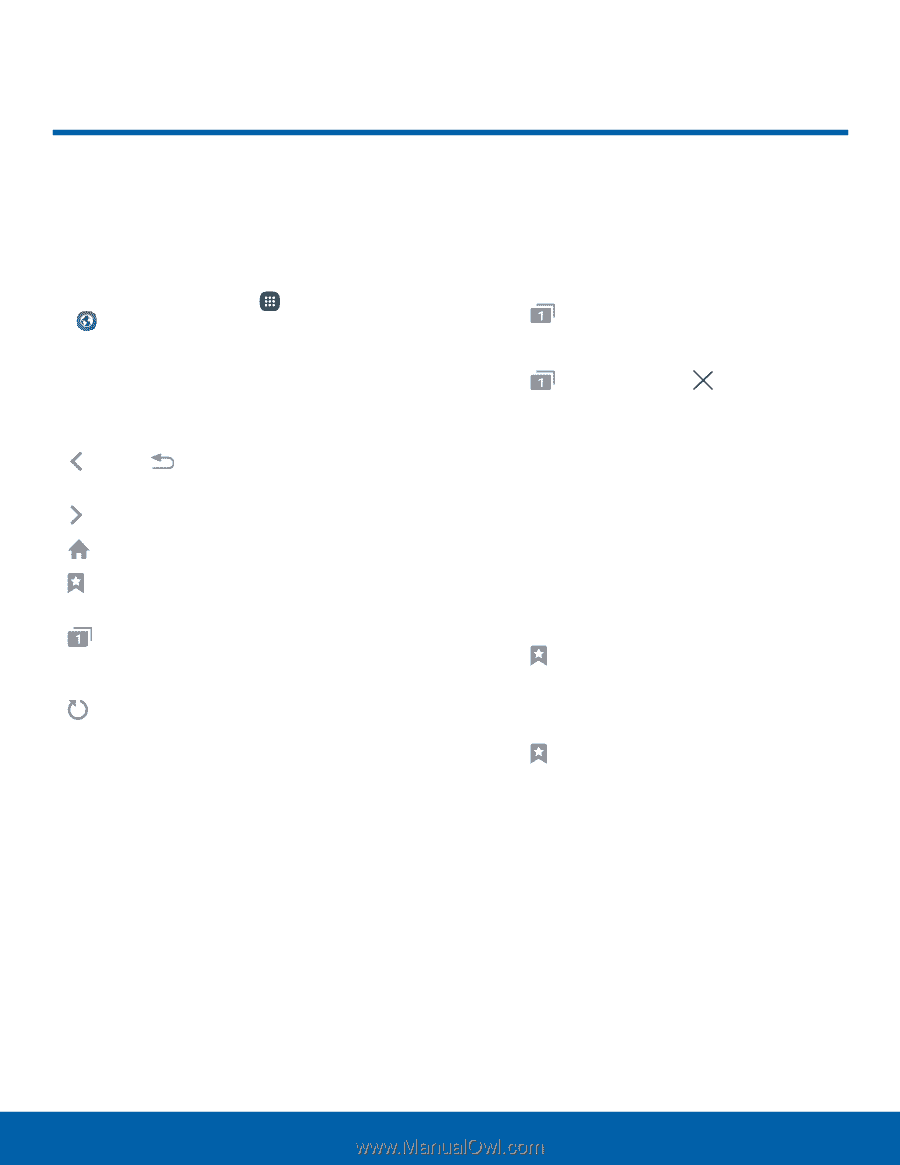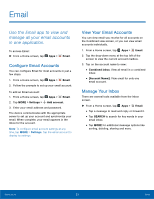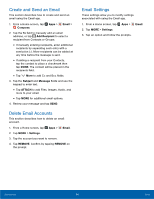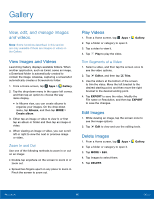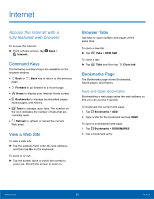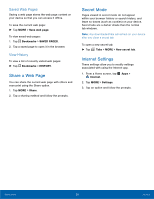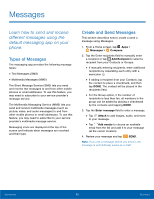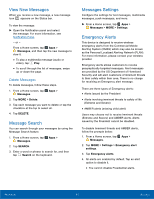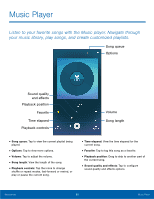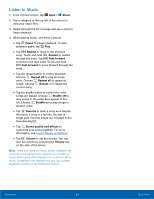Samsung SM-N920R6 User Manual - Page 64
Internet, Access the Internet with a, fully‑featured web browser.
 |
View all Samsung SM-N920R6 manuals
Add to My Manuals
Save this manual to your list of manuals |
Page 64 highlights
Internet Access the Internet with a fully‑featured web browser. To access the Internet: ► From a Home screen, tap Internet. Apps > Command Keys The following command keys are available on the browser window: • Back or page. Back key to return to the previous • Forward to go forward to a recent page. • Home to display your Internet Home screen. • Bookmarks to manage bookmarked pages, saved pages, and history. • Tabs to manage open tabs. The number on the icon indicates the number of tabs that are currently open. • Refresh to refresh or reload the current Web page. View a Web Site To view a web site: ► Tap the address field, enter the web address, and then tap Go on the keyboard. To zoom in or out: ► Tap the screen twice or pinch the screen to zoom out. Stretch the screen to zoom in. Browser Tabs Use tabs to open multiple web pages at the same time. To open a new tab: ► Tap Tabs > NEW TAB. To close a tab: ► Tap Tabs and then tap Close tab. Bookmarks Page The Bookmarks page stores Bookmarks, Saved pages, and History. Save and Open Bookmarks Bookmarking a web page saves the web address so that you can access it quickly. To bookmark the current web page: 1. Tap Bookmarks > ADD. 2. Type a title for the bookmark and tap SAVE. To open a bookmarked web page: 1. Tap Bookmarks > BOOKMARKS. 2. Tap a bookmark entry. Applications 58 Internet