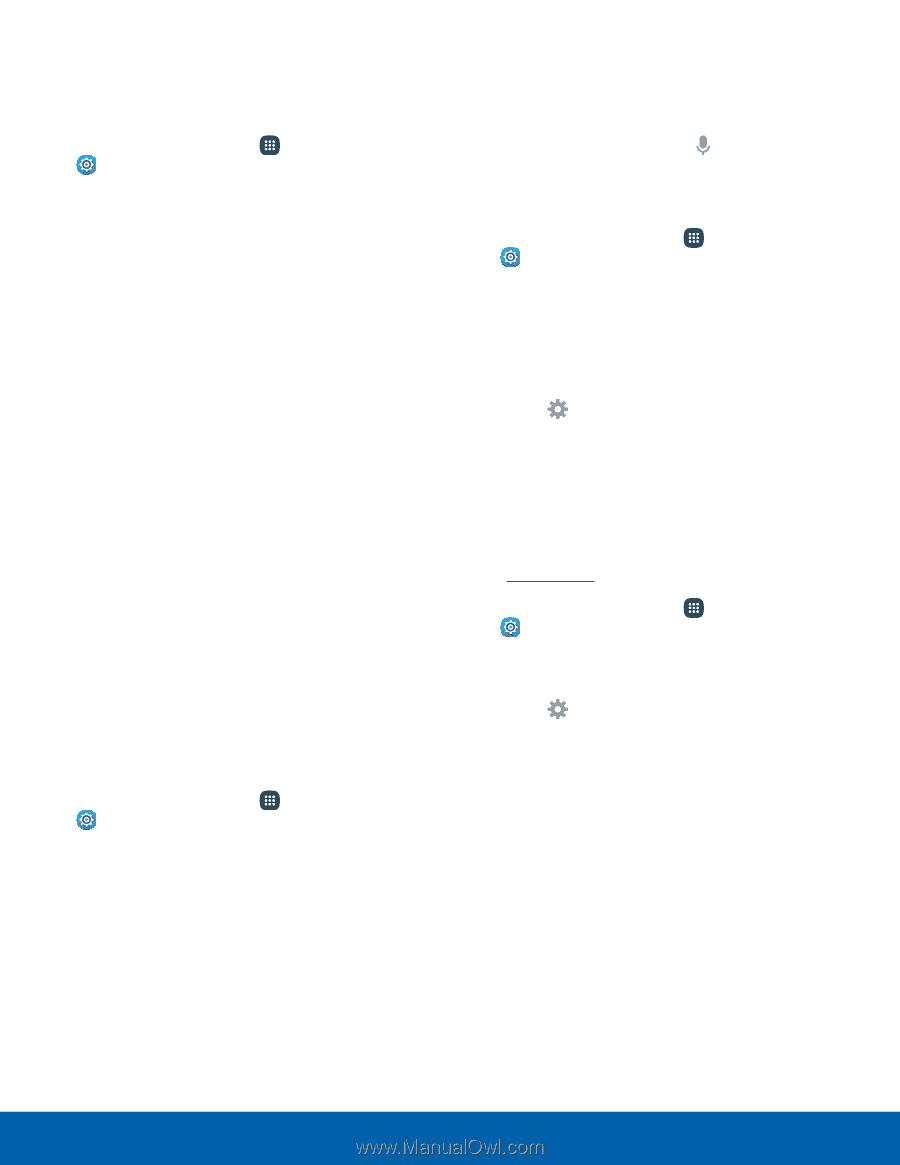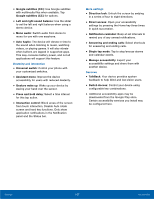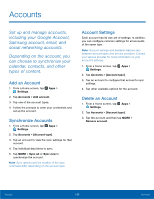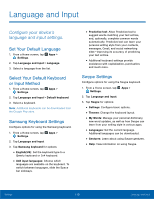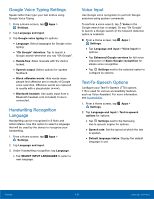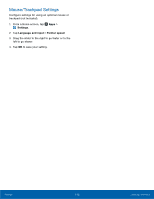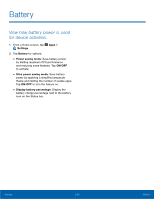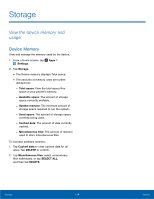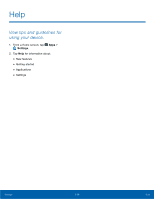Samsung SM-N920R6 User Manual - Page 117
Google Voice Typing Settings, Handwriting Recognition, Language, Voice Input, Text-To-Speech Options
 |
View all Samsung SM-N920R6 manuals
Add to My Manuals
Save this manual to your list of manuals |
Page 117 highlights
Google Voice Typing Settings Speak rather than type your text entries using Google Voice Typing. 1. From a Home screen, tap Apps > Settings. 2. Tap Language and input. 3. Tap Google voice typing for options: • Language: Select languages for Google voice typing. • "Ok Google" detection: Tap to launch a Google search whenever you say "Ok Google". • Hands-free: Allow requests with the device locked. • Speech output: Select options for spoken feedback. • Block offensive words: Hide words many people find offensive are in results of Google voice searches. Offensive words are replaced in results with a placeholder (####). • Bluetooth headset: Use audio input from a Bluetooth headset, (not included) if one is connected. Handwriting Recognition Language Handwriting can be recognized in S Note and Action Memo. Use this option to select a language that will be used by the device to recognize your handwriting. 1. From a Home screen, tap Apps > Settings. 2. Tap Language and input. 3. Under Handwriting recognition, tap Language. • Tap SELECT INPUT LANGUAGES to select a new language. Voice Input Use Google voice recognition to perform Google searches using spoken commands. To perform a voice search, tap Voice in the Google search bar or widget. Or say "Ok Google" to launch a Google search (if the hotword detection option is enabled). ► From a Home screen, tap Apps > Settings. • Tap Language and input > Voice input for options. • Tap Enhanced Google services for full voice interaction or Basic Google recognition for simple voice recognition. • Tap Settings next to the selected option to configure its options. Text-To-Speech Options Configure your Text-To-Speech (TTS) options. TTS is used for various accessibility features, such as Voice Assistant. For more information, see Accessibility. 1. From a Home screen, tap Apps > Settings. 2. Tap Language and input > Text-to-speech options for options: • Tap Settings next to the Samsung text-to speech engine for options. • Speech rate: Set the speed at which the text is spoken. • Default language status: Display the default language in use. Settings 111 Language and Input