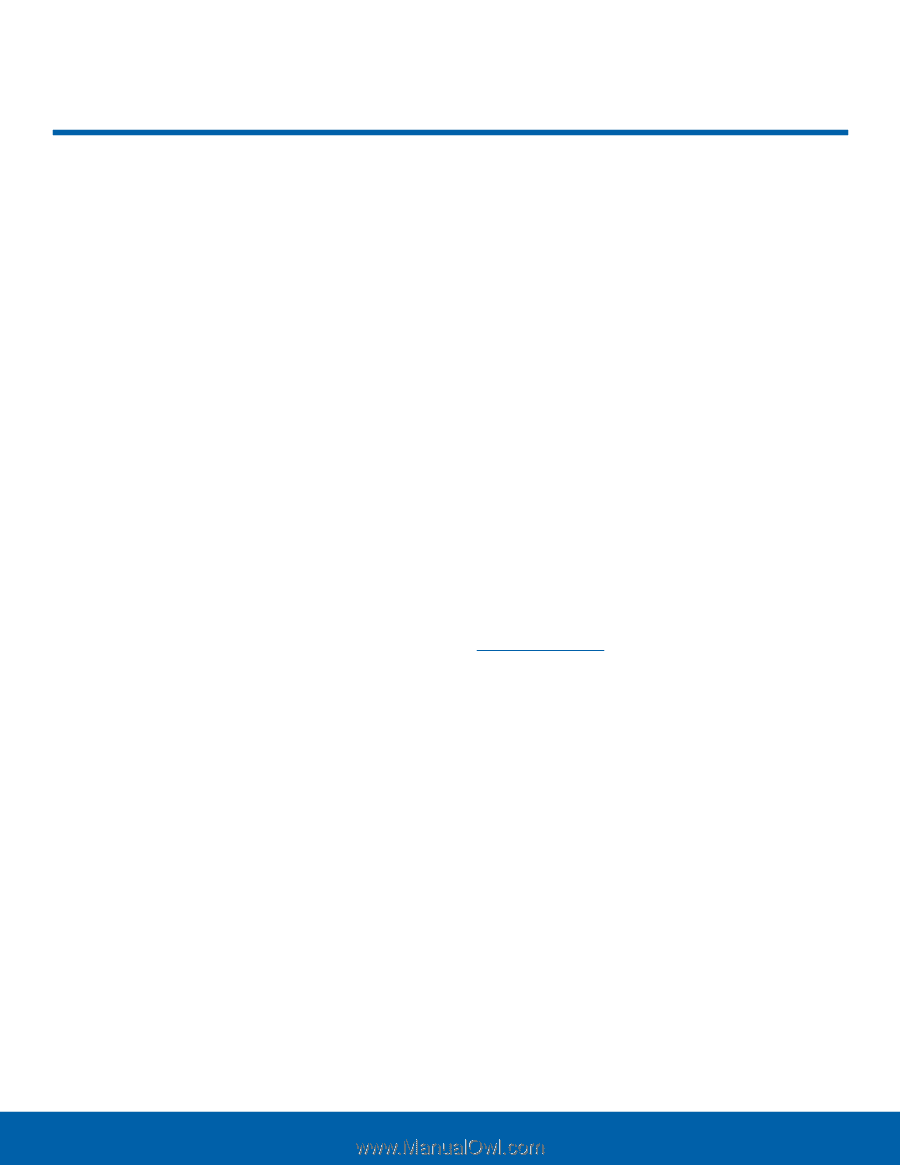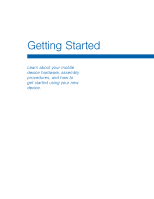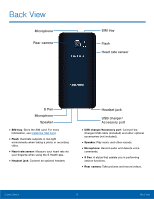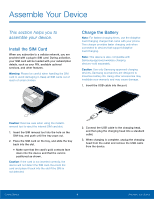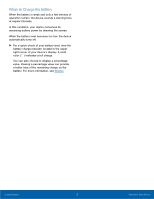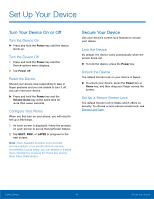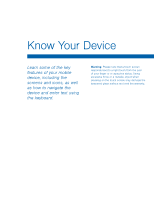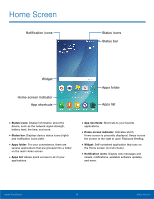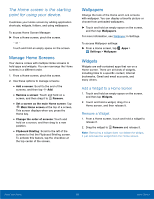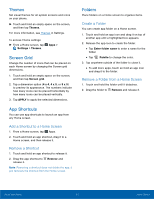Samsung SM-N920R6 User Manual - Page 12
Set Up Your Device, Turn the Device On, Reset the Device, Con²gure Your Phone, Lock the Device
 |
View all Samsung SM-N920R6 manuals
Add to My Manuals
Save this manual to your list of manuals |
Page 12 highlights
Set Up Your Device Turn Your Device On or Off Turn the Device On ► Press and hold the Power key until the device starts up. Turn the Device Off 1. Press and hold the Power key until the Device options menu displays. 2. Tap Power off. Reset the Device Should your device stop responding to taps or finger gestures and you are unable to turn it off, you can reset your device. ► Press and hold the Power key and the Volume Down key at the same time for more than seven seconds. Configure Your Phone When you first turn on your phone, you will need to set up a few things. 1. As each screen is displayed, follow the prompts on each screen to set up that particular feature. 2. Tap NEXT, SKIP, or LATER to progress to the next screen. Note: Voice Assistant provides voice prompts and descriptions of on-screen items to improve accessibility. During setup, you can enable or disable Voice Assistant by pressing the Home key quickly three times (triple-press). Secure Your Device Use your device's screen lock features to secure your device. Lock the Device By default, the device locks automatically when the screen times out. ► To lock the device, press the Power key. Unlock the Device The default Screen lock on your device is Swipe. ► To unlock your device, press the Power key or Home key, and then drag your finger across the screen. Set Up a Secure Screen Lock The default Screen lock is Swipe which offers no security. To choose a more secure screen lock, see Screen Lock Type. Getting Started 6 Set Up Your Device