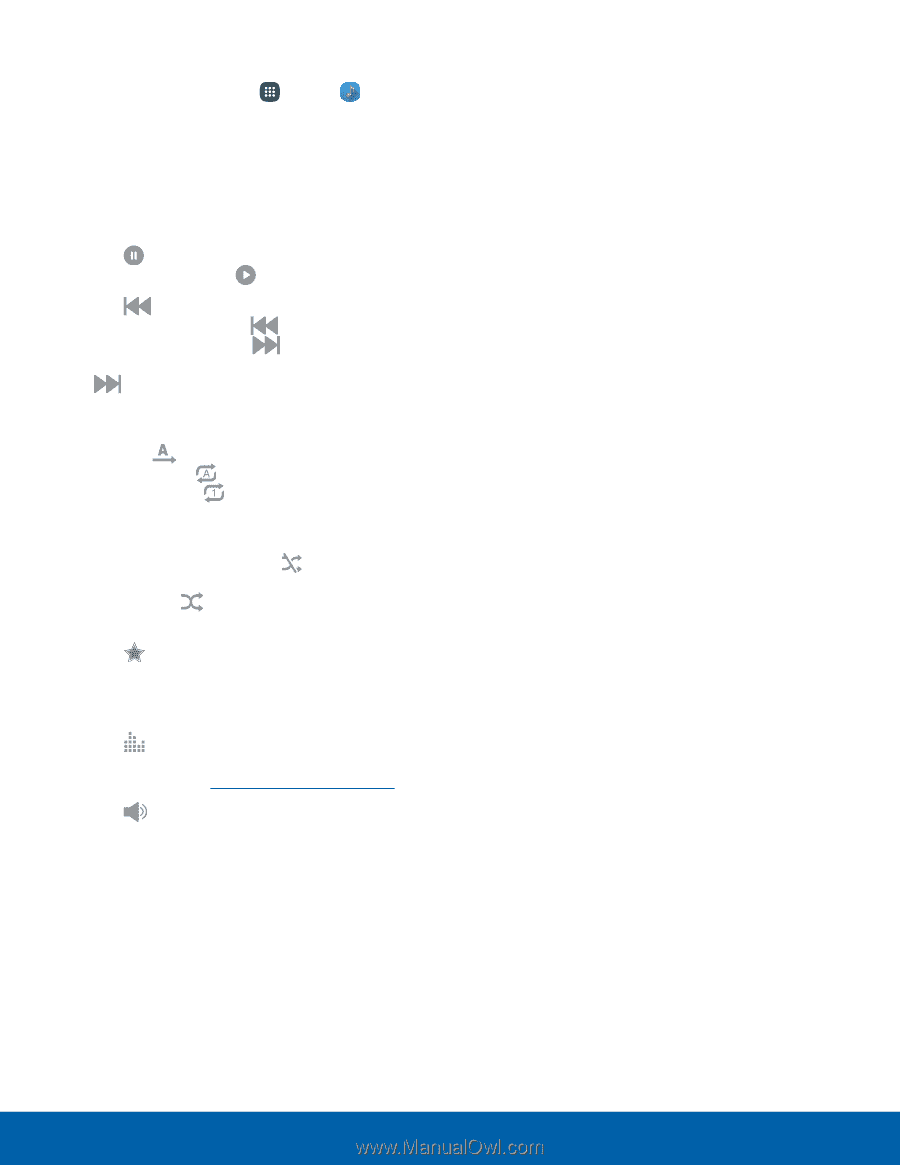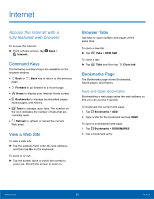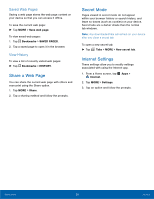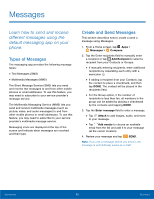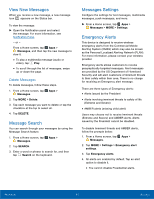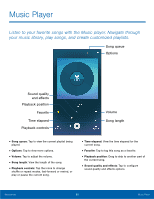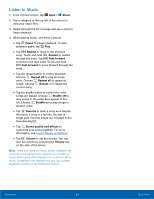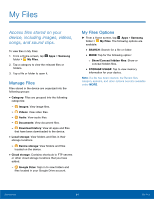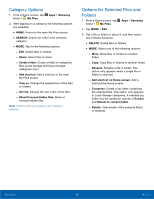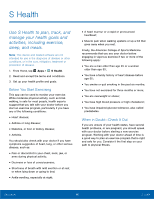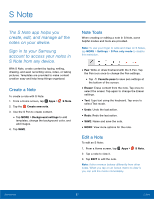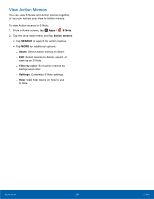Samsung SM-N920R6 User Manual - Page 69
Listen to Music, Music, Pause, Rewind, Fast-forward, Repeat o², Shu´e o², Favorite
 |
View all Samsung SM-N920R6 manuals
Add to My Manuals
Save this manual to your list of manuals |
Page 69 highlights
Listen to Music 1. From a Home screen, tap Apps > Music. 2. Tap a category at the top left of the screen to view your music files. 3. Swipe through the list of songs and tap a song to begin playback. 4. While playing music, use these controls: • Tap Pause to pause playback. To start playback again, tap Play. • Tap Rewind to move to the previous song. Touch and hold Rewind to rewind through the song. Tap Fast-forward to move to the next song. Touch and hold Fast-forward to move forward through the song. • Tap the repeat button to control playback. Choose Repeat off to play all songs once. Choose Repeat all to repeat all songs. Choose Repeat 1 to repeat the current song. • Tap the shuffle button to control the order songs are played. Choose Shuffle off to play songs in the order they appear in the list. Choose Shuffle on to play songs in random order. • Tap Favorite to mark a song as a favorite. Whenever a song is a favorite, the star is bright gold. Favorite songs are included in the Favorites playlist. • Tap Sound quality and effects to customize your sound settings. For more information, see Sound Quality and Effects. • Tap Volume to set the volume. You can also set volume by pressing the Volume key on the side of the phone. Note: When you close the Music player, playback will continue in the background, allowing you to listen to music while using other features of your phone. When music is playing in the background, you can access playback controls on the Notification panel. Applications 63 Music Player