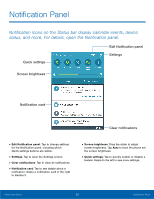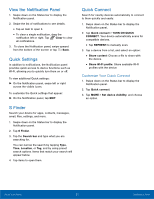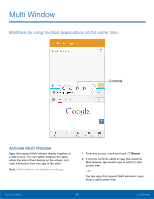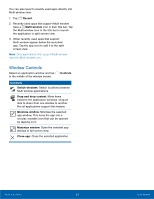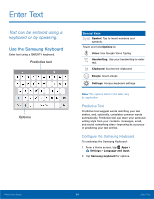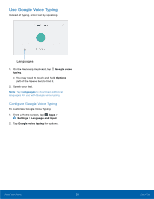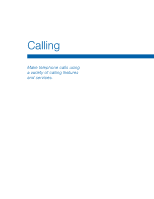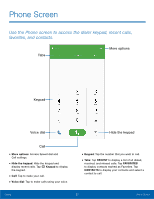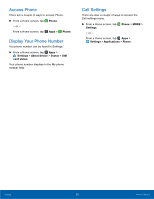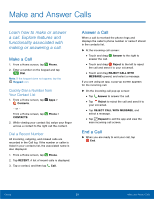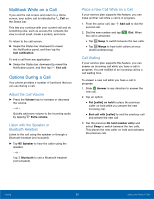Samsung SM-N920R6 User Manual - Page 31
Use Google Voice Typing
 |
View all Samsung SM-N920R6 manuals
Add to My Manuals
Save this manual to your list of manuals |
Page 31 highlights
Use Google Voice Typing Instead of typing, enter text by speaking. Languages 1. On the Samsung Keyboard, tap Google voice typing. • You may need to touch and hold Options (left of the Space bar) to find it. 2. Speak your text. Note: Tap Languages to download additional languages for use with Google voice typing. Configure Google Voice Typing To customize Google Voice Typing: 1. From a Home screen, tap Apps > Settings > Language and input. 2. Tap Google voice typing for options. Know Your Device 25 Enter Text
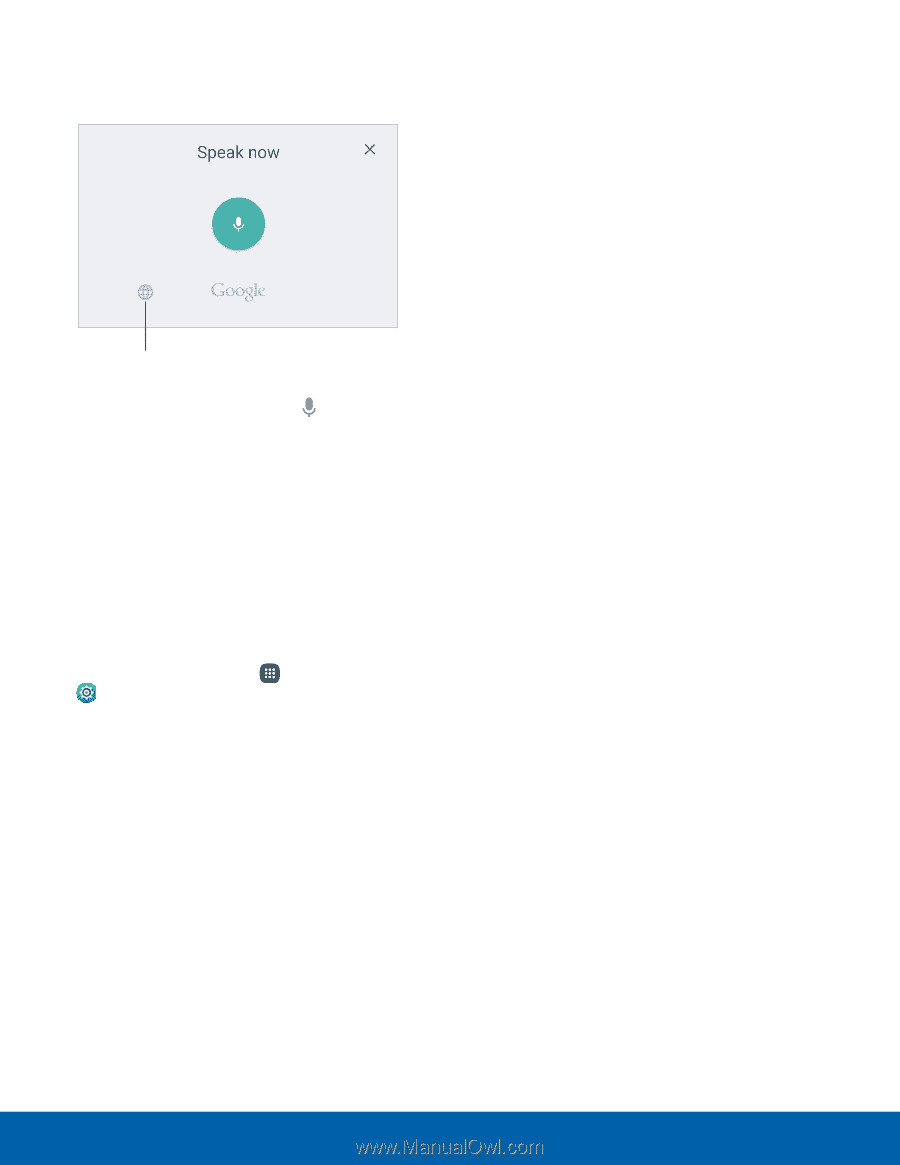
Use Google Voice Typing
Instead oF typing, enter text by speaking.
Languages
1. On the Samsung Keyboard, tap
Google voice
typing
.
•
You may need to touch and hold
Options
(leFt oF the Space bar) to fnd it.
2. Speak your text.
Note
: Tap
Languages
to download additional
languages for use with Google voice typing.
Con²gure Google Voice Typing
To customize Google Voice Typing:
1. ±rom a Home screen, tap
Apps
>
Settings
>
Language and input
.
2. Tap
Google voice typing
For options.
Know Your Device
25
Enter Text