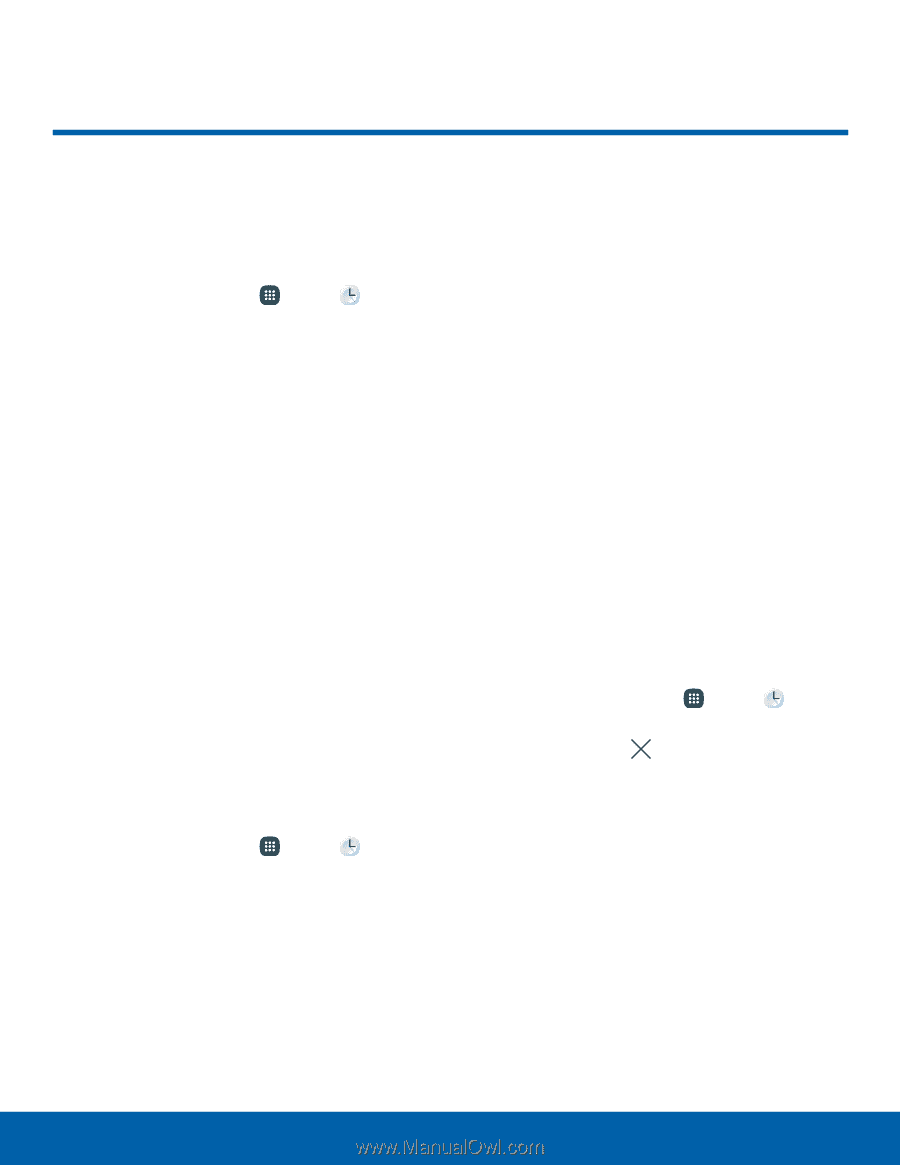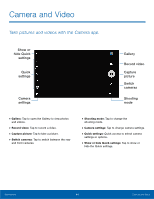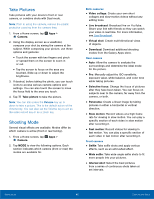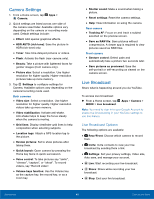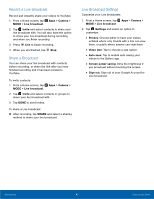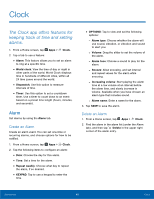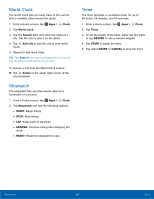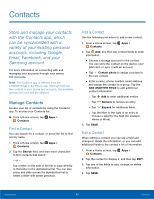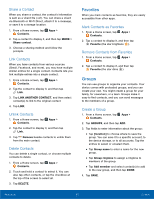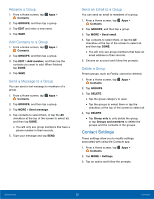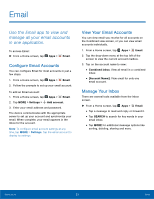Samsung SM-N920R6 User Manual - Page 54
Clock, Alarm
 |
View all Samsung SM-N920R6 manuals
Add to My Manuals
Save this manual to your list of manuals |
Page 54 highlights
Clock The Clock app offers features for keeping track of time and setting alarms. 1. From a Home screen, tap Apps > Clock. 2. Tap a tab to use a feature: • Alarm: This feature allows you to set an alarm to ring at a specific time. • World clock: View the time of day or night in other parts of the world. World Clock displays time in hundreds of different cities, within all 24 time zones around the world. • Stopwatch: Use this option to measure intervals of time. • Timer: Use this option to set a countdown timer. Use a timer to count down to an event based on a preset time length (hours, minutes, and seconds). Alarm Set alarms by using the Alarm tab. Create an Alarm Create an alarm event. You can set one-time or recurring alarms, and choose options for how to be notified. 1. From a Home screen, tap Apps > Clock. 2. Tap the following items to configure an alarm: • Date: Choose the day for this alarm. • Time: Set a time for the alarm. • Repeat weekly: Choose what day to repeat the alarm, if so desired. • KEYPAD: Tap to use a keypad to enter the time. • OPTIONS: Tap to view and set the following options: - Alarm type: Choose whether the alarm will use sound, vibration, or vibration and sound to alert you. - Volume: Drag the slider to set the volume of the alarm. - Alarm tone: Choose a sound to play for the alarm. - Snooze: Allow snoozing, and set interval and repeat values for the alarm while snoozing. - Increasing volume: Start playing the alarm tone at a low volume at an interval before the alarm time, and slowly increase in volume. Available when you have chosen an alarm type that includes sound. - Alarm name: Enter a name for the alarm. 3. Tap SAVE to save the alarm. Delete an Alarm 1. From a Home screen, tap Apps > Clock. 2. Find the alarm in the alarm list (under the Alarm tab), and then tap Delete in the upper right corner of the alarm entry. Applications 48 Clock