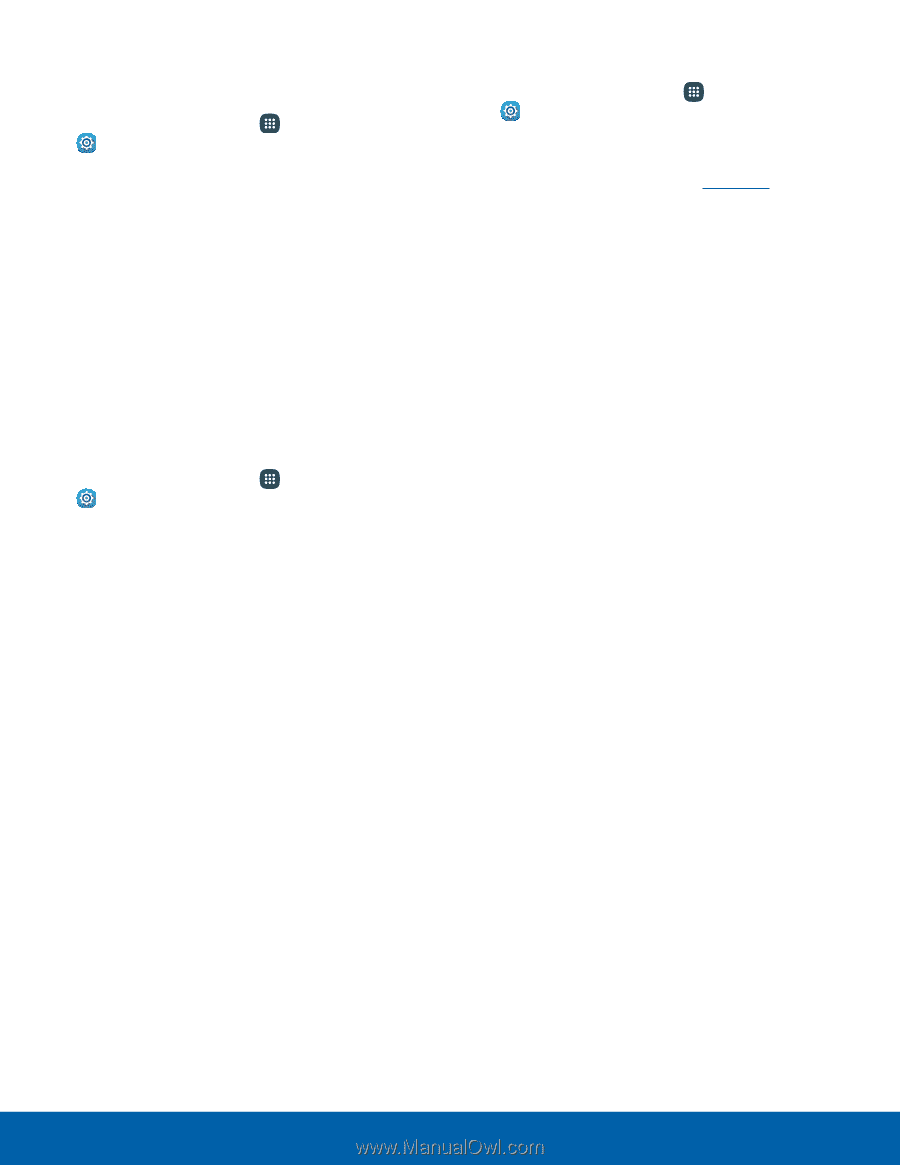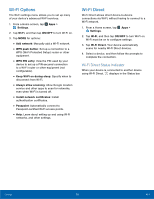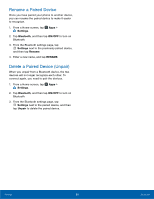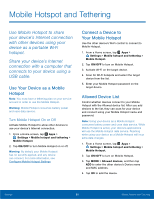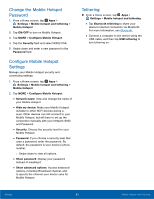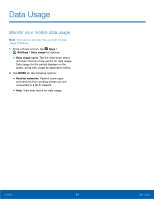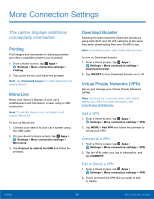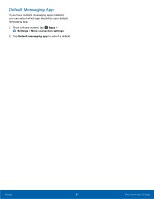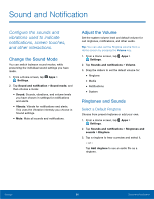Samsung SM-N920R6 User Manual - Page 89
Change the Mobile Hotspot, Password, Settings, Tethering, Make your Mobile Hotspot
 |
View all Samsung SM-N920R6 manuals
Add to My Manuals
Save this manual to your list of manuals |
Page 89 highlights
Change the Mobile Hotspot Password 1. From a Home screen, tap Apps > Settings > Mobile hotspot and tethering > Mobile Hotspot. 2. Tap ON/OFF to turn on Mobile Hotspot. 3. Tap MORE > Configure Mobile Hotspot. 4. Tap the Security field and select WPA2 PSK. 5. Swipe down and enter a new password in the Password field. Configure Mobile Hotspot Settings Manage your Mobile Hotspot security and connecting settings. 1. From a Home screen, tap Apps > Settings > Mobile hotspot and tethering > Mobile Hotspot. 2. Tap MORE > Configure Mobile Hotspot: • Network name: View and change the name of your Mobile Hotspot. • Hide my device: Make your Mobile Hotspot invisible to other Wi-Fi devices during a scan. Other devices can still connect to your Mobile Hotspot, but will have to set up the connection manually with your Network SSID and Password. • Security: Choose the security level for your Mobile Hotspot. • Password: If you choose a security level that uses a password, enter the password. By default, the password is your device's phone number. - Swipe down to view all options. • Show password: Display your password instead of masking it. • Show advanced options: Access advanced options, including Broadcast channel, and to specify the channel your device uses for Mobile Hotspot. Tethering ► From a Home screen, tap Apps > Settings > Mobile hotspot and tethering. • Tap Bluetooth tethering to share your device's Internet connection via Bluetooth. For more information, see Bluetooth. • Connect a computer to the device using the USB cable, and then tap USB tethering to turn tethering on. Settings 83 Mobile Hotspot and Tethering