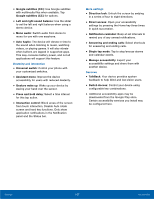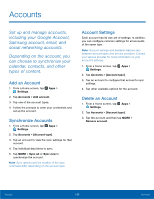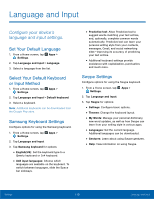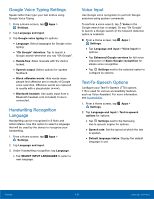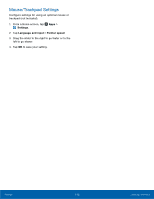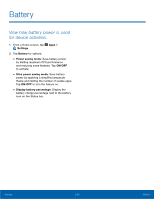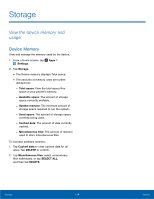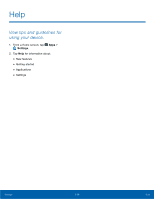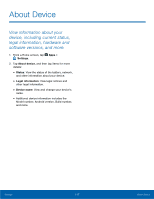Samsung SM-N920R6 User Manual - Page 118
Mouse/Trackpad Settings, leFt to go slower.
 |
View all Samsung SM-N920R6 manuals
Add to My Manuals
Save this manual to your list of manuals |
Page 118 highlights
Mouse/Trackpad Settings Configure settings for using an optional mouse or trackpad (not included). 1. From a Home screen, tap Apps > Settings. 2. Tap Language and input > Pointer speed. 3. Drag the slider to the right to go faster or to the left to go slower. 4. Tap OK to save your setting. Settings 112 Language and Input
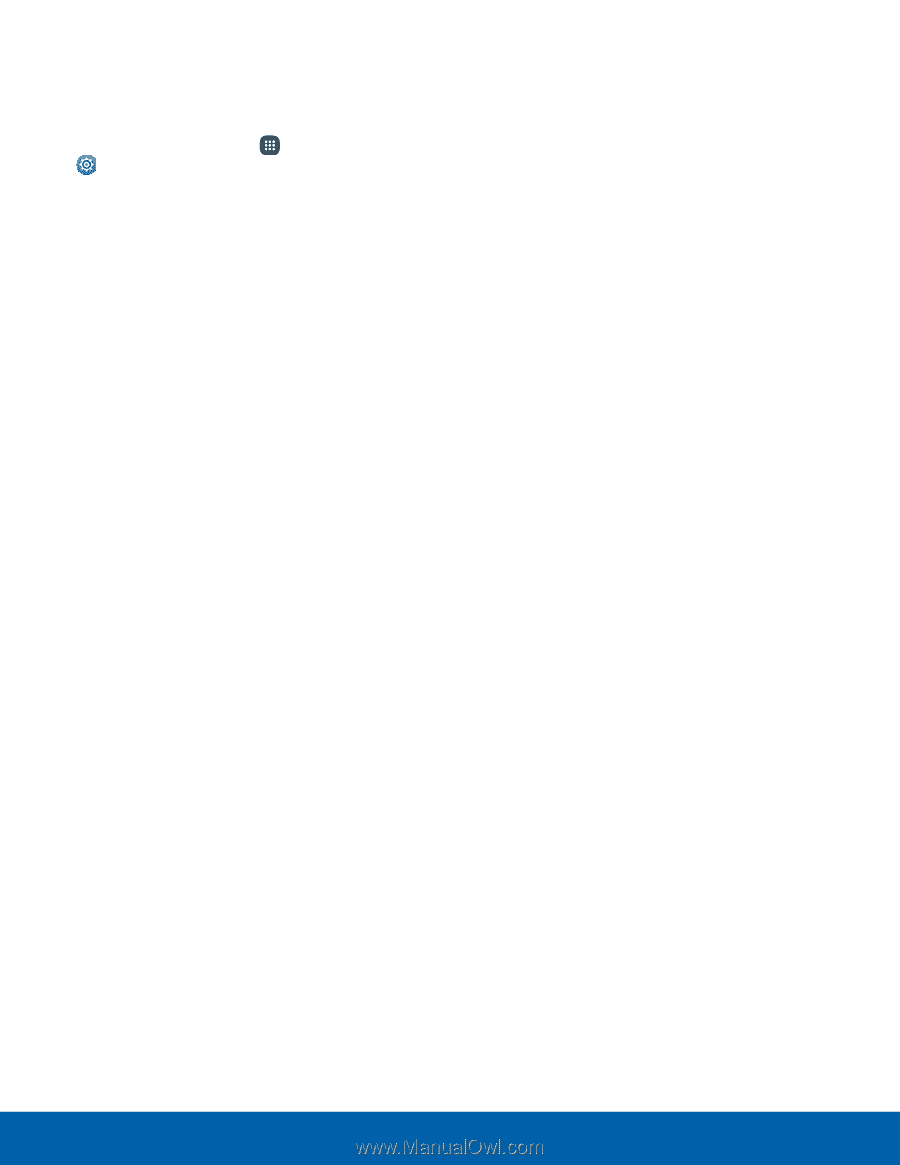
Mouse/Trackpad Settings
Confgure settings For using an optional mouse or
trackpad (not included).
1. ±rom a Home screen, tap
Apps
>
Settings
.
2. Tap
Language and input
>
Pointer speed
.
3. Drag the slider to the right to go Faster or to the
leFt to go slower.
4. Tap
OK
to save your setting.
Settings
112
Language and Input