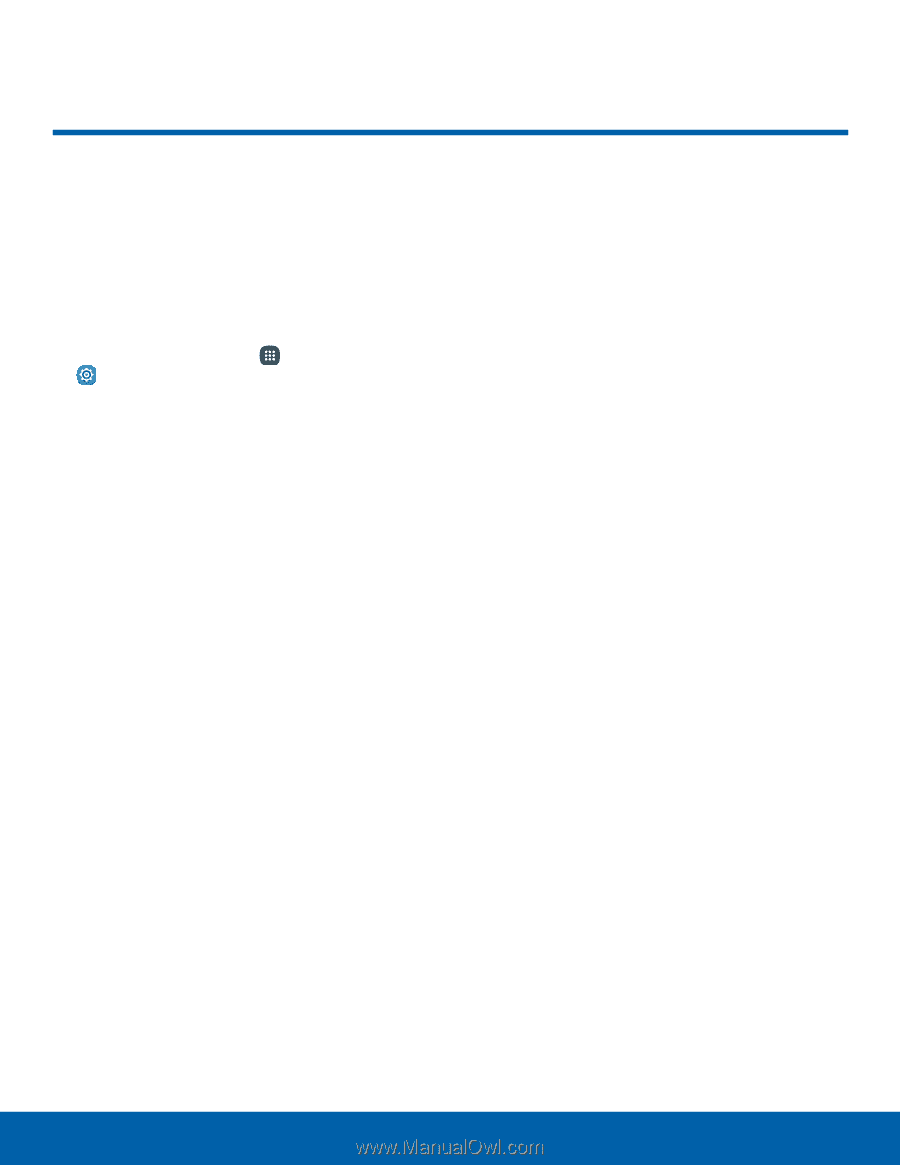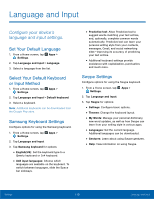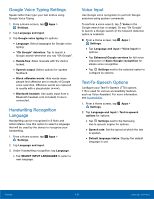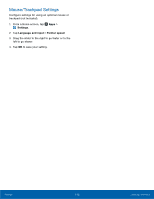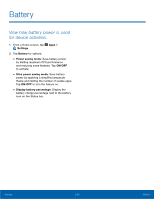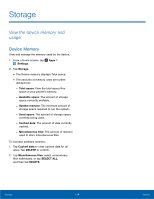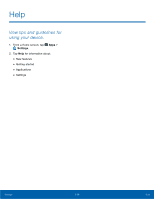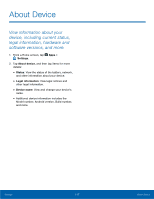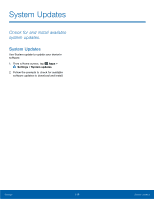Samsung SM-N920R6 User Manual - Page 120
Storage, View the device memory and, usage.
 |
View all Samsung SM-N920R6 manuals
Add to My Manuals
Save this manual to your list of manuals |
Page 120 highlights
Storage View the device memory and usage. Device Memory View and manage the memory used by the device. 1. From a Home screen, tap Apps > Settings. 2. Tap Storage. • The Device memory displays Total space. • The amounts of memory used are further divided into: - Total space: View the total space/free space in your phone's memory. - Available space: The amount of storage space currently available. - System memory: The minimum amount of storage space required to run the system. - Used space: The amount of storage space currently being used. - Cached data: The amount of data currently cached. - Miscellaneous files: The amount of memory used to store miscellaneous files. To increase available memory: 1. Tap Cached data to clear cached data for all apps. Tap DELETE to confirm. 2. Tap Miscellaneous files, select unnecessary files individually, or tap SELECT ALL, and then tap DELETE. Settings 114 Storage