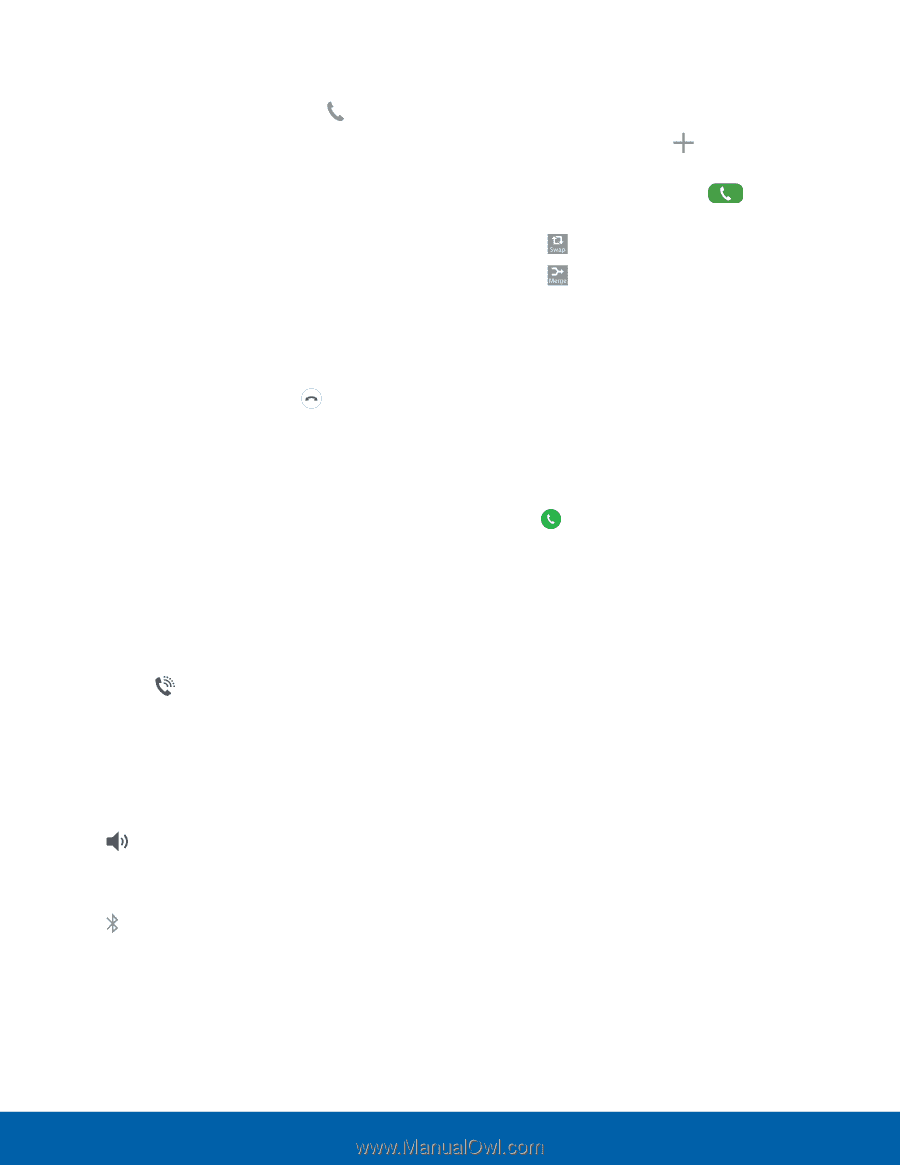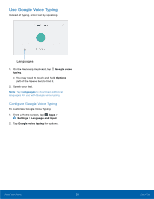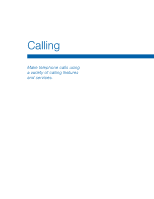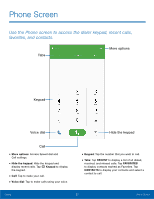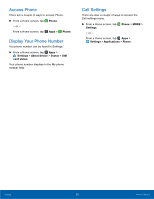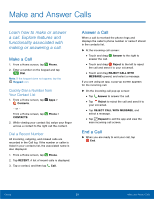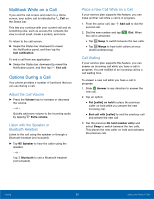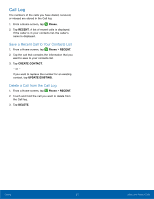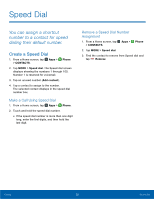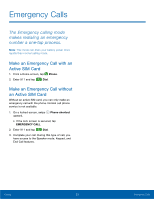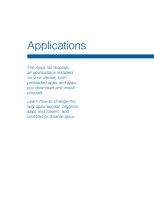Samsung SM-N920R6 User Manual - Page 36
Multitask While on a Call, Options During a Call, Adjust the Call Volume, Listen with the Speaker or
 |
View all Samsung SM-N920R6 manuals
Add to My Manuals
Save this manual to your list of manuals |
Page 36 highlights
Multitask While on a Call If you exit the call screen and return to a Home screen, your active call is indicated by Call on the Status bar. This lets you continue with your current call and do something else, such as access the contacts list, view a recent email, locate a picture, and more. To return to the call screen: ► Swipe the Status bar downward to reveal the Notification panel, and then tap the Call notification. To end a call from any application: ► Swipe the Status bar downward to reveal the Notification panel, and then tap End call. Options During a Call Your phone provides a number of functions that you can use during a call. Adjust the Call Volume ► Press the Volume key to increase or decrease the volume. - or - Quickly add more volume to the incoming audio by tapping Extra volume. Listen with the Speaker or Bluetooth Headset Listen to the call using the speaker or through a Bluetooth headset (not included). ► Tap Speaker to hear the caller using the speaker. - or - Tap Bluetooth to use a Bluetooth headset (not included). Place a New Call While on a Call If your service plan supports this feature, you can make another call while a call is in progress. 1. From the active call, tap Add call to dial the second call. 2. Dial the new number and tap the call is answered: Dial. When • Tap Swap to switch between the two calls. • Tap Merge to hear both callers at once (multi-conferencing). Call Waiting If your service plan supports this feature, you can answer an incoming call while you have a call in progress. You are notified of an incoming call by a call waiting tone. To answer a new call while you have a call in progress: 1. Slide Answer in any direction to answer the new call. 2. Tap an option: • Put [caller] on hold to place the previous caller on hold while you answer the new incoming call. • End call with [caller] to end the previous call and answer the new call. 3. Tap the previous On hold number entry and select Swap to switch between the two calls. This places the new caller on hold and activates the previous call. Calling 30 Make and Answer Calls