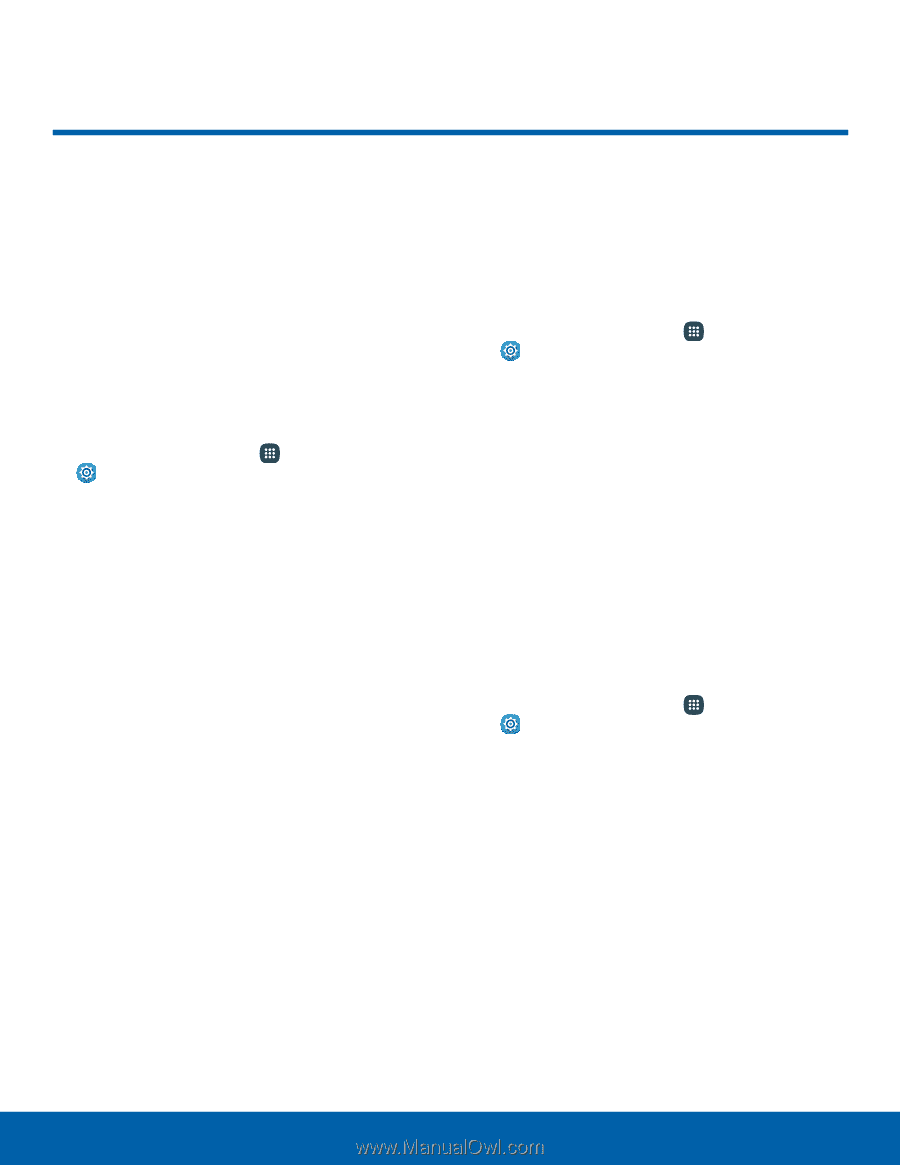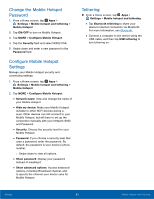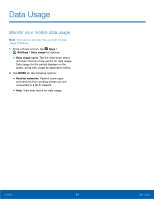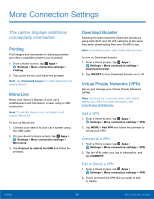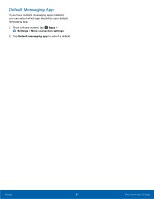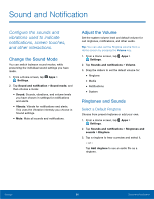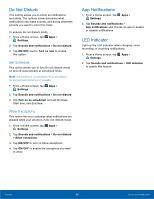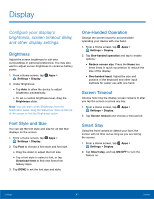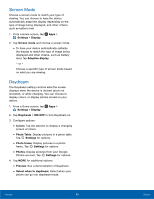Samsung SM-N920R6 User Manual - Page 94
Sound and Notification, vibrations used to indicate, and other interactions.
 |
View all Samsung SM-N920R6 manuals
Add to My Manuals
Save this manual to your list of manuals |
Page 94 highlights
Sound and Notification Configure the sounds and vibrations used to indicate notifications, screen touches, and other interactions. Change the Sound Mode You can switch between sound modes, while preserving the individual sound settings you have made. 1. From a Home screen, tap Apps > Settings. 2. Tap Sound and notification > Sound mode, and then choose a mode: • Sound: Sounds, vibrations, and volume levels you have chosen in settings for notifications and alerts. • Vibrate: Vibrate for notifications and alerts. This uses the Vibration intensity you choose in Sound settings. • Mute: Mute all sounds and notifications. Adjust the Volume Set the system volume level and default volume for call ringtones, notifications, and other audio. Tip: You can also set the Ringtone volume from a Home screen by pressing the Volume key. 1. From a Home screen, tap Apps > Settings. 2. Tap Sounds and notifications > Volume. 3. Drag the sliders to set the default volume for: • Ringtone • Media • Notifications • System Ringtones and Sounds Select a Default Ringtone Choose from preset ringtones or add your own. 1. From a Home screen, tap Apps > Settings. 2. Tap Sounds and notifications > Ringtones and sounds > Ringtone. 3. Tap a ringtone to hear a preview and select it. - or - Tap Add ringtone to use an audio file as a ringtone. Settings 88 Sound and Notification