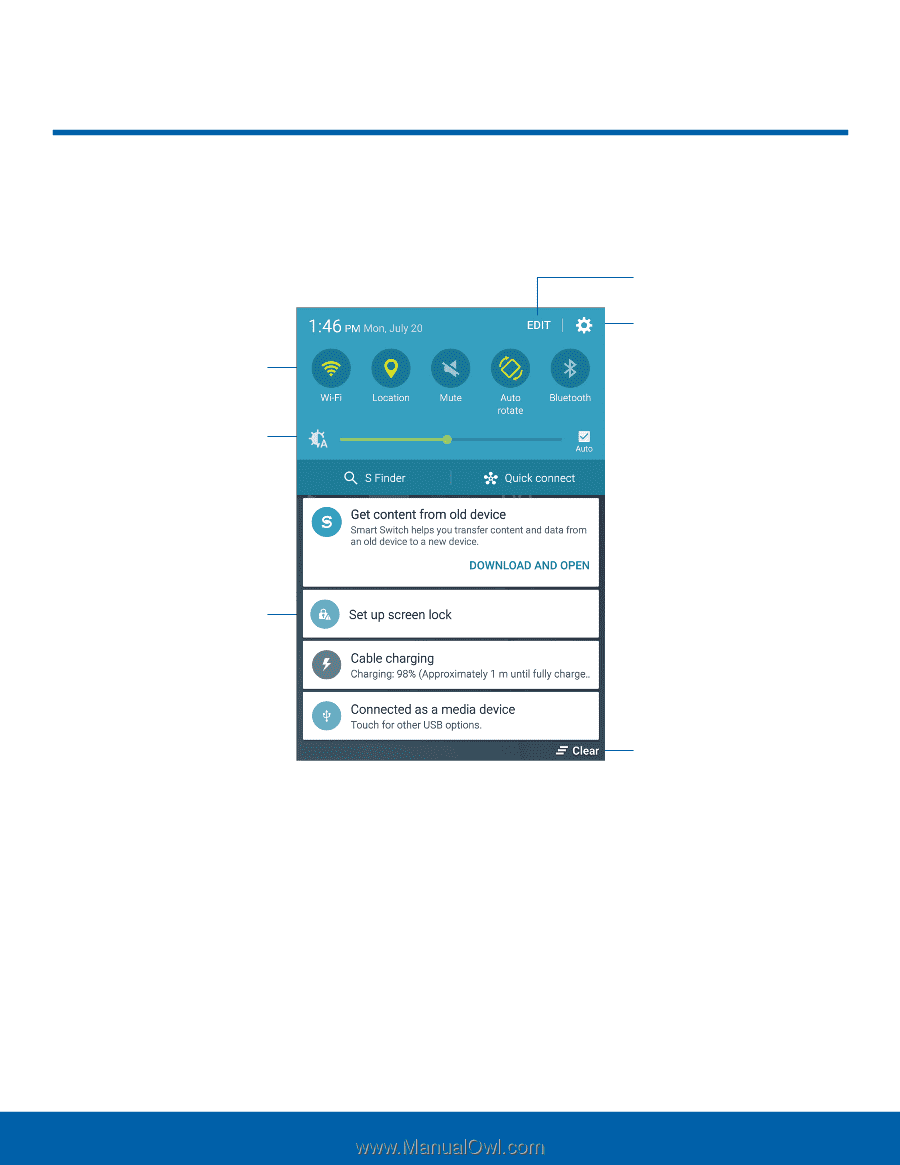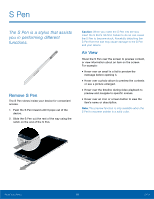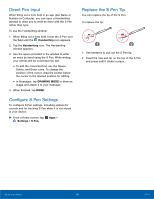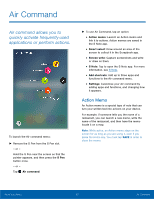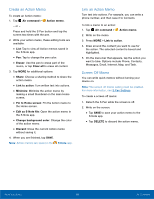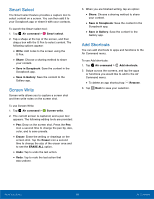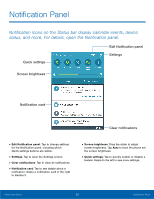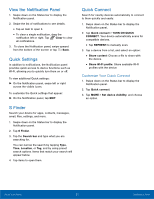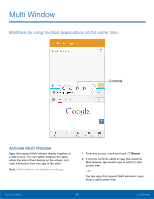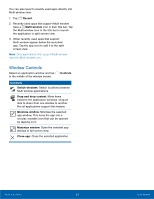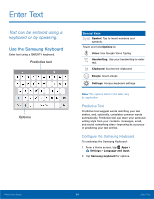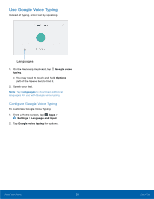Samsung SM-N920R6 User Manual - Page 26
Notification Panel, Settings, Screen brightness, Quick settings
 |
View all Samsung SM-N920R6 manuals
Add to My Manuals
Save this manual to your list of manuals |
Page 26 highlights
Notification Panel Notification icons on the Status bar display calendar events, device status, and more. For details, open the Notification panel. Quick settings Edit Notification panel Settings Screen brightness Notification card Clear notifications • Edit Notification panel: Tap to change settings for the Notification panel, including which Quick settings buttons are visible. • Settings: Tap to open the Settings screen. • Clear notifications: Tap to clear all notifications. • Notification card: Tap to see details about a notification. Swipe a notification card to the right to dismiss it. • Screen brightness: Drag the slider to adjust screen brightness. Tap Auto to have the phone set the screen brightness. • Quick settings: Tap to quickly enable or disable a feature. Swipe to the left to see more settings. Know Your Device 20 Notification Panel