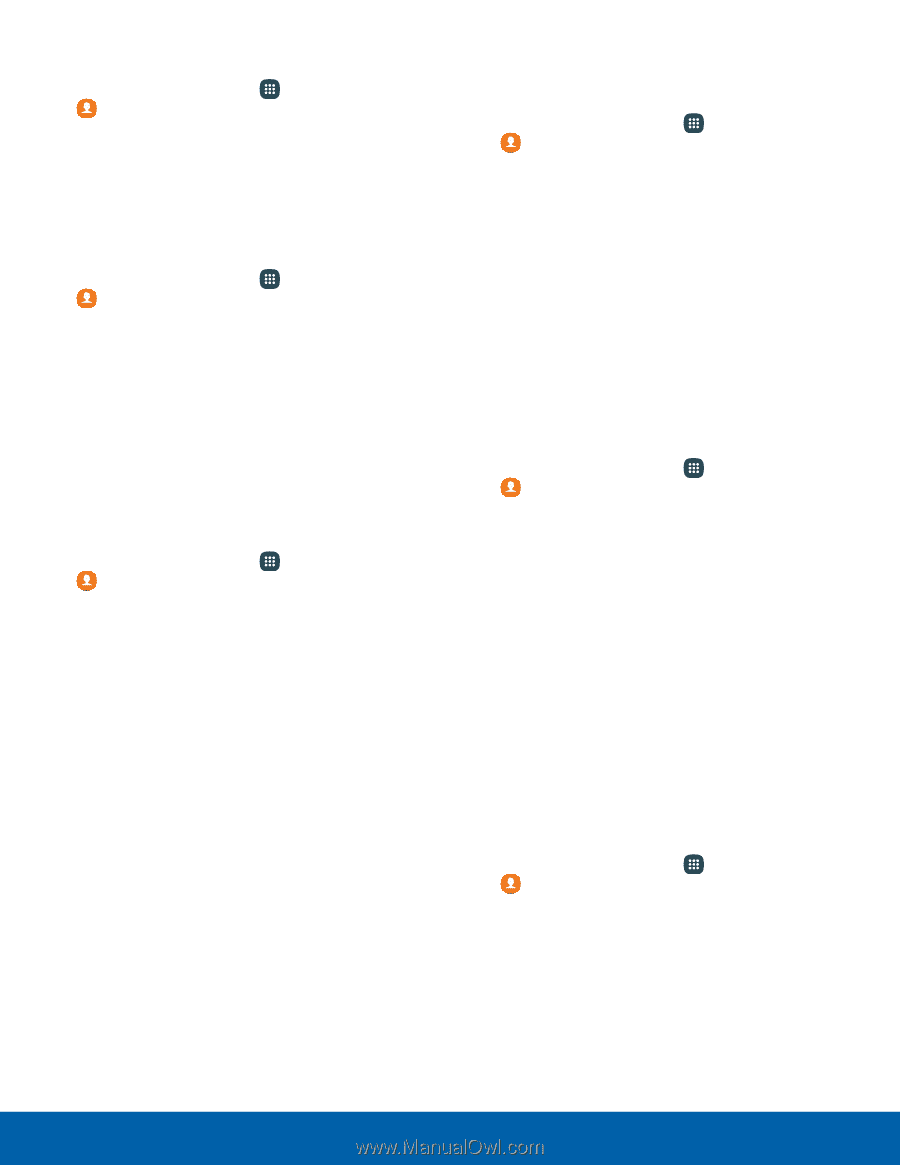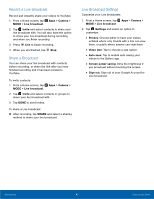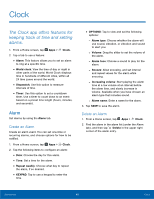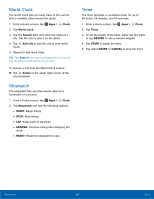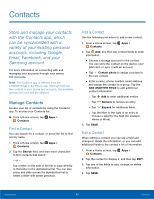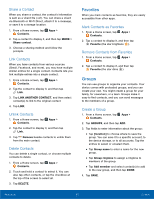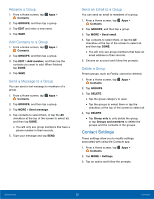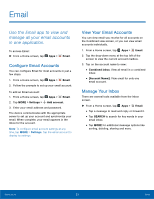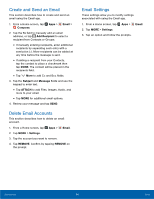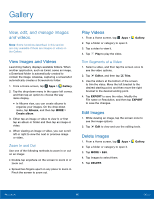Samsung SM-N920R6 User Manual - Page 58
Contact Settings, Rename a Group, Add Contacts to a Group, Send a Message to a Group
 |
View all Samsung SM-N920R6 manuals
Add to My Manuals
Save this manual to your list of manuals |
Page 58 highlights
Rename a Group 1. From a Home screen, tap Apps > Contacts. 2. Tap GROUPS, and then tap a group. 3. Tap EDIT and enter a new name. 4. Tap SAVE. Add Contacts to a Group 1. From a Home screen, tap Apps > Contacts. 2. Tap GROUPS, and then tap a group. 3. Tap EDIT > Add member, and then tap the contacts you want to add. When finished tap DONE. 4. Tap SAVE. Send a Message to a Group You can send a text message to members of a group. 1. From a Home screen, tap Apps > Contacts. 2. Tap GROUPS, and then tap a group. 3. Tap MORE > Send message. 4. Tap contacts to select them, or tap the All checkbox at the top of the screen to select all, and then tap DONE. • You will only see group members that have a phone number in their records. 5. Type your message and tap SEND. Send an Email to a Group You can send an email to members of a group. 1. From a Home screen, tap Apps > Contacts. 2. Tap GROUPS, and then tap a group. 3. Tap MORE > Send email. 4. Tap contacts to select them, or tap the All checkbox at the top of the screen to select all, and then tap DONE. • You will only see group members that have an email address in their records. 5. Choose an account and follow the prompts. Delete a Group Preset groups, such as Family, cannot be deleted. 1. From a Home screen, tap Apps > Contacts. 2. Tap GROUPS. 3. Tap DELETE. • Tap the group category to open. • Tap the groups to select them or tap the checkbox at the top of the screen to select all. 4. Tap DELETE. • Tap Group only to only delete the group, or tap Groups and members to delete the groups and the contacts in the groups. Contact Settings These settings allow you to modify settings associated with using the Contacts app. 1. From a Home screen, tap Apps > Contacts. 2. Tap MORE > Settings. 3. Tap an option and follow the prompts. Applications 52 Contacts