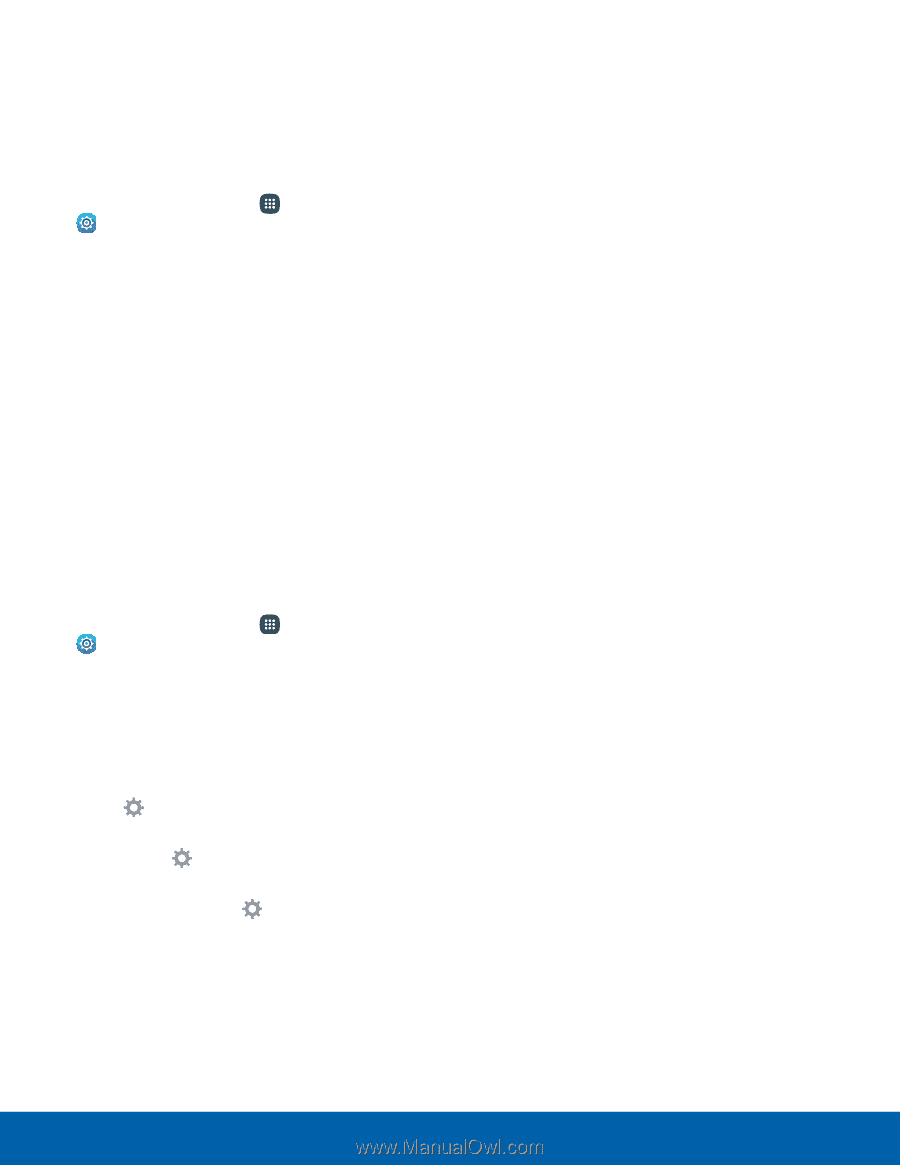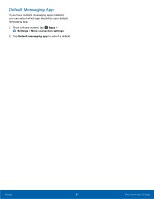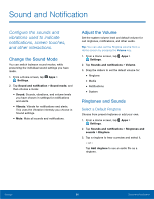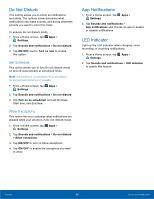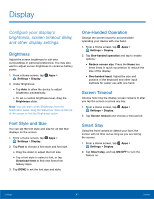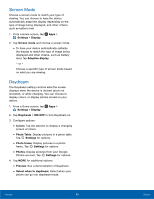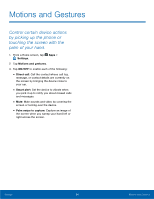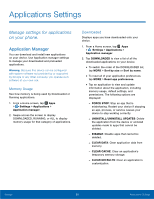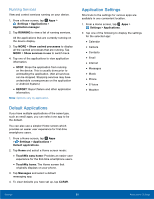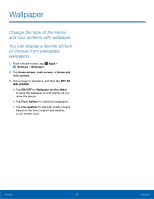Samsung SM-N920R6 User Manual - Page 98
Screen Mode, Daydream, Settings, Display, Adaptive display, ON/OFF, Colors, Photo Table, Photo frame
 |
View all Samsung SM-N920R6 manuals
Add to My Manuals
Save this manual to your list of manuals |
Page 98 highlights
Screen Mode Choose a screen mode to match your type of viewing. You can choose to have the device automatically adapt the display depending on the type of image being displayed, and other criteria such as battery level. 1. From a Home screen, tap Apps > Settings > Display. 2. Tap Screen mode and choose a screen mode: • To have your device automatically optimize the display to match the type of image being displayed and other criteria, such as battery level, tap Adaptive display. - or - Choose a specific type of screen mode based on what you are viewing. Daydream The Daydream setting controls what the screen displays when the device is docked (dock not included), or while charging. You can choose to display colors, or display photos stored on your device. 1. From a Home screen, tap Apps > Settings > Display. 2. Tap Daydream > ON/OFF to turn Daydream on. 3. Configure options: • Colors: Tap the selector to display a changing screen of colors. • Photo Table: Display pictures in a photo table. Tap Settings for options. • Photo frame: Display pictures in a photo frame. Tap Settings for options. • Photos: Display pictures from your Google Photos account. Tap Settings for options. 4. Tap MORE for additional options: • Preview: See a demonstration of Daydream. • Select when to daydream: Select when your phone can go into daydream mode. Settings 92 Display