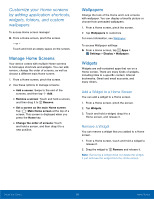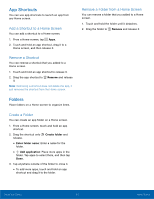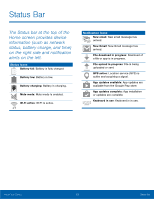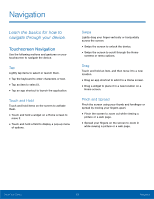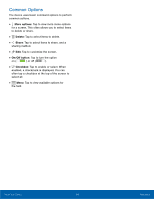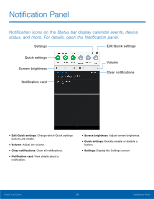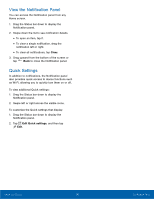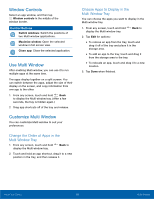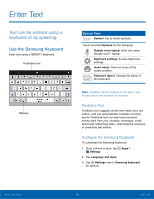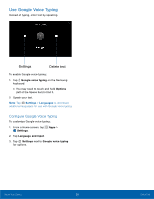Samsung SM-T113 User Manual - Page 19
Notification Panel, Edit Quick settings, Volume, Clear notifcations, Settings, Screen brightness
 |
View all Samsung SM-T113 manuals
Add to My Manuals
Save this manual to your list of manuals |
Page 19 highlights
Notification Panel Notification icons on the Status bar display calendar events, device status, and more. For details, open the Notification panel. Settings Edit Quick settings Quick settings Screen brightness Notification card Volume Clear notifications • Edit Quick settings: Change which Quick settings buttons are visible. • Volume: Adjust the volume. • Clear notifications: Clear all notifications. • Notification card: View details about a notification. • Screen brightness: Adjust screen brightness. • Quick settings: Quickly enable or disable a feature. • Settings: Display the Settings screen. Know Your Device 15 Notification Panel
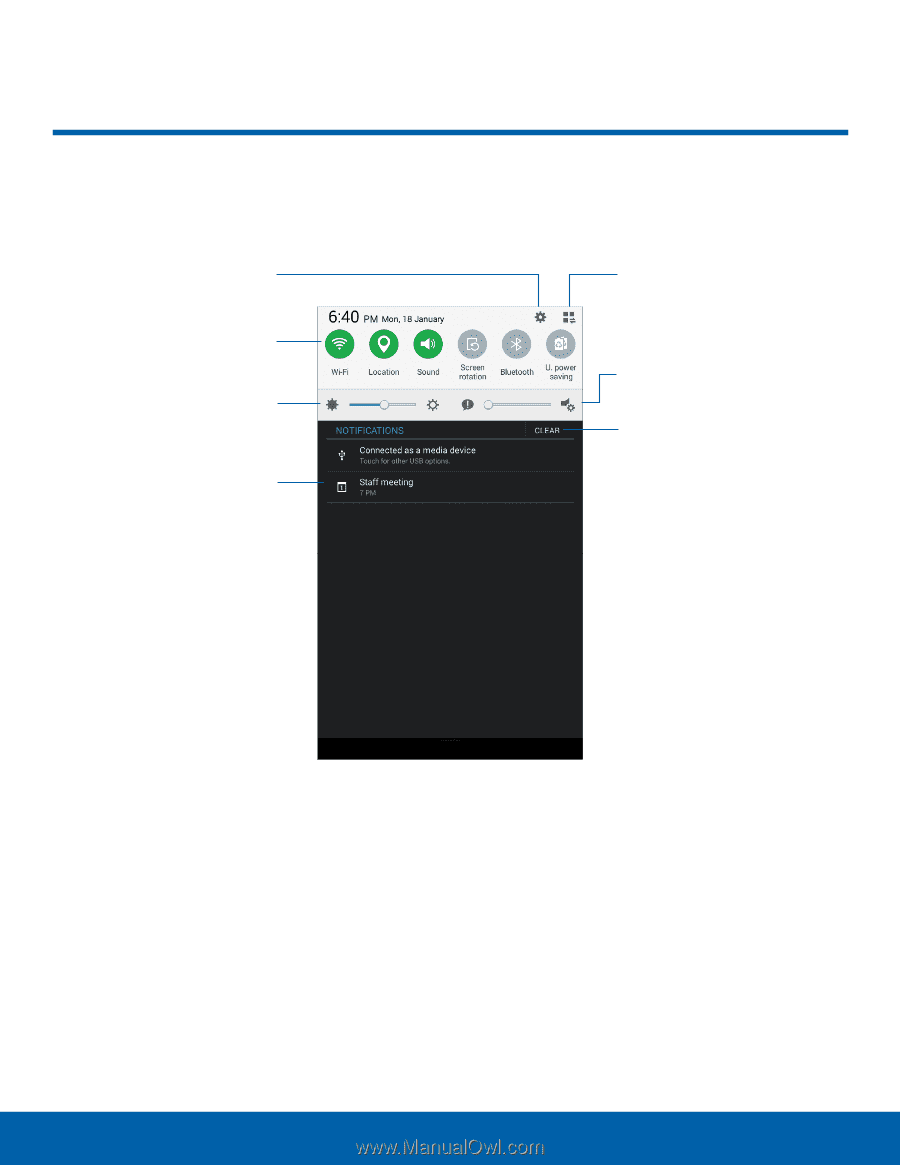
15
Noti²cation Panel
Know Your Device
Volume
: Adjust the volume.
Noti²cation Panel±
NotiFcation icons on the Status bar display calendar events, device
status, and more. ²or details, open the NotiFcation panel.
Edit Quick settings
Volume
Clear notifcations
Settings
Quick settings
Screen brightness
Notifcation card
•
Edit Quick settings
: Change which Quick settings
•
Screen brightness
: Adjust screen brightness.
buttons are visible.
•
Quick settings
: Quickly enable or disable a
•
Feature.
•
Clear noti²cations
: Clear all notifcations.
•
Settings
: Display the Settings screen.
•
Noti²cation card
: View details about a
notifcation.