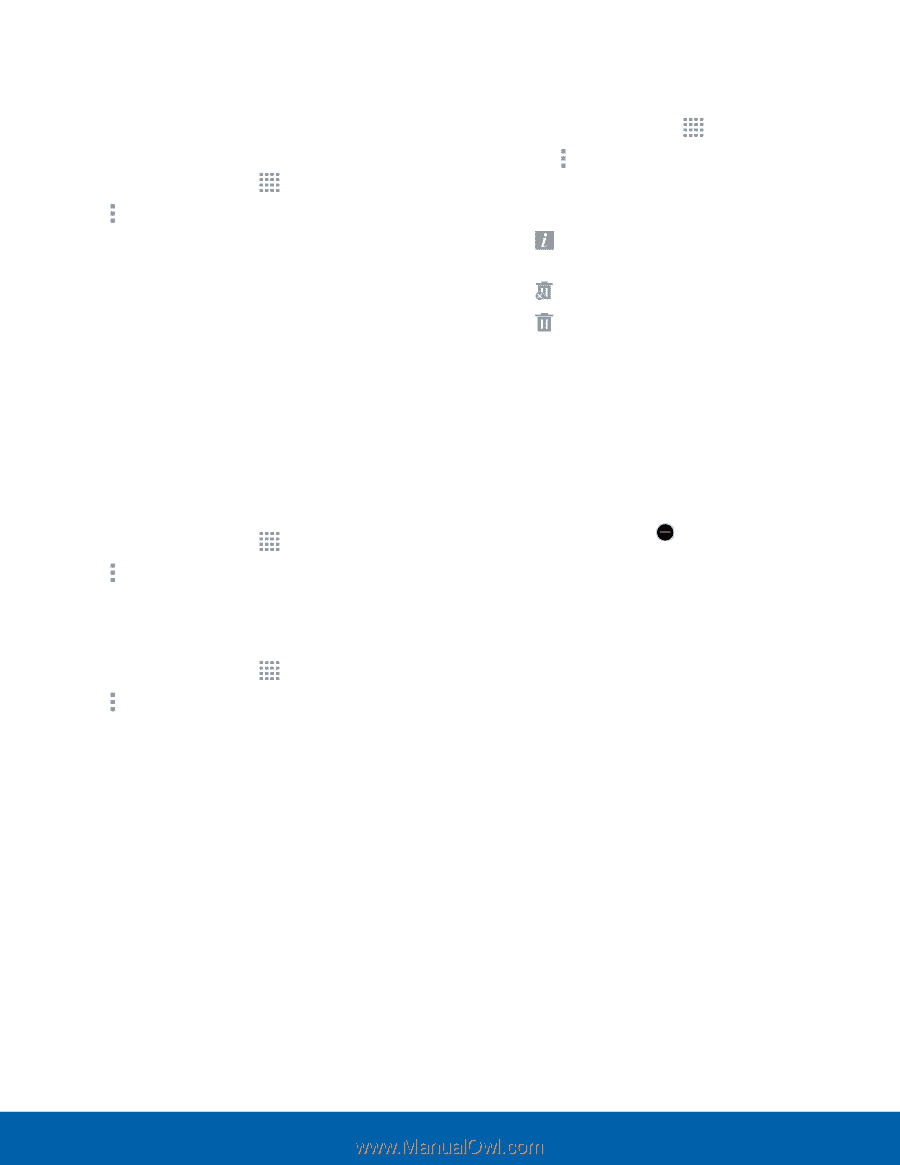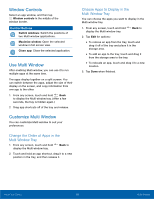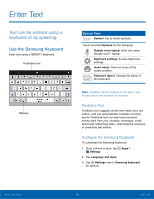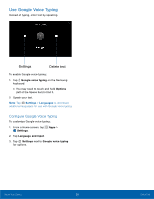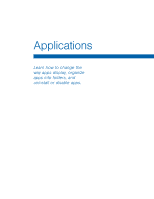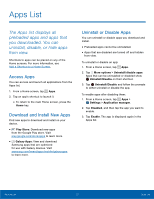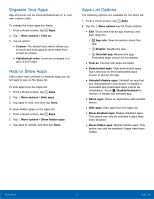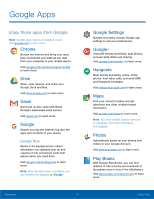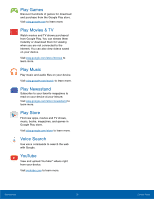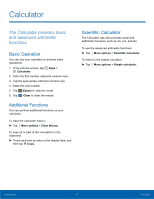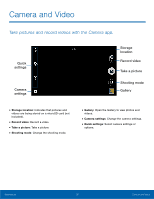Samsung SM-T113 User Manual - Page 27
Organize Your Apps, Apps List Options, Hide or Show Apps, Disable/Uninstall
 |
View all Samsung SM-T113 manuals
Add to My Manuals
Save this manual to your list of manuals |
Page 27 highlights
Organize Your Apps App shortcuts can be listed alphabetically or in your own custom order. To change the order apps are listed: 1. From a Home screen, tap Apps. 2. Tap More options > View as. 3. Tap an option: • Custom: The default view, which allows you to touch and hold apps to move them from screen to screen. • Alphabetical order: Icons are arranged in a grid, in A-Z order. Hide or Show Apps Hide (rather than uninstall or disable) apps you do not want to see on the Apps list. To hide apps from the Apps list: 1. From a Home screen, tap Apps. 2. Tap More options > Hide apps. 3. Tap apps to hide, and then tap Done. To show hidden apps on the Apps list: 1. From a Home screen, tap Apps. 2. Tap More options > Show hidden apps. 3. Tap apps to unhide, and then tap Done. Apps List Options The following options are available for the Apps list: 1. From a Home screen, tap Apps. 2. Tap the More options key for these options: • Edit: Touch and hold an app shortcut, and then drag it to: - App info: View information about this app. - Disable: Disable the app. - Uninstall app: Remove the app. Preloaded apps cannot be uninstalled. • View as: Choose how apps are listed. • Downloaded apps: View downloaded apps. Tap a shortcut on the Downloaded apps screen to launch the app. • Uninstall/disable apps: Uninstall an app that you downloaded to your device or disable a preloaded app (preloaded apps cannot be uninstalled). Touch Disable/Uninstall to remove or disable the selected app. • Share apps: Share an application with another device. • Hide apps: Hide apps from the Apps list. • Show disabled apps: Display disabled apps. This option can only be selected if apps have been disabled. • Show hidden apps: Display hidden apps. This option can only be selected if apps have been hidden. Applications 23 Apps List