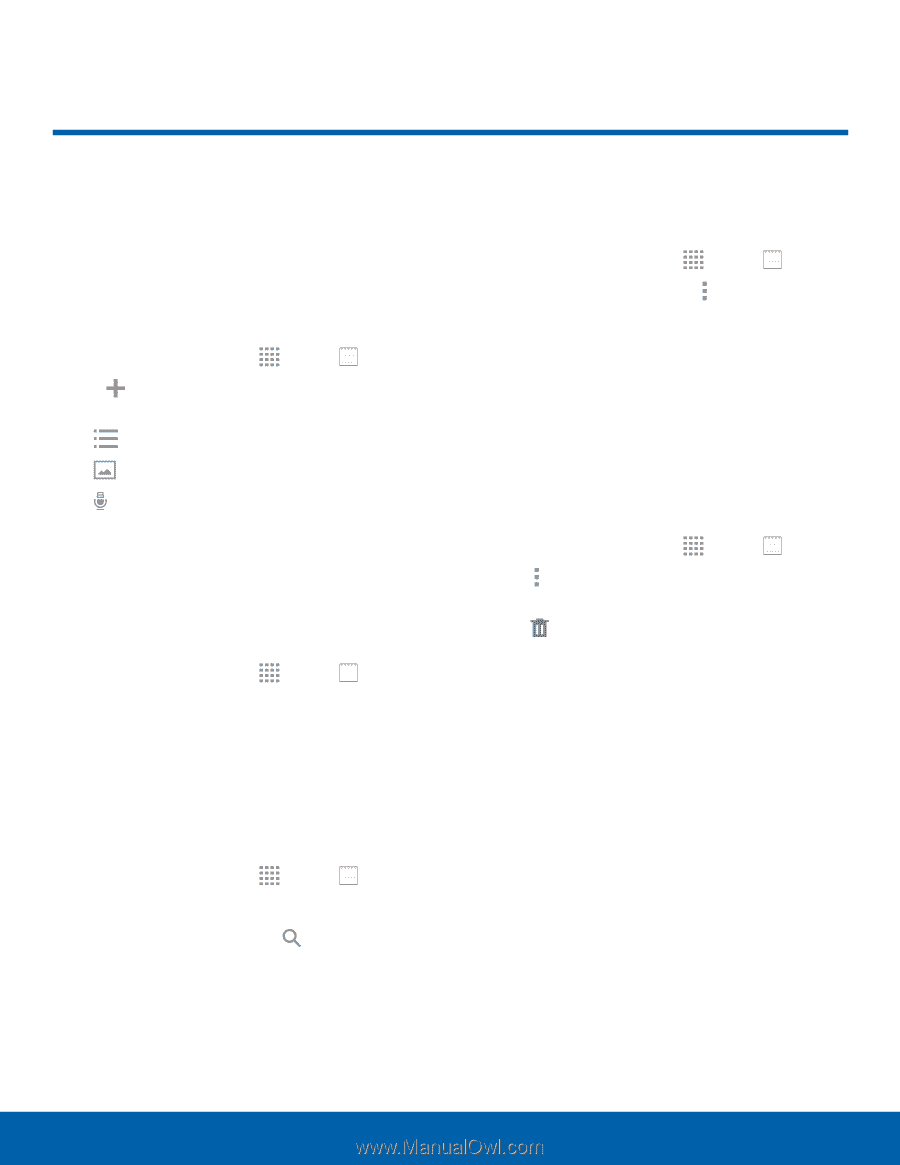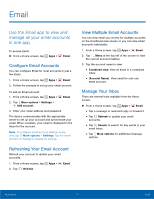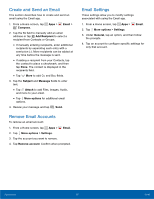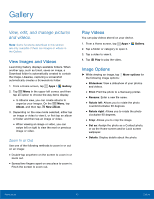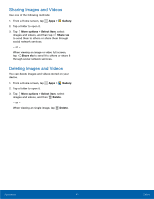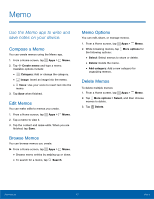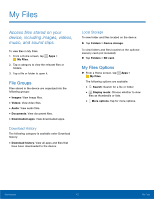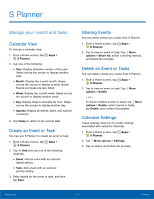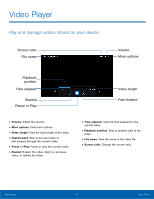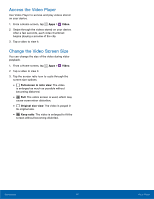Samsung SM-T113 User Manual - Page 46
Memo, Use the Memo app to write and, save notes on your device.
 |
View all Samsung SM-T113 manuals
Add to My Manuals
Save this manual to your list of manuals |
Page 46 highlights
Memo Use the Memo app to write and save notes on your device. Compose a Memo You can create memos using the Memo app. 1. From a Home screen, tap Apps > Memo. 2. Tap Create memo and type a memo. Available options include: • Category: Add or change the category. • Image: Insert an image into the memo. • Voice: Use your voice to insert text into the memo. 3. Tap Save when finished. Edit Memos You can make edits to memos you create. 1. From a Home screen, tap Apps > Memo. 2. Tap a memo to view it. 3. Tap the content and make edits. When you are finished, tap Save. Browse Memos You can browse memos you create. ► From a Home screen, tap Apps > Memo. • Browse memo entries by swiping up or down. • To search for a memo, tap Search. Memo Options You can edit, share, or manage memos. 1. From a Home screen, tap Apps > Memo. 2. While browsing memos, tap More options for the following options: • Select: Select memos to share or delete. • Delete: Delete the memo. • Add category: Add a new category for organizing memos. Delete Memos To delete multiple memos: 1. From a Home screen, tap Apps > Memo. 2. Tap More options > Select, and then choose memos to delete. 3. Tap Delete. Applications 42 Memo