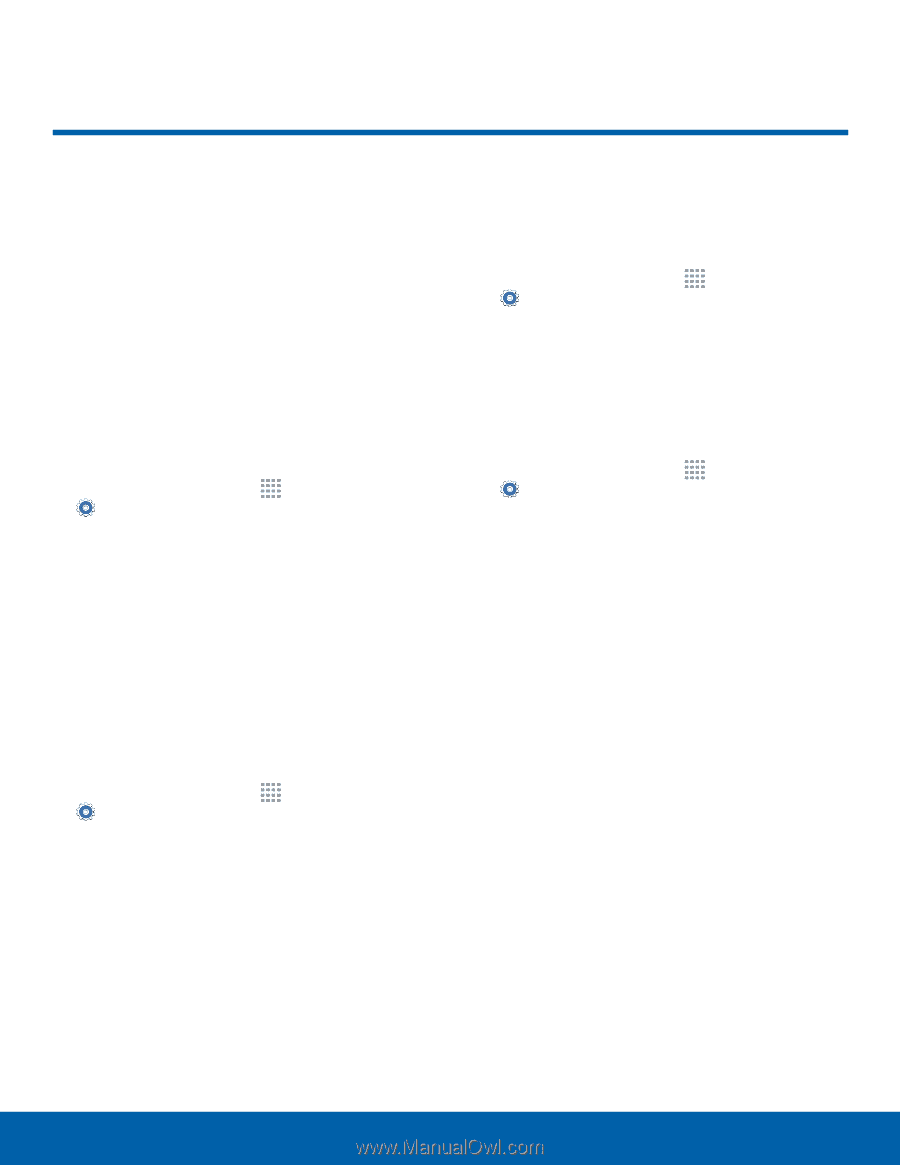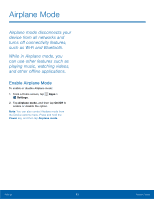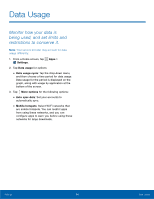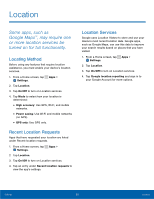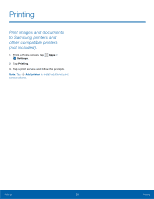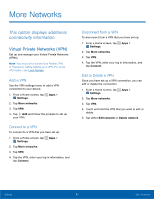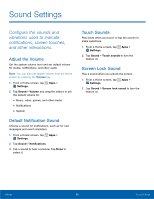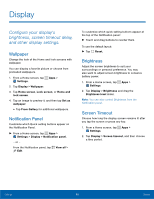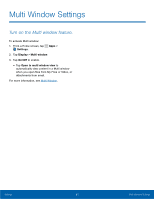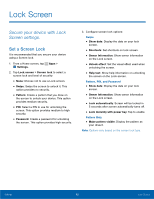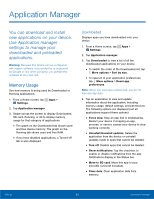Samsung SM-T113 User Manual - Page 62
Sound Settings, ConFgure the sounds and, vibrations used to indicate, notiFcations, screen touches
 |
View all Samsung SM-T113 manuals
Add to My Manuals
Save this manual to your list of manuals |
Page 62 highlights
Sound Settings Configure the sounds and vibrations used to indicate notifications, screen touches, and other interactions. Adjust the Volume Set the system volume level and set default volume for media, notifications, and other audio. Note: You can also set system volume from the Home screen by pressing the Volume key. 1. From a Home screen, tap Apps > Settings. 2. Tap Sound > Volume and drag the sliders to set the default volume for: • Music, video, games, and other media • Notifications • System Default Notification Sound Choose a sound for notifications, such as for new messages and event reminders. 1. From a Home screen, tap Apps > Settings. 2. Tap Sound > Notifications. 3. Tap a sound to hear a preview. Tap Done to select it. Touch Sounds Play tones when you touch or tap the screen to make selections. 1. From a Home screen, tap Apps > Settings. 2. Tap Sound > Touch sounds to turn the feature on. Screen Lock Sound Play a sound when you unlock the screen. 1. From a Home screen, tap Apps > Settings. 2. Tap Sound > Screen lock sound to turn the feature on. Settings 58 Sound Settings