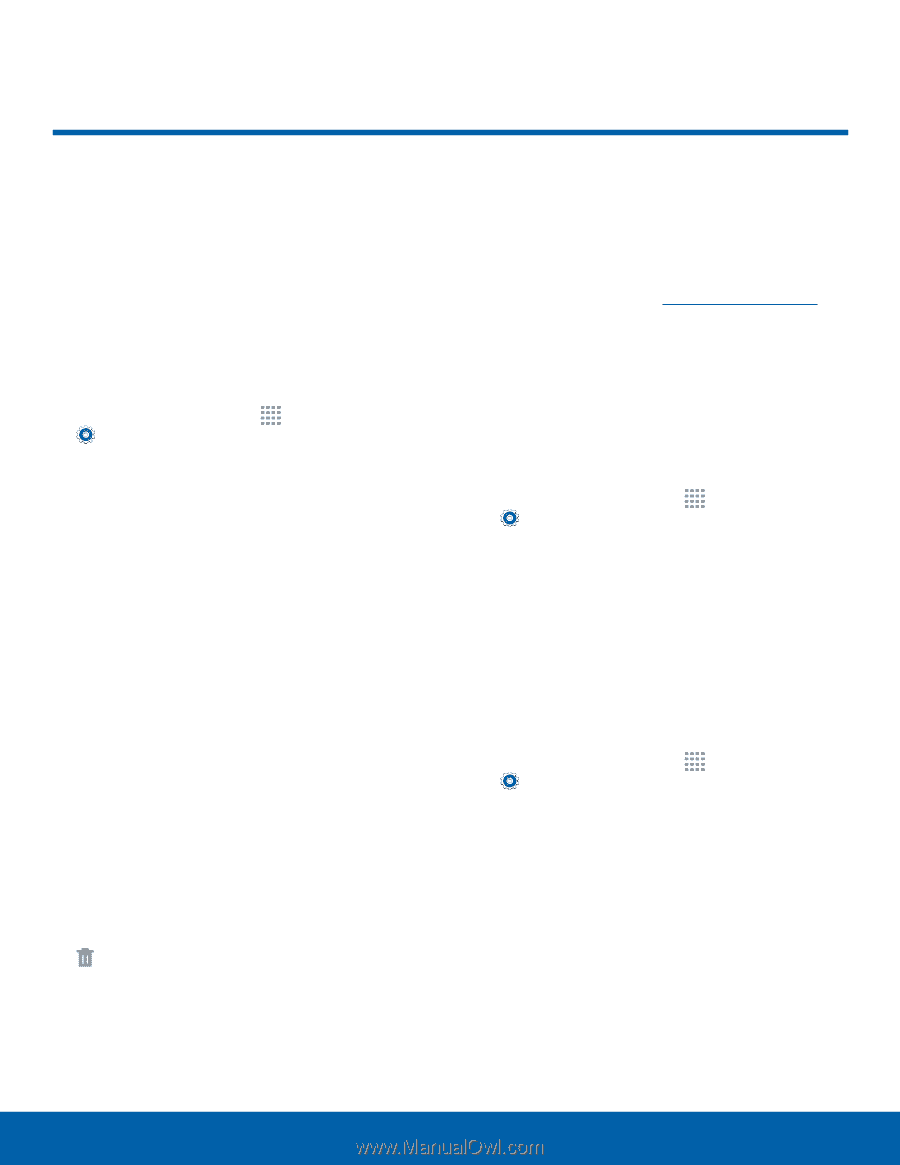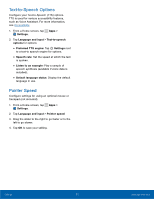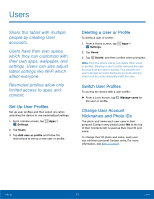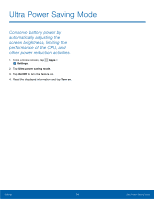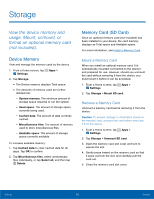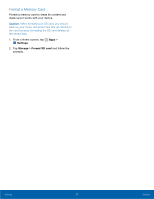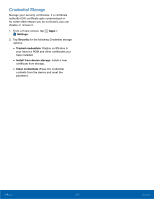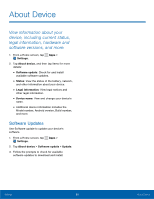Samsung SM-T113 User Manual - Page 80
Storage
 |
View all Samsung SM-T113 manuals
Add to My Manuals
Save this manual to your list of manuals |
Page 80 highlights
Storage View the device memory and usage. Mount, unmount, or format an optional memory card (not included). Device Memory View and manage the memory used by the device. 1. From a Home screen, tap Apps > Settings. 2. Tap Storage. • The Device memory displays Total space. • The amounts of memory used are further divided into: - System memory: The minimum amount of storage space required to run the system. - Used space: The amount of storage space currently being used. - Cached data: The amount of data currently cached. - Miscellaneous files: The amount of memory used to store miscellaneous files. - Available space: The amount of storage space currently available. To increase available memory: 1. Tap Cached data to clear cached data for all apps. Tap OK to confirm. 2. Tap Miscellaneous files, select unnecessary files individually, or tap Select all, and then tap Delete. Memory Card (SD Card) Once an optional memory card (not included) has been installed in your device, the card memory displays as Total space and Available space. For more information, see Install a Memory Card. Mount a Memory Card When you install an optional memory card, it is automatically mounted (connected to the device) and prepared for use. However, should you unmount the card without removing it from the device, you must mount it before it can be accessed. 1. From a Home screen, tap Apps > Settings. 2. Tap Storage > Mount SD card. Remove a Memory Card Unmount a memory card before removing it from the device. Caution: To prevent damage to information stored on the memory card, unmount the card before removing it from the device. 1. From a Home screen, tap Apps > Settings. 2. Tap Storage > Unmount SD card. 3. Open the memory card slot cover and turn to expose the slot. 4. Gently press inward on the memory card so that it pops out from the slot, and carefully pull the card out. 5. Close the memory card slot cover. Settings 76 Storage