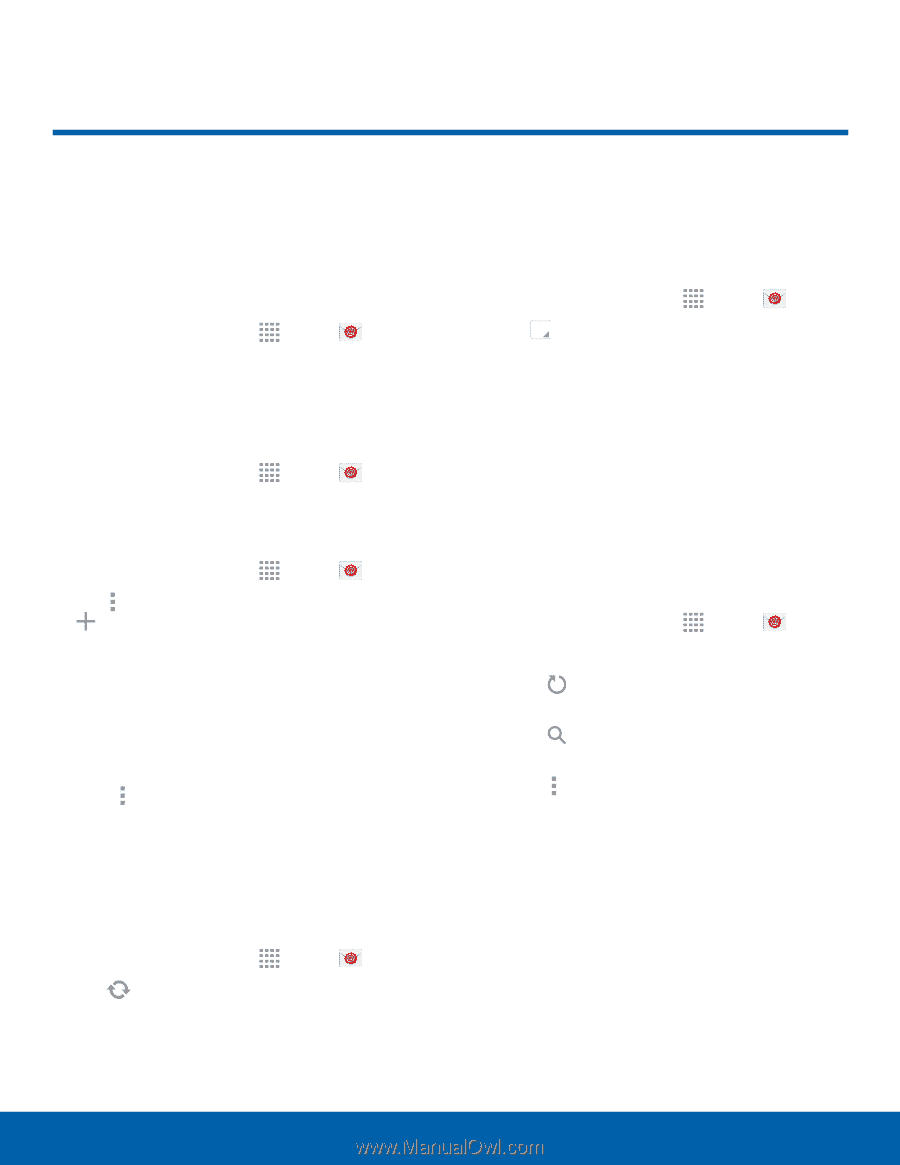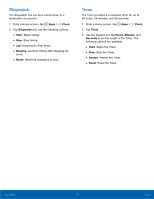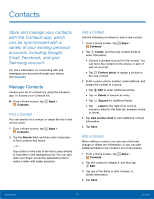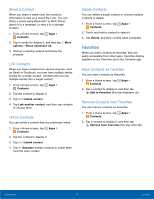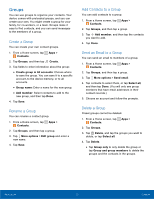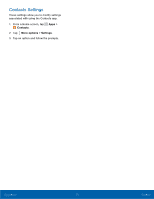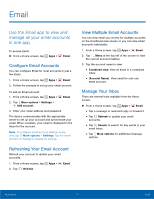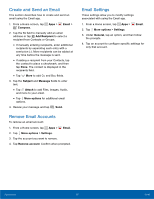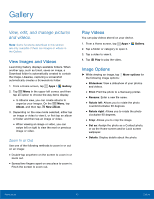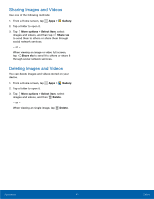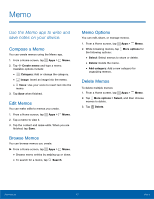Samsung SM-T113 User Manual - Page 41
Email, Use the Email app to view and, manage all your email accounts, in one app.
 |
View all Samsung SM-T113 manuals
Add to My Manuals
Save this manual to your list of manuals |
Page 41 highlights
Email Use the Email app to view and manage all your email accounts in one app. To access Email: ► From a Home screen, tap Apps > Email. Configure Email Accounts You can configure Email for most accounts in just a few steps. 1. From a Home screen, tap Apps > Email. 2. Follow the prompts to set up your email account. To add an Email account: 1. From a Home screen, tap Apps > Email. 2. Tap More options > Settings > Add account. 3. Enter your email address and password. The device communicates with the appropriate server to set up your account and synchronize your email. When complete, your email is displayed in the Inbox for the account. Note: To configure email account settings at any time, tap More options > Settings. Tap the email account to manage to display its settings. Refreshing Your Email Account Refresh your account to update your email accounts. 1. From a Home screen, tap 2. Tap Refresh. Apps > Email. View Multiple Email Accounts You can view email you receive for multiple accounts on the Combined view screen or you can view email accounts individually. 1. From a Home screen, tap Apps > Email. 2. Tap Menu at the top left of the screen to view the current account mailbox. 3. Tap the account name to view: • Combined view: View all email in a combined inbox. • [Account Name]: View email for only one email account. Manage Your Inbox There are several tools available from the Inbox screen. ► From a Home screen, tap Apps > Email. • Tap a message to read and reply or forward it. • Tap Refresh to update your email accounts. • Tap Search to search for key words in your email inbox. • Tap More options for additional message options. Applications 37 Email