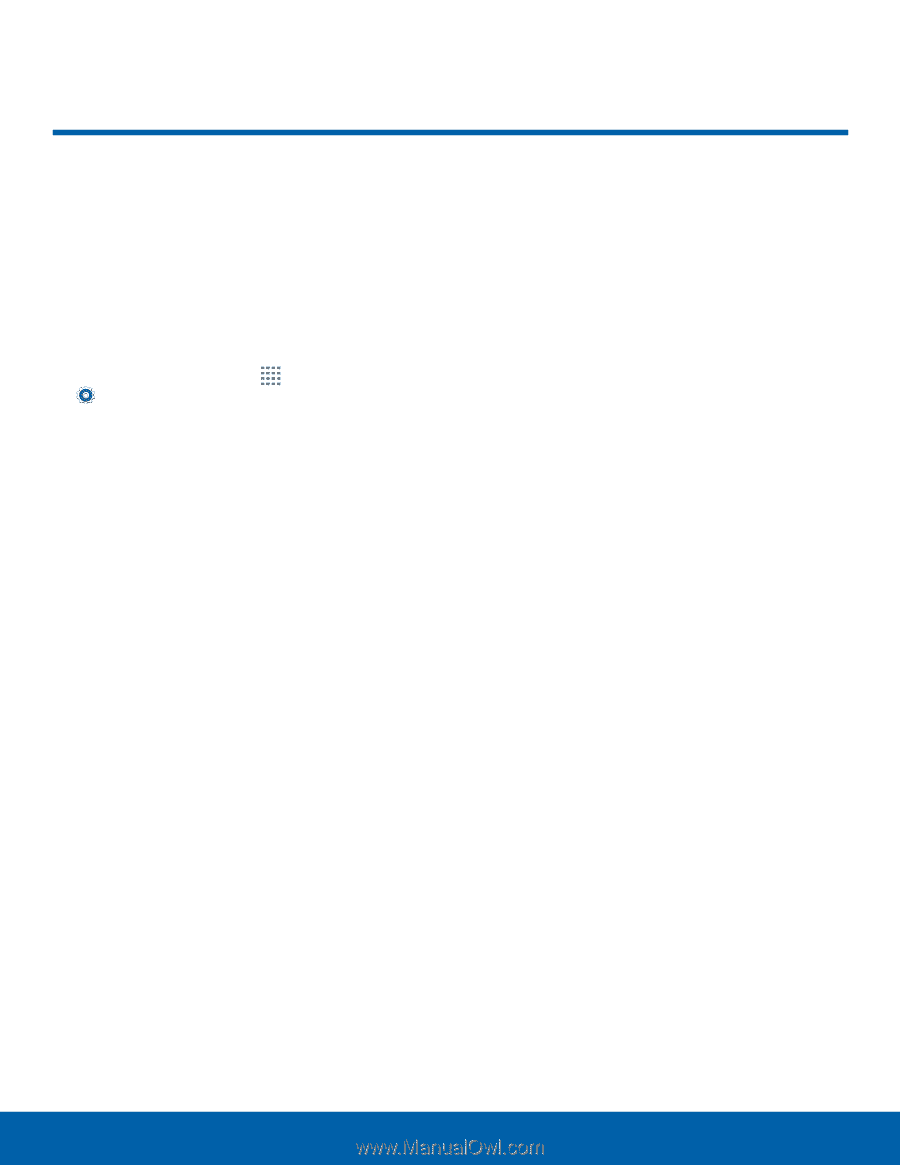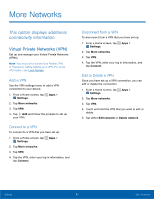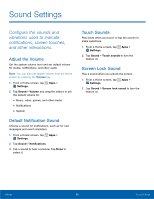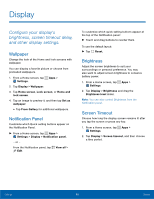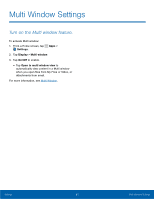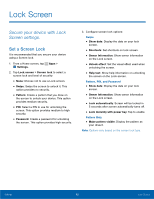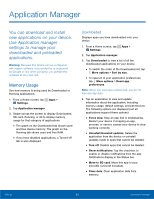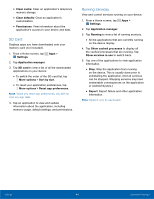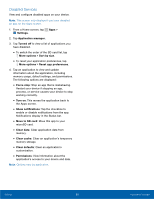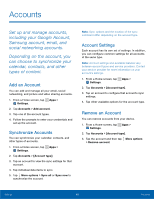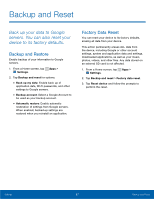Samsung SM-T113 User Manual - Page 66
Lock Screen, Secure your device with Lock, Screen settings.
 |
View all Samsung SM-T113 manuals
Add to My Manuals
Save this manual to your list of manuals |
Page 66 highlights
Lock Screen Secure your device with Lock Screen settings. Set a Screen Lock It is recommended that you secure your device using a Screen lock. 1. From a Home screen, tap Apps > Settings. 2. Tap Lock screen > Screen lock to select a screen lock and level of security: • None: Choose not to use a Lock screen. • Swipe: Swipe the screen to unlock it. This option provides no security. • Pattern: Create a pattern that you draw on the screen to unlock your device. This option provides medium security. • PIN: Select a PIN to use for unlocking the screen. This option provides medium to high security. • Password: Create a password for unlocking the screen. This option provides high security. 3. Configure screen lock options: Swipe • Show date: Display the date on your lock screen. • Shortcuts: Set shortcuts on lock screen. • Owner Information: Show owner information on the Lock screen. • Unlock effect: Set the visual effect used when unlocking the screen. • Help text: Show help information on unlocking the screen on the Lock screen. Pattern, PIN, and Password • Show date: Display the date on your lock screen. • Owner Information: Show owner information on the Lock screen. • Lock automatically: Screen will be locked in 5 seconds after screen automatically turns off. • Lock instantly with power key: Tap to enable. Pattern Only • Make pattern visible: Display the pattern as your draw it. Note: Options vary based on the screen lock type. Settings 62 Lock Screen