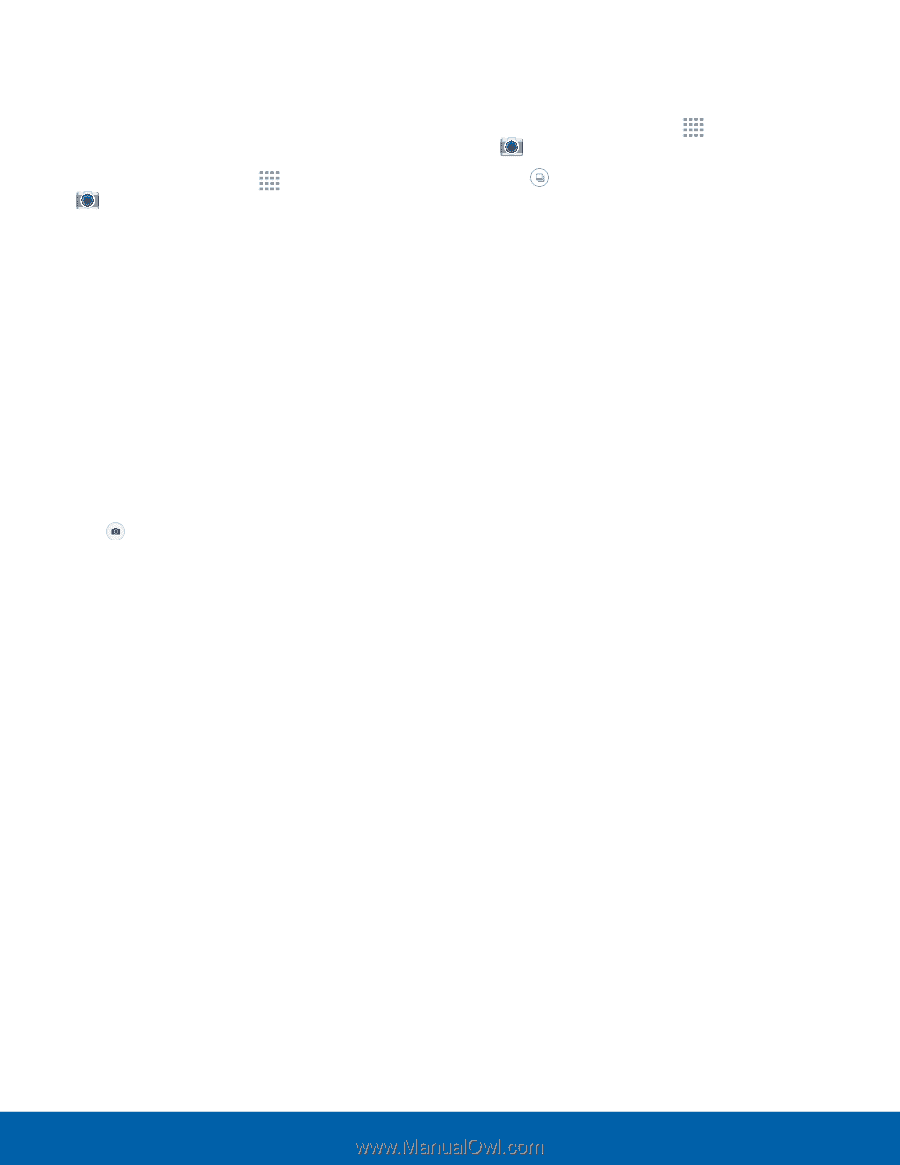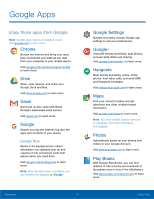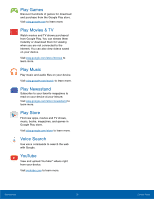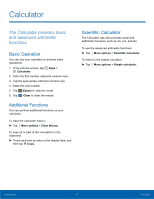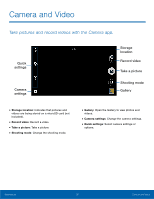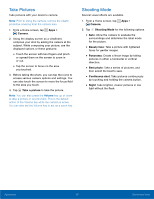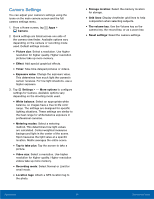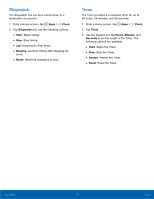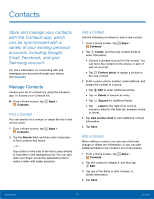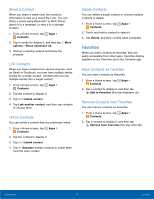Samsung SM-T113 User Manual - Page 33
Take Pictures, Shooting Mode, Camera, Beauty face, Panorama, Best photo, Continuous shot, Night
 |
View all Samsung SM-T113 manuals
Add to My Manuals
Save this manual to your list of manuals |
Page 33 highlights
Take Pictures Take pictures with your device's camera. Note: Prior to using the camera, remove the plastic protective covering from the camera lens. 1. From a Home screen, tap Apps > Camera. 2. Using the display screen as a viewfinder, compose your shot by aiming the camera at the subject. While composing your picture, use the displayed options or these gestures: • Touch the screen with two fingers and pinch or spread them on the screen to zoom in or out. • Tap the screen to focus on the area you touched. 3. Before taking the photo, you can tap the icons to access various camera options and settings. You can also touch the screen to move the focus field to the area you touch. 4. Tap Take a picture to take the picture. Note: You can also press the Volume key up or down to take a picture or record video. This is the default action of the Volume key while the camera is active. You can also set the Volume key to act as a zoom key. Shooting Mode Several visual effects are available. 1. From a Home screen, tap Apps > Camera. 2. Tap Shooting Mode for the following options. • Auto: Allow the camera to evaluate the surroundings and determine the ideal mode for the picture. • Beauty face: Take a picture with lightened faces for gentler images. • Panorama: Create a linear image by taking pictures in either a horizontal or vertical direction. • Best photo: Take a series of pictures, and then select the best to save. • Continuous shot: Take pictures continuously by touching and holding the camera button. • Night: Take brighter, clearer pictures in low light without the flash. Applications 29 Camera and Video