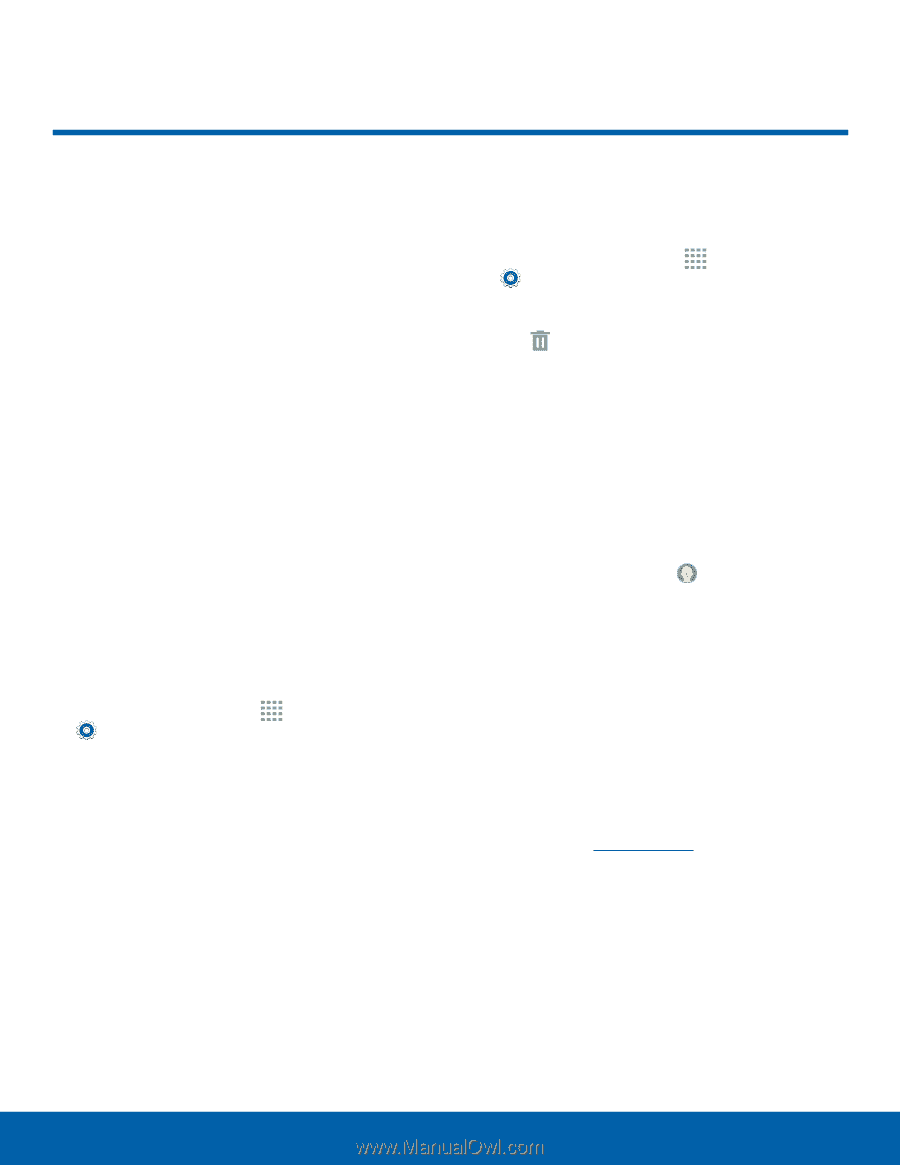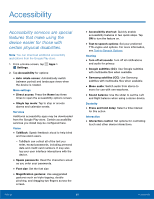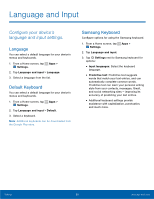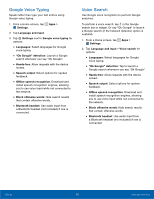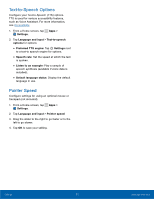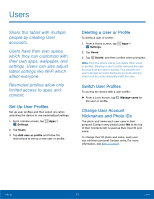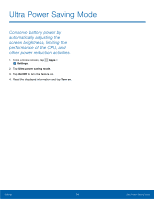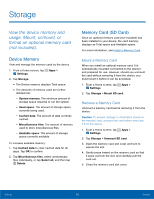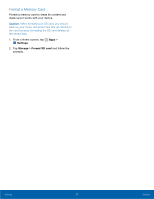Samsung SM-T113 User Manual - Page 77
Users, their own apps, wallpaper,
 |
View all Samsung SM-T113 manuals
Add to My Manuals
Save this manual to your list of manuals |
Page 77 highlights
Users Share this tablet with multiple people by creating User accounts. Users have their own space, which they can customize with their own apps, wallpaper, and settings. Users can also adjust tablet settings like Wi-Fi which affect everyone. Restricted profiles allow only limited access to apps and content. Set Up User Profiles Set up user profiles and then select one when unlocking the device to use personalized settings. 1. From a Home screen, tap Apps > Settings. 2. Tap Users. 3. Tap Add user or profile and follow the instructions to set up a new user or profile. Deleting a User or Profile To delete a user or profile: 1. From a Home screen, tap Apps > Settings. 2. Tap Users. 3. Tap Delete, and then confirm when prompted. Note: Only the device owner can delete other users or profiles. Deleting a user's profile removes the user account from the device entirely. This includes the user's Google Account, Samsung account, and any other local accounts associated with the user. Switch User Profiles To access the device with a user profile: ► From a Lock screen, tap Manage users for the user or profile. Change User Account Nicknames and Photo IDs The photo and name each user uses in their personal Contact entry (listed under Me at the top of their Contacts list) is used as their User ID and name. To change their ID photo and name, each user can edit their personal Contact entry. For more information, see Edit a Contact. Settings 73 Users