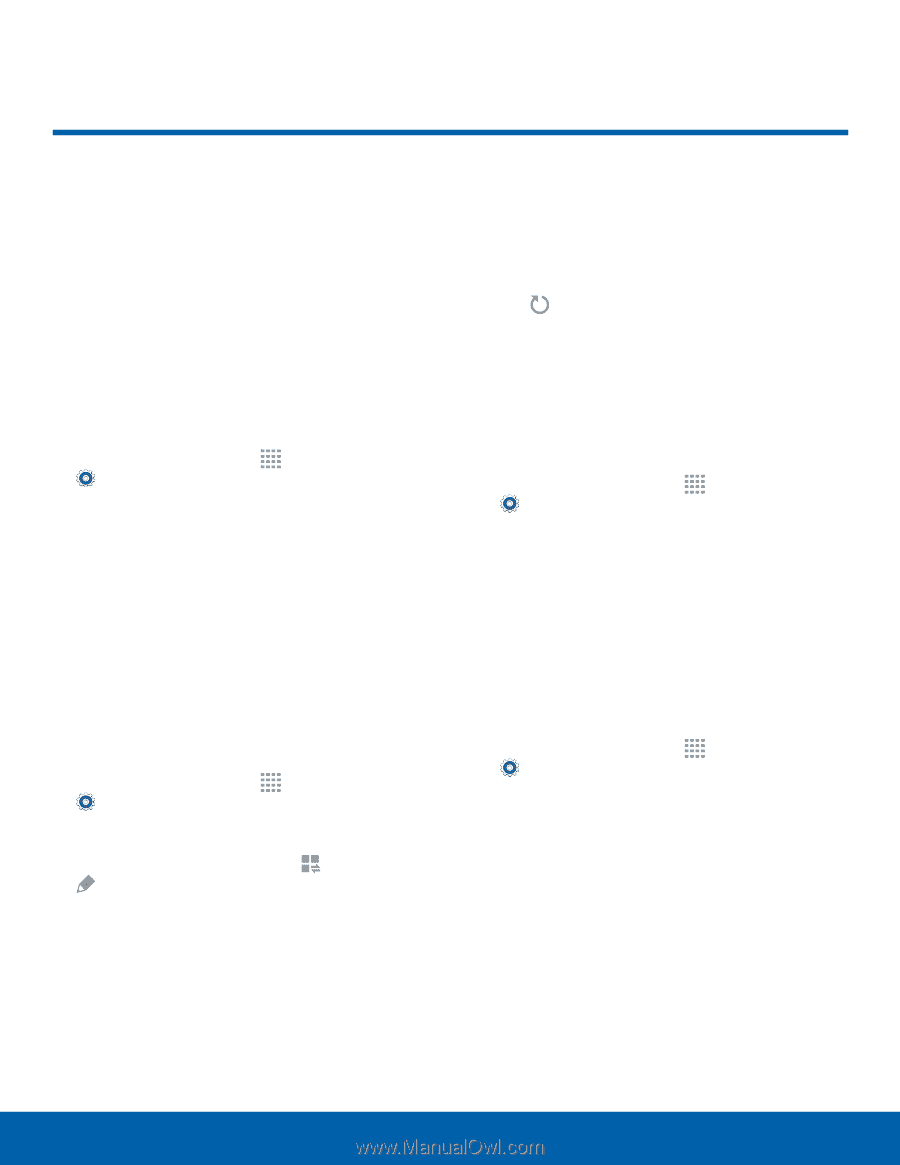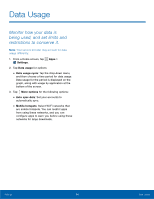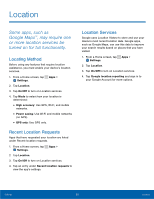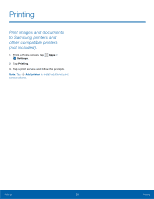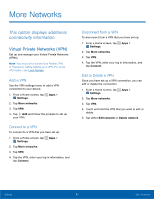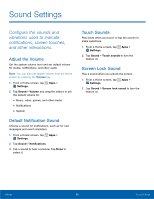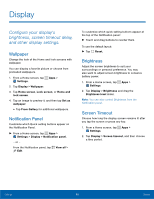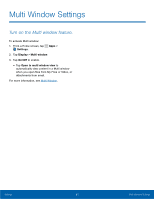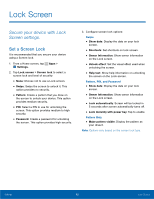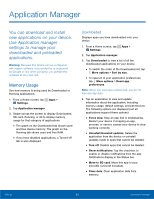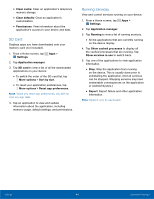Samsung SM-T113 User Manual - Page 63
Display, ConFgure your display's, brightness, screen timeout delay, and other display settings.
 |
View all Samsung SM-T113 manuals
Add to My Manuals
Save this manual to your list of manuals |
Page 63 highlights
Display Configure your display's brightness, screen timeout delay, and other display settings. Wallpaper Change the look of the Home and lock screens with wallpaper. You can display a favorite picture or choose from preloaded wallpapers. 1. From a Home screen, tap Apps > Settings. 2. Tap Display > Wallpaper. 3. Tap Home screen, Lock screen, or Home and lock screen. 4. Tap an image to preview it, and then tap Set as wallpaper. • Tap From Gallery for additional wallpapers. Notification Panel Customize which Quick setting buttons appear on the Notification Panel. ► From a Home screen, tap Apps > Settings > Display > Notification panel. - or - From the Notification panel, tap View all > Edit. To customize which quick setting buttons appear at the top of the Notification panel: ► Touch and drag buttons to reorder them. To use the default layout: ► Tap Reset. Brightness Adjust the screen brightness to suit your surroundings or personal preference. You may also want to adjust screen brightness to conserve battery power. 1. From a Home screen, tap Apps > Settings. 2. Tap Display > Brightness and drag the Brightness level slider. Note: You can also control Brightness from the Notification panel. Screen Timeout Choose how long the display screen remains lit after you tap the screen or press any key. 1. From a Home screen, tap Apps > Settings. 2. Tap Display > Screen timeout, and then choose a time period. Settings 59 Display