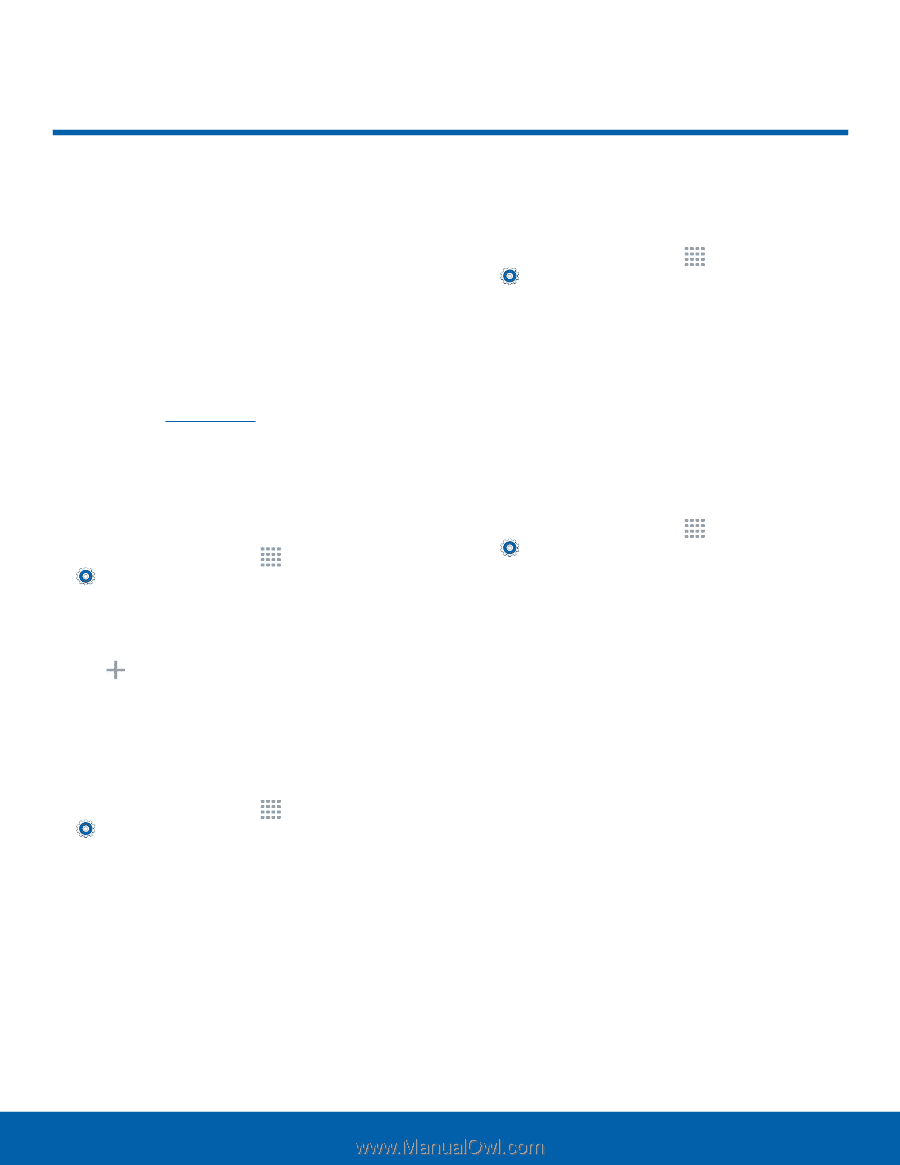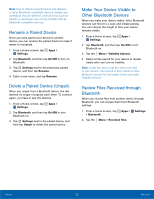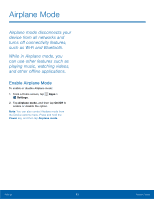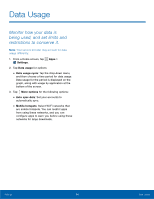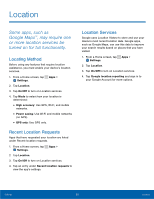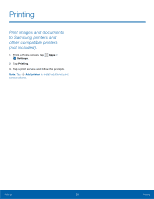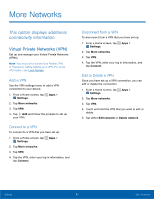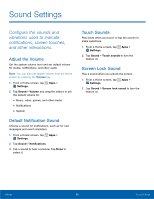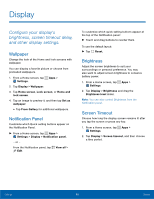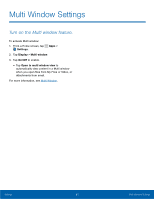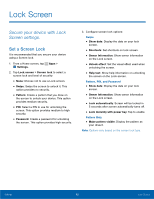Samsung SM-T113 User Manual - Page 61
More Networks, This option displays additional, connectivity information.
 |
View all Samsung SM-T113 manuals
Add to My Manuals
Save this manual to your list of manuals |
Page 61 highlights
More Networks This option displays additional connectivity information. Virtual Private Networks (VPN) Set up and manage your Virtual Private Networks (VPNs). Note: You must set a screen lock Pattern, PIN, or Password, before setting up a VPN. For more information, see Lock Screen. Add a VPN Use the VPN settings menu to add a VPN connection to your device. 1. From a Home screen, tap Apps > Settings. 2. Tap More networks. 3. Tap VPN. 4. Tap Add and follow the prompts to set up your VPN. Connect to a VPN To connect to a VPN that you have set up: 1. From a Home screen, tap Apps > Settings. 2. Tap More networks. 3. Tap VPN. 4. Tap the VPN, enter your log in information, and tap Connect. Disconnect from a VPN To disconnect from a VPN that you have set up: 1. From a Home screen, tap Apps > Settings. 2. Tap More networks. 3. Tap VPN. 4. Tap the VPN, enter your log in information, and tap Connect. Edit or Delete a VPN Once you have set up a VPN connection, you can edit or delete the connection. 1. From a Home screen, tap Apps > Settings. 2. Tap More networks. 3. Tap VPN. 4. Touch and hold the VPN that you want to edit or delete. 5. Tap either Edit network or Delete network. Settings 57 More Networks