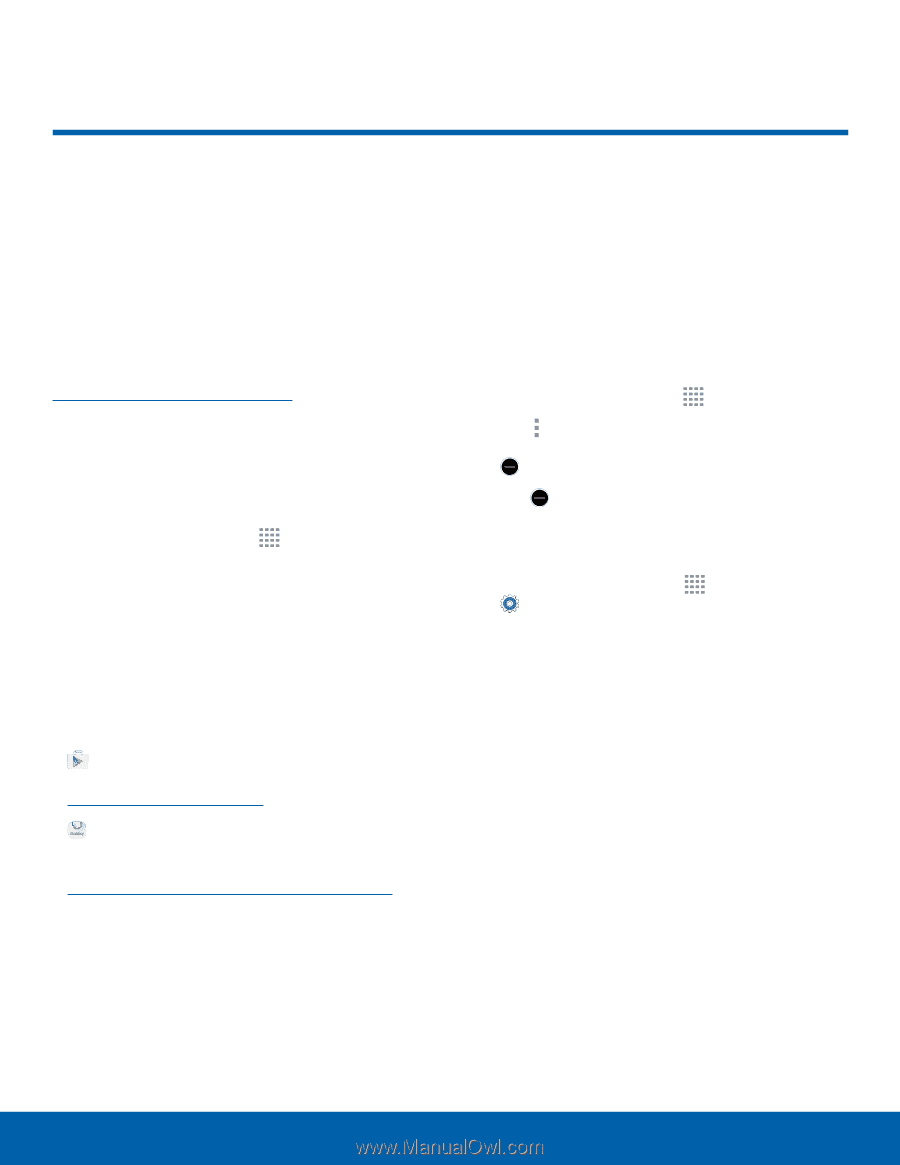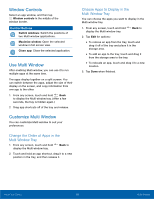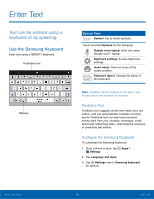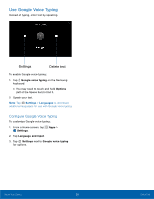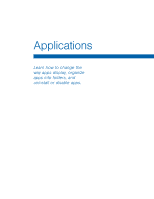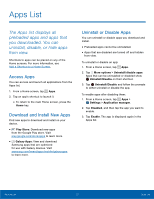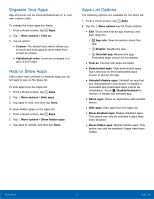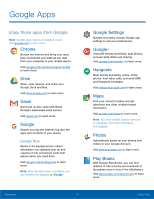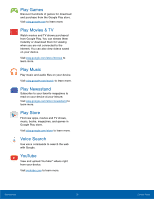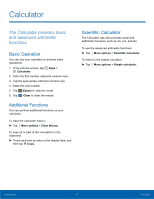Samsung SM-T113 User Manual - Page 26
Apps List, The Apps list displays all, preloaded apps and apps that, you downloaded. You can
 |
View all Samsung SM-T113 manuals
Add to My Manuals
Save this manual to your list of manuals |
Page 26 highlights
Apps List The Apps list displays all preloaded apps and apps that you downloaded. You can uninstall, disable, or hide apps from view. Shortcuts to apps can be placed on any of the Home screens. For more information, see Add a Shortcut to a Home Screen. Access Apps You can access and launch all applications from the Apps list. 1. From a Home screen, tap Apps. 2. Tap an app's shortcut to launch it. • To return to the main Home screen, press the Home key. Download and Install New Apps Find new apps to download and install on your device. • Play Store: Download new apps from the Google Play store. Visit play.google.com/store/apps to learn more. • Galaxy Apps: View and download Samsung apps that are optimized for use with Galaxy devices. Visit samsung.com/levant/apps/mobile/galaxyapps to learn more. Uninstall or Disable Apps You can uninstall or disable apps you download and install. • Preloaded apps cannot be uninstalled. • Apps that are disabled are turned off and hidden from view. To uninstall or disable an app: 1. From a Home screen, tap Apps. 2. Tap More options > Uninstall/disable apps. Apps that can be uninstalled or disabled show Uninstall/Disable on their shortcut. 3. Tap Uninstall/Disable and follow the prompts to either uninstall or disable the app. To enable apps after disabling them: 1. From a Home screen, tap Apps > Settings > Application manager. 2. Tap Disabled, and then tap the app you want to enable. 3. Tap Enable. The app is displayed again in the Apps list. Applications 22 Apps List