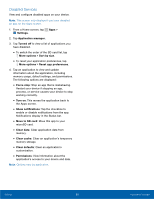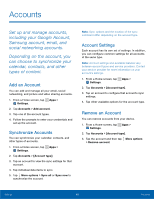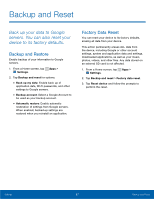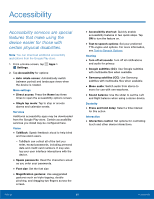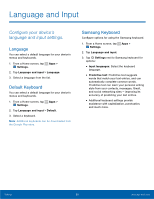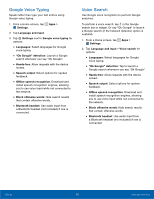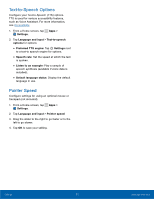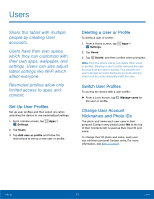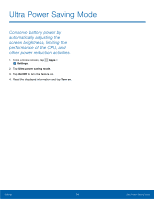Samsung SM-T113 User Manual - Page 74
Google Voice Typing, Voice Search, Select languages For Google
 |
View all Samsung SM-T113 manuals
Add to My Manuals
Save this manual to your list of manuals |
Page 74 highlights
Google Voice Typing Speak rather than type your text entries using Google voice typing. 1. From a Home screen, tap Apps > Settings. 2. Tap Language and input. 3. Tap Settings next to Google voice typing for options: • Languages: Select languages for Google voice typing. • "Ok Google" detection: Launch a Google search whenever you say "Ok Google". • Hands-free: Allow requests with the device locked. • Speech output: Select options for spoken feedback. • Offline speech recognition: Download and install speech recognition engines, allowing you to use voice input while not connected to the network. • Block offensive words: Hide search results that contain offensive words. • Bluetooth headset: Use audio input from a Bluetooth headset (not included) if one is connected. Voice Search Use Google voice recognition to perform Google searches. To perform a voice search, tap in the Google search bar or widget. Or say "Ok Google" to launch a Google search (if the hotword detection option is enabled). 1. From a Home screen, tap Apps > Settings. 2. Tap Language and input > Voice search for options. • Languages: Select languages for Google voice typing. • "Ok Google" detection: Tap to launch a Google search whenever you say "Ok Google". • Hands-free: Allow requests with the device locked. • Speech output: Select options for spoken feedback. • Offline speech recognition: Download and install speech recognition engines, allowing you to use voice input while not connected to the network. • Block offensive words: Hide search results that contain offensive words. • Bluetooth headset: Use audio input from a Bluetooth headset (not included) if one is connected. Settings 70 Language and Input