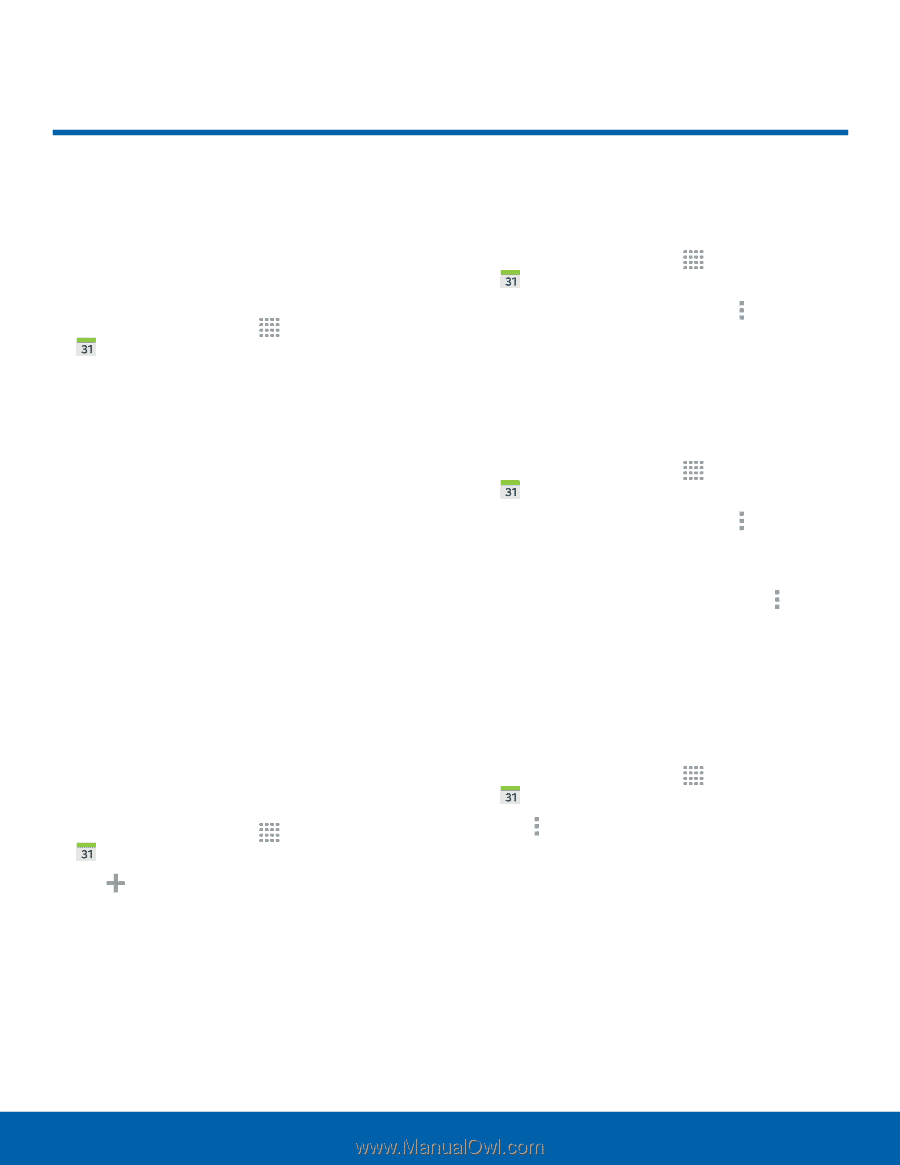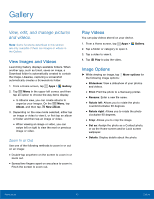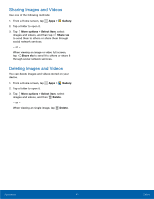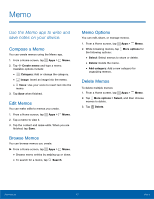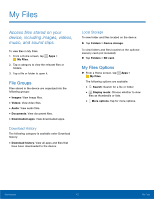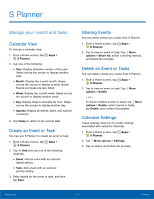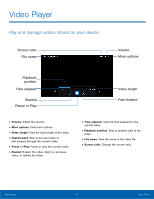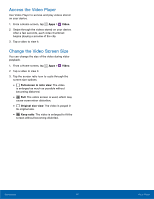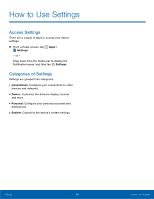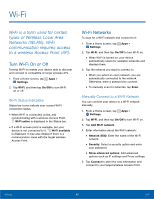Samsung SM-T113 User Manual - Page 48
S Planner, Manage your events and tasks.
 |
View all Samsung SM-T113 manuals
Add to My Manuals
Save this manual to your list of manuals |
Page 48 highlights
S Planner Manage your events and tasks. Calendar View To choose a calendar view: 1. From a Home screen, tap Apps > S Planner. 2. Tap one of the following: • Year: Display all twelve months of this year. Swipe across the screen to display another year. • Month: Display the current month. Swipe across the screen to display another month. Events and tasks are also listed. • Week: Display the current week. Swipe across the screen to display another week. • Day: Display today's schedule by hour. Swipe across the screen to display another day. • Agenda: Display all events, tasks, and special occasions. 3. Tap Today to return to the current date. Create an Event or Task You can use S Planner to create an event or task. 1. From a Home screen, tap Apps > S Planner. 2. Tap Add and use one of the following methods: • Event: Add an event with an optional repeat setting. • Task: Add a task with an optional priority setting. 3. Enter details for the event or task, and then tap Save. Sharing Events You can share events you create from S Planner. 1. From a Home screen, tap Apps > S Planner. 2. Tap to view an event or task. Tap More options > Share via, select a sharing method, and follow the prompts. Delete an Event or Tasks You can delete events you create from S Planner. 1. From a Home screen, tap Apps > S Planner. 2. Tap to view an event or task. Tap More options > Delete. - or - To delete multiple events or tasks, tap More options > Delete, select events or tasks, tap Delete, and confirm if prompted. Calendar Settings These settings allow you to modify settings associated with using the Calendar. 1. From a Home screen, tap Apps > S Planner. 2. Tap More options > Settings. 3. Tap an option and follow the prompts. Applications 44 S Planner