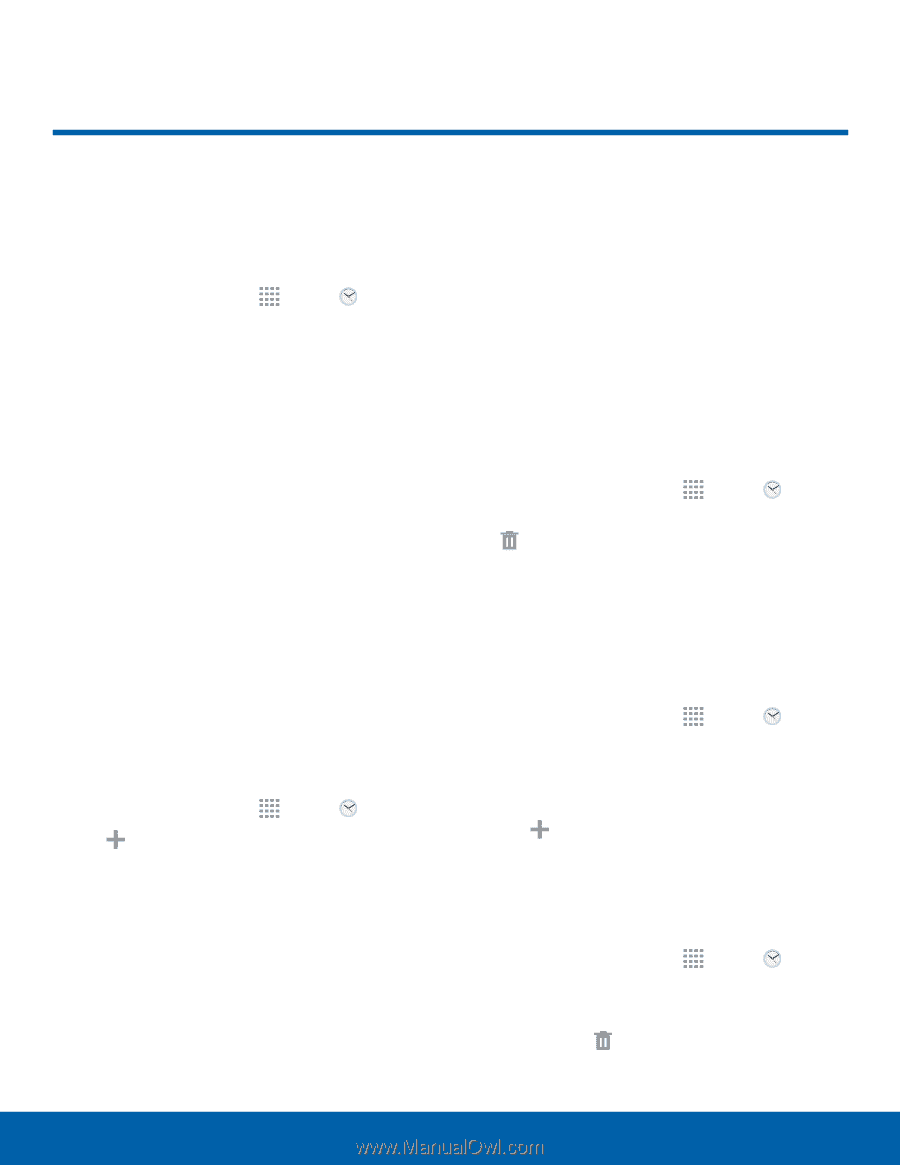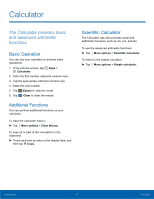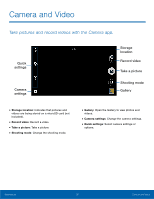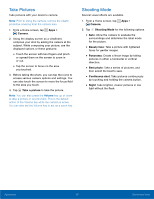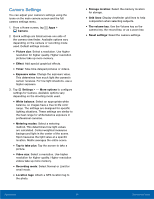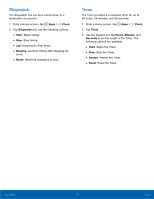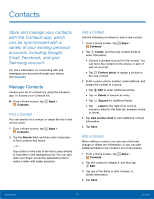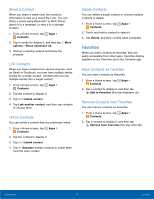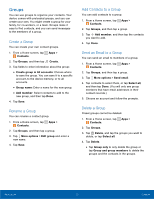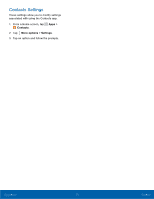Samsung SM-T113 User Manual - Page 35
Clock, keeping track of time and setting, alarms.
 |
View all Samsung SM-T113 manuals
Add to My Manuals
Save this manual to your list of manuals |
Page 35 highlights
Clock The Clock app offers features for keeping track of time and setting alarms. 1. From a Home screen, tap Apps > Clock. 2. Tap a tab to use a feature: • Alarm: Set an alarm to ring at a specific time. • World clock: View the time of day or night in other parts of the world. World clock displays time in hundreds of different cities, within all 24 time zones around the world. • Stopwatch: Measure intervals of time. • Timer: Use a timer to count down to an event based on a preset time length (hours, minutes, and seconds). Alarm Set an alarm to ring at a specific time. Create an Alarm Create an alarm event. You can set one-time or recurring alarms, and choose options for how to be notified. 1. From a Home screen, tap Apps > Clock. 2. Tap Create to configure a new alarm: • Time: Choose a time for the alarm. • Repeat: Choose when to repeat the alarm, if so desired. • Alarm tone: Choose a sound to play for the alarm. • Volume: Drag the slider to set the volume of the alarm. • Snooze: Allow snoozing. Set interval and repeat values for the alarm while snoozing. • Smart alarm: Set this option and the alarm starts playing a tone at a low volume at an interval before the alarm time, and slowly increases in volume. Choose a time interval and a tone to use with smart alarm. Available when you have chosen an alarm type that includes sound. • Name: Enter a name for the alarm. 3. Tap Save. Delete an Alarm To delete an alarm: 1. From a Home screen, tap Apps > Clock. 2. Touch and hold an alarm, and then tap Delete. World Clock The World clock lets you keep track of the current time in multiple cities around the globe. To list a city on the main World clock screen: 1. From a Home screen, tap Apps > Clock. 2. Tap World clock. • A map of the world displays with the locations you have added. 3. Tap Add city. 4. Tap a city or tap Search. 5. Repeat to add more cities. To remove a city from the World clock screen: 1. From a Home screen, tap Apps > Clock. 2. Tap World clock. 3. Find the city to remove, touch and hold the city, and then tap Delete. Applications 31 Clock