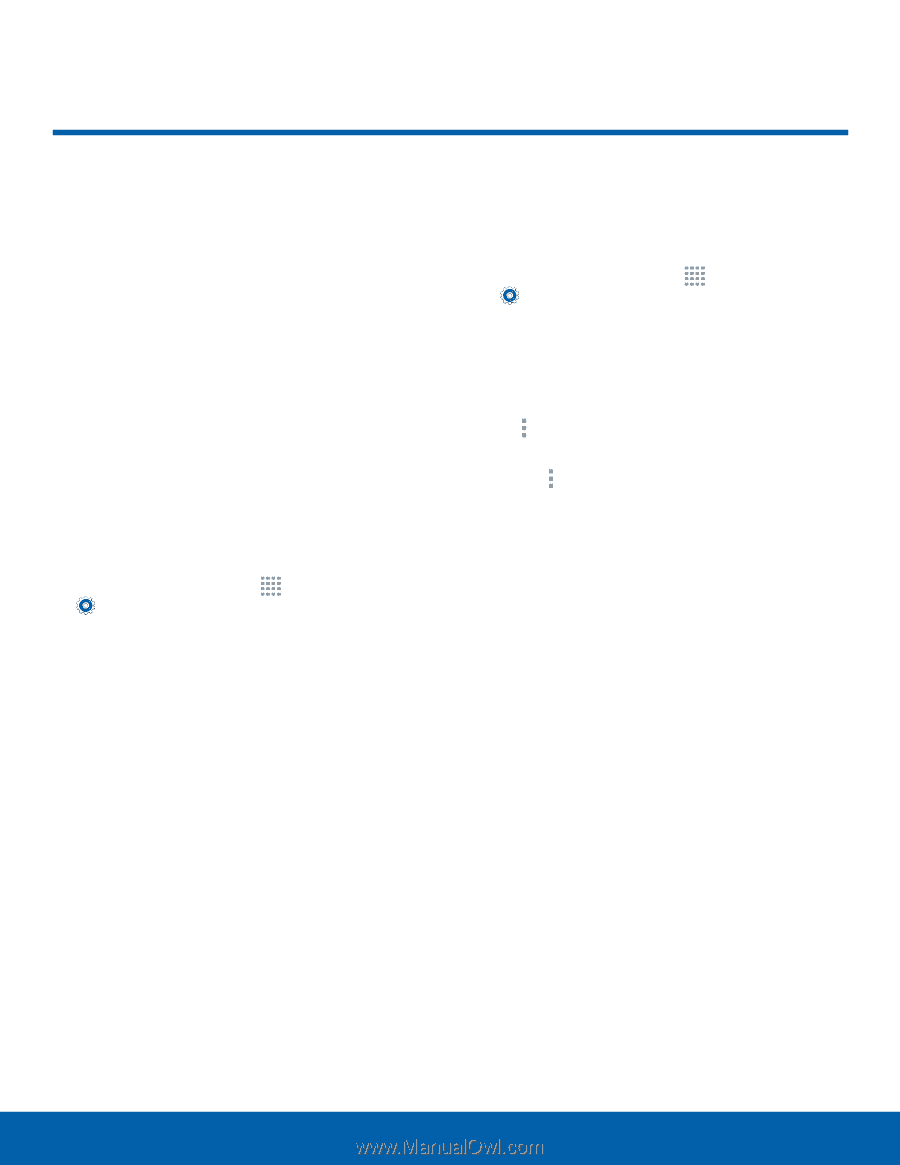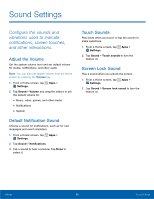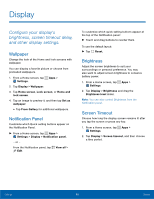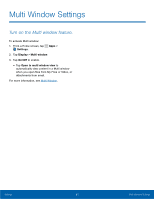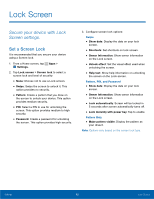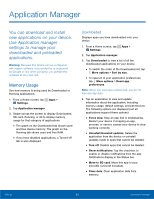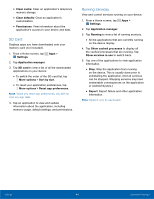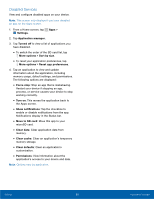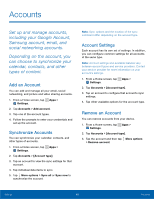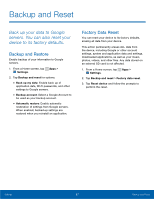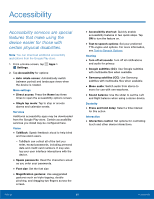Samsung SM-T113 User Manual - Page 67
Application Manager, You can download and install, new applications on your device. - software update
 |
View all Samsung SM-T113 manuals
Add to My Manuals
Save this manual to your list of manuals |
Page 67 highlights
Application Manager You can download and install new applications on your device. Use Application manager settings to manage your downloaded and preloaded applications. Warning: Because this device can be configured with system software not provided by or supported by Google or any other company, you operate this software at your own risk. Memory Usage See how memory is being used by Downloaded or Running applications. 1. From a Home screen, tap Apps > Settings. 2. Tap Application manager. 3. Swipe across the screen to display Downloaded, SD card, Running, or All to display memory usage for that category of applications. • The graph on the Downloaded tab shows used and free device memory. The graph on the Running tab shows used and free RAM. • If you have disabled applications, a Turned off tab is also displayed. Downloaded Displays apps you have downloaded onto your device. 1. From a Home screen, tap Apps > Settings. 2. Tap Application manager. 3. Tap Downloaded to view a list of all the downloaded applications on your device. • To switch the order of the Downloaded list, tap More options > Sort by size. • To reset all of your application preferences, tap More options > Reset app preferences. Note: When you reset app preferences, you do not lose any app data. 4. Tap an application to view and update information about the application, including memory usage, default settings, and permissions. The following options are displayed (not all applications support these options): • Force stop: Stop an app that is misbehaving. Restart your device if stopping an app, process, or service causes your device to stop working correctly. • Uninstall/Uninstall updates: Delete the application from the device or uninstall updates made to apps that cannot be deleted. • Turn off: Disable apps that cannot be deleted. • Show notifications: Tap the checkbox to enable or disable notifications from the app. Notifications display in the Status bar. • Move to SD card: Move this app to your microSD card (not included). • Clear data: Clear application data from memory. Settings 63 Application Manager