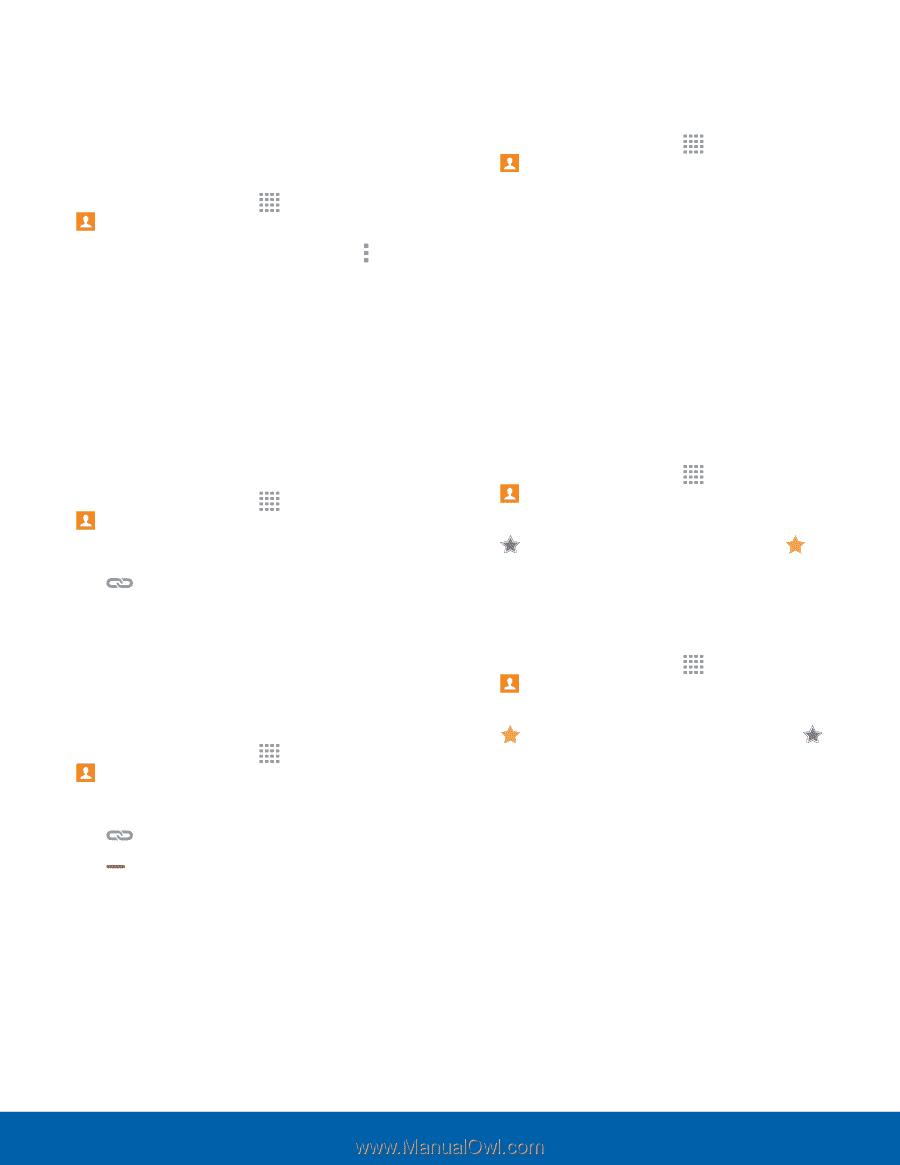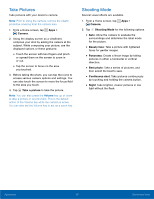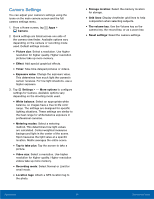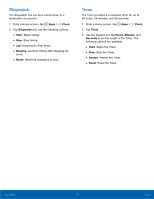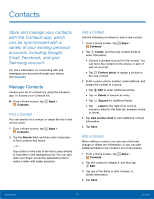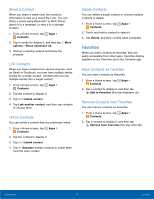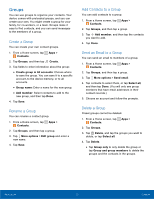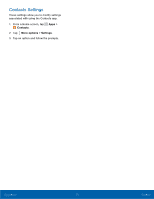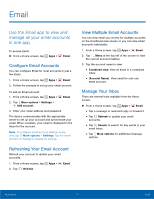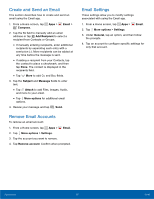Samsung SM-T113 User Manual - Page 38
Share a Contact, Link Contacts, Delete Contacts, Mark Contacts as Favorites, Contacts, options
 |
View all Samsung SM-T113 manuals
Add to My Manuals
Save this manual to your list of manuals |
Page 38 highlights
Share a Contact When you share a name card, the contact's information is sent as a vCard file (.vcf). You can share a vCard using Bluetooth® or Wi-Fi Direct, attach it to a message, or save it to a storage location. 1. From a Home screen, tap Apps > Contacts. 2. Tap a contact to display it, and then tap options > Share namecard via. More 3. Choose a sharing method and follow the prompts. Link Contacts When you have contacts from various sources, such as Gmail or Facebook, you may have multiple similar entries for a single contact. Contacts lets you link multiple entries into a single contact. 1. From a Home screen, tap Apps > Contacts. 2. Tap the contact to display it. 3. Tap Linked contact. 4. Tap Link another contact, and then tap contacts to choose them. Unlink Contacts You can unlink a contact that you previously linked. 1. From a Home screen, tap Apps > Contacts. 2. Tap the contact to display it. 3. Tap Linked contact. 4. Tap Separate beside contacts to unlink them from the main contact. Delete Contacts You can delete a single contact or choose multiple contacts to delete. 1. From a Home screen, tap Apps > Contacts. 2. Touch and hold a contact to select it. 3. Tap Delete, and then confirm when prompted. Favorites When you mark contacts as favorites, they are easily accessible from other apps. Favorites display together on the Favorites tab in the Contacts app. Mark Contacts as Favorites You can mark contacts as Favorites. 1. From a Home screen, tap Apps > Contacts. 2. Tap a contact to display it, and then tap Add to Favorites (the star brightens ). Remove Contacts from Favorites You can remove contacts as Favorites. 1. From a Home screen, tap Apps > Contacts. 2. Tap a contact to display it, and then tap Remove from Favorites (the star dims ). Applications 34 Contacts