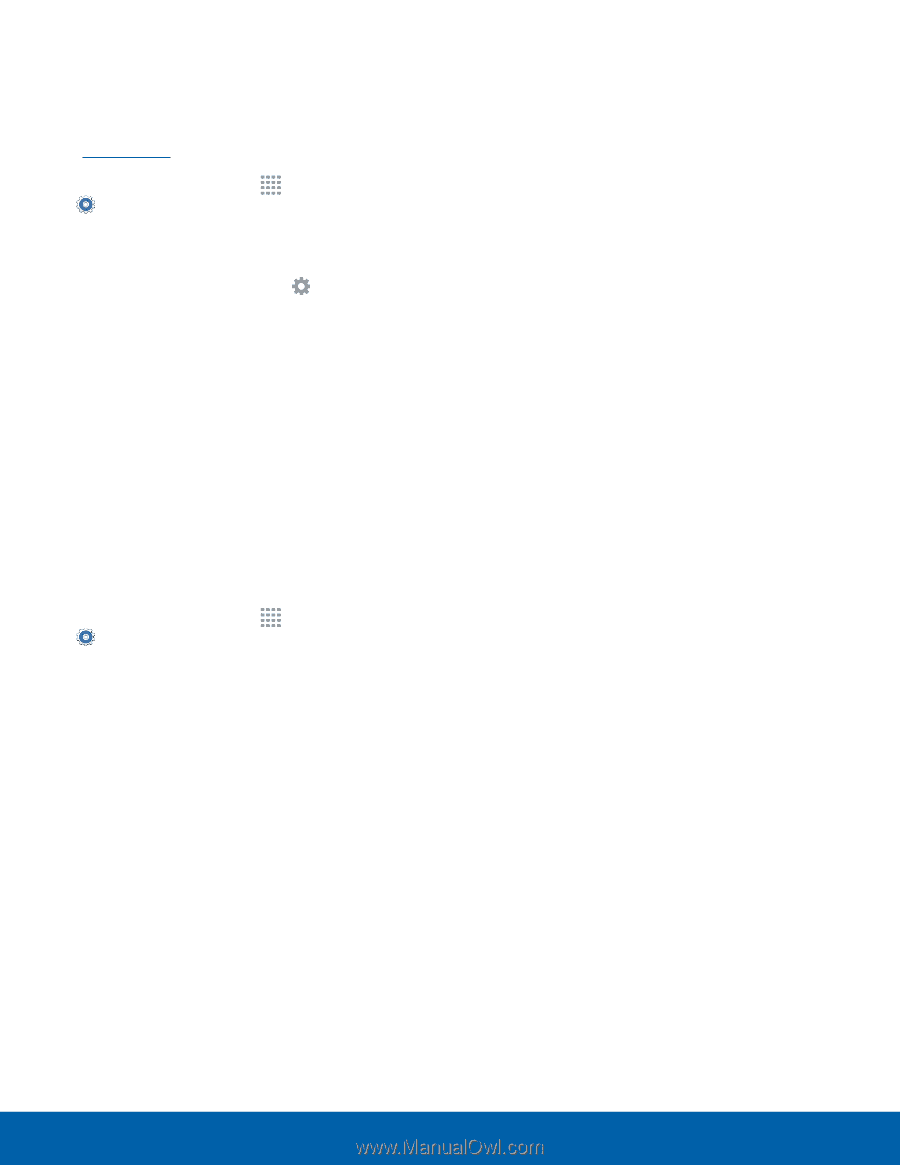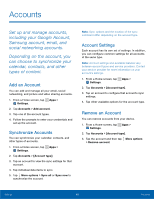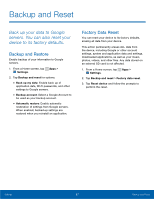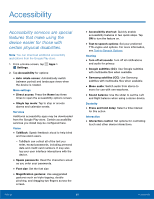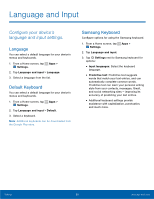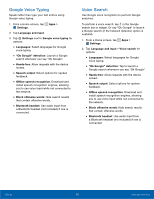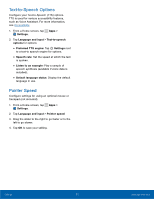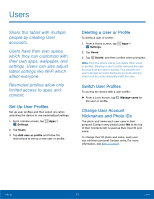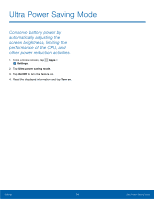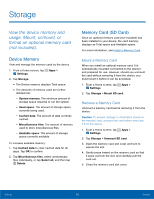Samsung SM-T113 User Manual - Page 75
Text-to-Speech Options, Pointer Speed, Confgure your Text-to-Speech TTS options.
 |
View all Samsung SM-T113 manuals
Add to My Manuals
Save this manual to your list of manuals |
Page 75 highlights
Text-to-Speech Options Configure your Text-to-Speech (TTS) options. TTS is used for various accessibility features, such as Voice Assistant. For more information, see Accessibility. 1. From a Home screen, tap Apps > Settings. 2. Tap Language and input > Text-to-speech options for options: • Preferred TTS engine: Tap Settings next to a text-to speech engine for options. • Speech rate: Set the speed at which the text is spoken. • Listen to an example: Play a sample of speech synthesis (available if voice data is installed). • Default language status: Display the default language in use. Pointer Speed Configure settings for using an optional mouse or trackpad (not included). 1. From a Home screen, tap Apps > Settings. 2. Tap Language and input > Pointer speed. 3. Drag the slider to the right to go faster or to the left to go slower. 4. Tap OK to save your setting. Settings 71 Language and Input