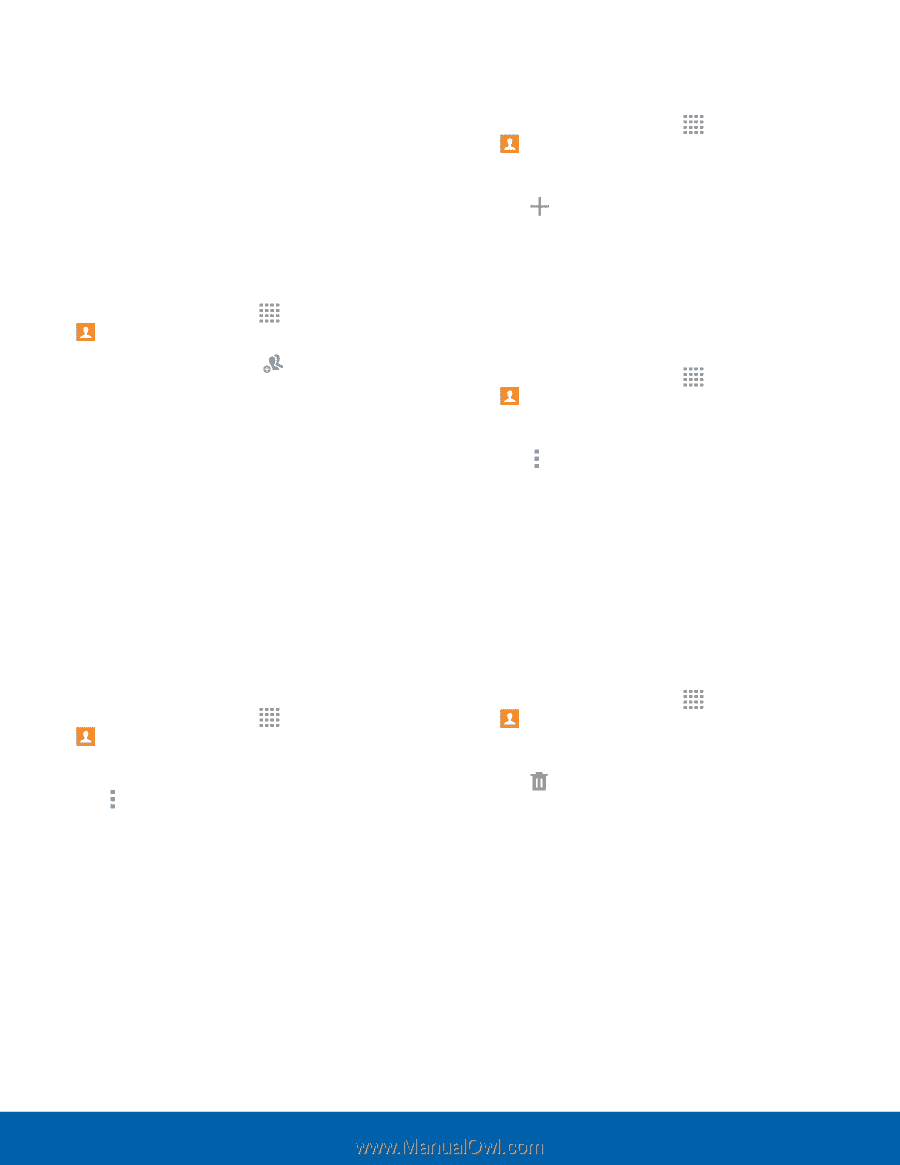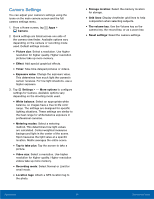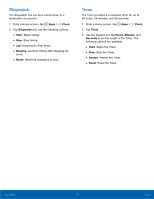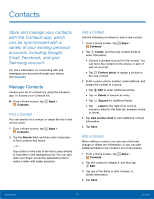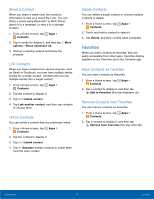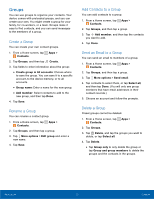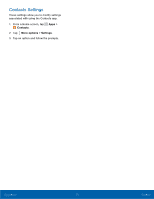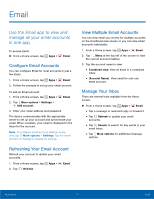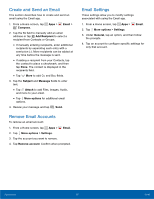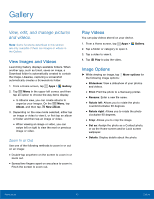Samsung SM-T113 User Manual - Page 39
Create a Group, Add Contacts to a Group, Send an Email to a Group, and then tap the contacts
 |
View all Samsung SM-T113 manuals
Add to My Manuals
Save this manual to your list of manuals |
Page 39 highlights
Groups You can use groups to organize your contacts. Your device comes with preloaded groups, and you can create your own. You might create a group for your family, for co-workers, or a team. Groups make it easy to find contacts, and you can send messages to the members of a group. Create a Group You can create your own contact groups. 1. From a Home screen, tap Contacts. 2. Tap Groups, and then tap Apps > Create. 3. Tap fields to enter information about the group: • Create group in All accounts: Choose where to save the group. You can save it to a specific account, to the device memory, or to all accounts. • Group name: Enter a name for the new group. • Add member: Select contacts to add to the new group, and then tap Done. 4. Tap Save. Rename a Group You can rename a contact group. 1. From a Home screen, tap Apps > Contacts. 2. Tap Groups, and then tap a group. 3. Tap More options > Edit group and enter a new name. 4. Tap Save. Add Contacts to a Group You can add contacts to a group. 1. From a Home screen, tap Apps > Contacts. 2. Tap Groups, and then tap a group. 3. Tap Add member, and then tap the contacts you want to add. 4. Tap Done. Send an Email to a Group You can send an email to members of a group. 1. From a Home screen, tap Apps > Contacts. 2. Tap Groups, and then tap a group. 3. Tap More options > Send email. 4. Tap contacts to select them, or tap Select all, and then tap Done. (You will only see group members that have email addresses in their contact records.) 5. Choose an account and follow the prompts. Delete a Group Preset groups cannot be deleted. 1. From a Home screen, tap Contacts. 2. Tap Groups. Apps > 3. Tap Delete, and tap the groups you want to delete, or tap Select all. 4. Tap Delete. • Tap Group only to only delete the group or tap Group and group members to delete the groups and the contacts in the groups. Applications 35 Contacts