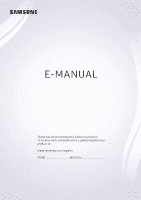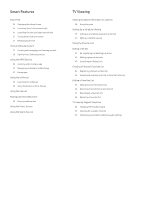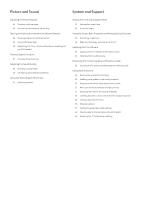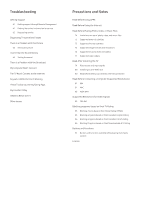Samsung UN32M5300AF User Manual
Samsung UN32M5300AF Manual
 |
View all Samsung UN32M5300AF manuals
Add to My Manuals
Save this manual to your list of manuals |
Samsung UN32M5300AF manual content summary:
- Samsung UN32M5300AF | User Manual - Page 1
E-MANUAL Thank you for purchasing this Samsung product. To receive more complete service, please register your product at www.samsung.com/register Model Serial No - Samsung UN32M5300AF | User Manual - Page 2
Support 3 Getting support through Remote Management 4 Finding the contact information for service 4 Requesting service Connections Connection Guide Connecting an Antenna Connecting to the Internet 6 Connecting to your Internet network Troubleshooting Internet Connectivity Issues 8 Troubleshooting - Samsung UN32M5300AF | User Manual - Page 3
Samsung account 28 Signing in to a Samsung account Using the APPS Service 30 Installing and running an app 31 Managing purchased or installed apps 32 Rating apps Using the e-Manual 33 Launching the e-Manual 33 Using the buttons in the e-Manual favorites list TV-Viewing Support Functions 45 Changing - Samsung UN32M5300AF | User Manual - Page 4
screen 48 Using HDMI black level 48 Registering the TV as a DivX-certified device (watching for pay DivX movies) Picture Support the accessibility functions 56 Enabling voice guides for the visually impaired 57 visually impaired) 58 Learning about the remote control (for the visually impaired) 58 - Samsung UN32M5300AF | User Manual - Page 5
Troubleshooting Getting Support 61 Getting support through Remote Management 62 Finding the contact information for service 62 Requesting service Diagnosing TV operational issues There Is a Problem with the Picture 63 Testing the picture I Can't Hear the Sound Clearly 65 Testing the sound There Is a - Samsung UN32M5300AF | User Manual - Page 6
Voice Guide on 92 Watching TV Using the guide Setting Up a Schedule Viewing Using the Channel List 99 Creating a Personal Favorites List Using Smart Hub 101 Smart Hub 102 Displaying the Home Screen in the Smart Hub Using the e-Manual 104 Launching the e-Manual Audio description feature on the remote - Samsung UN32M5300AF | User Manual - Page 7
by Smart Hub simultaneously on a single screen. Source TV HDMI 1 HDMI 2 USB Connection Guide Source "" The image on your TV may differ from the image above depending on your model and geographical area. When you press the button on your remote - Samsung UN32M5300AF | User Manual - Page 8
Service." Updating the TV's Software View your TV's software version and update it if necessary. Settings Support Software Update Try Now Updating the TV's software to the latest version [[ DO NOT turn off the TV's power , download the update package from Samsung.com to your computer. Then, - Samsung UN32M5300AF | User Manual - Page 9
Get help directly from Samsung if you have a problem with your TV. Getting support through Remote Management Settings Support Remote Management After consenting to our service agreement, you can use Remote Management to access Remote Support and have a Samsung service technician diagnose your TV - Samsung UN32M5300AF | User Manual - Page 10
Remote Support Work? You can easily have a Samsung Tech service your TV remotely: 1. Call the Samsung Contact Center and ask for remote support. 2. Open the menu on your TV and go to the Support section. 3. Select Remote Management, then read and agree to the service agreements. When the PIN screen - Samsung UN32M5300AF | User Manual - Page 11
-top boxes, game consoles, and PCs using pictures. If you select the connection method and an external device, the connection details appear. Connection Guide Cable Box/Disc Player Game Console PC Audio Device Mobile Device External Storage Accessory HDMI AV Component "" The image on your TV may - Samsung UN32M5300AF | User Manual - Page 12
Connecting to the Internet You can get access to the Internet through your TV. Connecting to your Internet network Settings General Network Open Network Settings Connect to an available network. Establishing a wired Internet connection Settings General Network Open Network Settings Wired If you - Samsung UN32M5300AF | User Manual - Page 13
Make sure that you have the wireless router's SSID (name) and password settings before attempting to connect, and then follow the directions on the screen. Wireless Connection Select your wireless network. Refresh "" The image on your TV may differ from the image above depending on your model and - Samsung UN32M5300AF | User Manual - Page 14
wired Internet connectivity issues Try Now After reading the following content, troubleshoot the wired Internet connection issue. If the problem persists, contact your Internet Service Provider. No network cable found Make sure that the LAN cable is plugged in on both ends. If it is plugged - Samsung UN32M5300AF | User Manual - Page 15
Internet If the problem persists, contact your Internet Service Provider. Troubleshooting wireless Internet connectivity issues After reading the following content, troubleshoot the wireless Internet connection issue. If the problem persists, contact your Internet Service Provider. Wireless network - Samsung UN32M5300AF | User Manual - Page 16
Check the DNS values in IP Settings. Network setup is complete, but unable to connect to the Internet If the problem persists, contact your Internet Service Provider. Connecting Video Devices Make the correct video connections between your TV and your external devices. Connecting with an HDMI cable - Samsung UN32M5300AF | User Manual - Page 17
Connecting with a component cable Connect the component cable to the component input connections of the TV and the component output connections of the device as shown in the image below. Connecting with a composite (A/V) cable Connect the AV cable to the input connections of the TV and the AV output - Samsung UN32M5300AF | User Manual - Page 18
IN (ARC) Connecting with a digital audio (optical) cable DIGITAL AUDIO OUT (OPTICAL) Connecting through a wireless network You can connect the TV to a Samsung wireless audio device through your wireless network. The two devices must be connected to the same network. For more information about the - Samsung UN32M5300AF | User Manual - Page 19
Use the TV as a computer monitor or connect the TV to a computer via your network and access the computer's content. Connecting through the HDMI port ― Screen sharing (HDMI) HDMI IN DVI HDMI IN HDMI "" When your PC is connected, select PC for the Device Icon. For more information about the port - Samsung UN32M5300AF | User Manual - Page 20
After you connect a mobile device that supports screen mirroring to your TV, you can use screen mirroring to view the screen of the mobile device on your TV about the wireless network connection from a mobile device, refer to its user guide. "" When a mobile device is connected to the TV using the Wi - Samsung UN32M5300AF | User Manual - Page 21
When you select a connected external device on the Source screen, the output of the selected device is displayed on the TV's screen. "" To control a device (Blu-ray player, game console, etc.) that supports universal remote control with the TV's remote, connect the device to an HDMI port on the TV - Samsung UN32M5300AF | User Manual - Page 22
Editing the name and icon of an external device Source You can change the port name for a connected external device or add it to Home Screen. Source Edit Information Add to Home Source "" The image on your TV may differ from the image above depending on your model and geographical area. 1. - Samsung UN32M5300AF | User Manual - Page 23
screen. ●● Connection Guide: The guide to device connections Connection Notes When connecting an external device, note the following: "" The number of connectors and their names and locations may differ with the model. "" Refer to the external device's operating manual blank screen or - Samsung UN32M5300AF | User Manual - Page 24
DVI ports instead. If your PC does not support HDMI video out, connect your PC with an one of the following: -- Use the Quick Settings screen to change to the connected device: Use the Select device while you are using it may indicate a problem with the audio device itself. If this occurs, - Samsung UN32M5300AF | User Manual - Page 25
. ●● When sharing content with other network-based devices such as those in an IP (Internet Protocol) storage system, sharing may not be supported due to the network's configuration, quality, or functionality, for example, if the network has an NAS (Network-Attached Storage) device. Connection notes - Samsung UN32M5300AF | User Manual - Page 26
CEC) with the remote control. You can use the TV's remote control to control external devices that are connected to the TV by an HDMI cable and that support Anynet+ (HDMI- menu of the connected device on your TV screen using your TV remote and control the device. "" The connecting process can take up to - Samsung UN32M5300AF | User Manual - Page 27
. "" Anynet+ (HDMI-CEC)-enabled devices must be connected to the TV with an HDMI cable. Note that some HDMI cables may not support Anynet+ (HDMI-CEC). "" The TV remote control may not work under certain circumstances. If this occurs, set up the device as an Anynet+ (HDMI- CEC)-enabled device again - Samsung UN32M5300AF | User Manual - Page 28
key F9 / F10 key F11 / F12 key Moves the focus Remote control functions Displays the TV settings Selects or runs a focused item Returns to the previous screen Color buttons ― / / / Launches the Home Screen Displays the source screen Launches the Channel List Mutes the sound Adjusts the volume - Samsung UN32M5300AF | User Manual - Page 29
differ from the image above depending on your model and geographical area. Using additional functions Select on the QWERTY keyboard screen. The following options are available: "" The options available may differ depending on the function running currently. ●● Recommended text ●● Reset Recommended - Samsung UN32M5300AF | User Manual - Page 30
one, select Reset ( Settings General Support Self Diagnosis Reset) and then press the right directional button at the Smart Hub Terms & Conditions, Privacy Policy step. Displaying the Home Screen Press the button. Source TV HDMI 1 HDMI 2 USB Connection Guide Source "" The image on your - Samsung UN32M5300AF | User Manual - Page 31
previously or frequently. The apps can also be moved or deleted from the screen. 1 Settings When the focus is moved to the icon, a list of to the TV." 3 Search You can search the apps or games in Smart Hub services. 4 APPS You can enjoy a wide range of content including news, sports, weather, - Samsung UN32M5300AF | User Manual - Page 32
, and then press the Select button. The selected app is moved on the Home screen. 6 Removing an item on the Home Screen Move the focus to the app you want to delete, press the down directional button on the remote control, and then select Remove. The selected app is deleted. Launching Smart Hub - Samsung UN32M5300AF | User Manual - Page 33
can use the same ID on both the TV and the Samsung website. Creating a new account Settings General System Manager Samsung Account (Add Account) Create Account To create a new Samsung account, follow the instructions on the screen. "" For more information about the terms, select View Details. "" To - Samsung UN32M5300AF | User Manual - Page 34
Account My Account Edit profile "" To change the account information, you must be logged in to your Samsung account. Managing payment information saved on the TV Settings General System Manager Samsung Account My Account Info "" To manage the payment information, you must be logged in to your - Samsung UN32M5300AF | User Manual - Page 35
agreement and privacy policy, you must be logged in to your Samsung account. Samsung Using the APPS Service Download and run various apps from Smart Hub. APPS You can Selecting Sign In displays the Samsung Account screen on which you can create a Samsung account or log in to the system. - 29 - - Samsung UN32M5300AF | User Manual - Page 36
to the app you want to install, and then press the Select button. The detailed information screen appears. 2. Select Install. When the installation is complete, you can run the app immediately. . ●● : The app is installed. ●● : The app needs to be updated. ●● : The app supports Smart View. - 30 - - Samsung UN32M5300AF | User Manual - Page 37
. "" Ensure that the related app data is also removed when you remove an app. 2 Adding apps to the Home Screen 1. Select an app to add. 2. Select Add to Home. 3. After the Home screen appears, move the selected app to the desired location. 4. Press the Select button. The selected app is added to - Samsung UN32M5300AF | User Manual - Page 38
1. Select the app to check. 2. Select View Details. 3. The app information screen appears. 7 Automatically updating apps Installed apps can be automatically updated. If you do not Rating apps You can rate an app on the detailed information screen using the left or right directional button on the - Samsung UN32M5300AF | User Manual - Page 39
Manual Settings Support Open e-Manual You can view the embedded e-Manual that contains information about your TV's key features. "" Alternatively, you can download a copy of the e-Manual from Samsung reference page. "" Some menu screens cannot be accessed from the e-Manual. Using the Internet Surf - Samsung UN32M5300AF | User Manual - Page 40
PCs, etc. Source Connected Device Samsung USB Samsung USB Filter By : All Sort content if the content or the storage device is not supported by the TV. For more information, refer to "Read use the following functions on the media content list screen of a storage device. 1 Filter By Filters the media - Samsung UN32M5300AF | User Manual - Page 41
may be restricted. "" Content on devices connected to the TV via your network may not play smoothly due to the network communication problems. If this occurs, use a USB device. "" For more information about connection to PC, refer to "Connecting a Computer." "" For more information about - Samsung UN32M5300AF | User Manual - Page 42
is a music service app that interworks with other music apps to recommend songs. You can search for and hear songs that you want. If you select a song, an associated app is run to play the song. "" This function may not be supported depending on the geographical region. 1 Search You can search - Samsung UN32M5300AF | User Manual - Page 43
differ from the image above depending on your model and geographical area. This service displays the match or game schedules of your favorite sports teams and the results. "" This function may not be supported depending on the geographical region. 1 Search You can search your favorite sports teams - Samsung UN32M5300AF | User Manual - Page 44
or create favorite channel lists. Viewing Broadcast Information at a Glance See an overview of each channel's program lineup. Using the guide Live TV Guide Try Now Guide Channel List Schedule Manager "" The image on your TV may differ from the image above depending on your model and geographical - Samsung UN32M5300AF | User Manual - Page 45
other function for a program listed in the Guide, first move the cursor to it and then operate the remote control as follows: -- For a program currently for a channel Using the schedule viewing options from the guide screen On the Guide screen, select a program you would like to view, press and - Samsung UN32M5300AF | User Manual - Page 46
Using schedule viewing to view programs at a specified time on a specified date Live TV Schedule Manager Add Viewing To schedule a viewing, set the values for Antenna, Channel, Repeat, Date and Start Time of the broadcast program to view, and then select Save. "" Check the current time in - Samsung UN32M5300AF | User Manual - Page 47
channel or check programs on other digital channels while watching TV. The Channel List screen contains the following icons: ●● : A favorite channel ●● : A locked is suitable for homes that subscribe to a local cable-service. You do not need to use this function if your TV is connected to a cable - Samsung UN32M5300AF | User Manual - Page 48
Editing channels Edit the channels stored on your TV. Live TV Channel List All Channels Edit Channels The Edit Channels screen contains the following icons: ●● : A favorite channel ●● : A locked channel. Re-registering and deleting a channel Removing registered channels To remove a channel, select - Samsung UN32M5300AF | User Manual - Page 49
System Manager Change PIN. "" Program Rating Lock Settings may not be supported depending on your input signal. "" For more information about how to Channels screens with the symbol. Registering channels as favorites Live TV Channel List 1. Press the right directional button on your remote - Samsung UN32M5300AF | User Manual - Page 50
a favorites channel list. Live TV Channel List After pressing the right directional button on your remote control, select Favorites Favorites 1 - Favorites 5 Edit Favorites. The Edit Favorites screen appears. Adding channels to favorites list Select channels to add and select the icon. The selected - Samsung UN32M5300AF | User Manual - Page 51
TV-Viewing Support Functions Use the functions that are available while watching TV. Changing the broadcast signal Live TV Channel List After pressing the right directional button on your remote control, select Antenna to choose Air or Cable. "" You do not need to use this function if your TV is - Samsung UN32M5300AF | User Manual - Page 52
experience. ●● Movie Is suitable for watching TV or movies in a dark room. Configuring advanced picture settings Settings Picture Expert Settings Try Now Configure the screen settings to your taste by using the following functions: ●● Backlight ●● Brightness ●● Contrast ●● Sharpness ●● Color - 46 - - Samsung UN32M5300AF | User Manual - Page 53
●● Tint (G/R) ●● Apply Picture Settings ●● Digital Clean View ●● Auto Motion Plus Settings "" When LED Clear Motion is set to On, the screen appears darker than when it is Off. ●● Local Dimming "" This function is not available on certain models in specific geographical areas. ●● Contrast Enhancer - Samsung UN32M5300AF | User Manual - Page 54
for playing video games with a gaming console, such as a PlayStation™ or Xbox™. "" The game mode is not available for normal TV viewing. "" The screen may shake somewhat. "" When Game Mode is enabled, Picture Mode and Sound Mode are switched to Game automatically. "" To use other external device on - Samsung UN32M5300AF | User Manual - Page 55
appear at the top, bottom, left, and right sides of the screen in 4:3 mode, to "burn in" and appear as temporary or permanent after images on the screen. Damage to the screen caused by screen "burn in" is not covered by your warranty. "" Supported picture sizes differ with the input signal. For more - Samsung UN32M5300AF | User Manual - Page 56
by adjusting the following settings. ●● Balance ●● Equalizer ●● HDMI Input Audio Format ●● Digital Output Audio Format "" If you use a receiver that does not support Dolby Digital Plus, you will hear no sound if you select Dolby Digital+. ●● Audio Delay ●● Sound Feedback ●● Reset Sound - 50 - - Samsung UN32M5300AF | User Manual - Page 57
speakers may not be controlled with remote. When an external speaker is enabled, some sound menus are not supported. Using the surround effect function "" The Surround Setup function is only available when at least one Samsung Multiroom Link compatible speaker is connected to the TV. "" The - Samsung UN32M5300AF | User Manual - Page 58
and Support You can configure system and support settings such as time, screen burn protection, software update, etc. Setting the Time and Using the Timer Set the current time and use the timer function. Setting the current time Settings General System Manager Time You can set the Clock manually or - Samsung UN32M5300AF | User Manual - Page 59
Settings General System Manager Time Clock Clock Mode Manual When Clock Mode is set to Manual, you can directly enter the current time. Select the date and time by using the directional buttons on the remote control. Using the timers Using the sleep timer Settings General System Manager Time - Samsung UN32M5300AF | User Manual - Page 60
the TV, according to the ambient light level, to reduce power consumption. If the Ambient Light Detection has adjusted the screen brightness to a too bright or dark level, you can select Minimum Backlight to manually adjust the minimum screen brightness. ●● Minimum Backlight When the Ambient Light - Samsung UN32M5300AF | User Manual - Page 61
necessary. Settings Support Software Update Try Now Updating the TV's software to the latest version [[ DO NOT turn off the TV's power until the Updating through a USB device Settings Support Software Update Update Now After downloading the update file from the Samsung website and storing it on a - Samsung UN32M5300AF | User Manual - Page 62
Web Browser, and in Search. "" The Voice Guide is provided in the language that is specified on the Language screen. However, some languages are not supported by Voice Guide even though they are listed in the Language screen. English is always supported. "" Availability depends on the specific model - Samsung UN32M5300AF | User Manual - Page 63
an audio guide that provides an audio description of video scenes for the visually impaired. This function is only available with broadcasts that provide this service. White text on black background (high contrast) Settings General Accessibility High Contrast You can change major service screens to - Samsung UN32M5300AF | User Manual - Page 64
is activated, you can press a button on the remote control and the TV will tell you its name. To return to the previous screen, press the button twice. To exit, press and hold the button. "" This function is only available when Voice Guide is enabled. Learning about the TV menu Settings General - Samsung UN32M5300AF | User Manual - Page 65
appears. Enter a PIN. Enter it again to confirm it. The default PIN is 0000. "" If you forget your PIN, you can reset it with your remote control. With the TV turned on, press the following buttons on the remote control in the order shown to reset the PIN to 0000. - 59 - - Samsung UN32M5300AF | User Manual - Page 66
screen when events such as an update release for an app or a Samsung account login/logout occurs. "" To delete all notifications, select Delete All. "" To check the SMART TV's service notifications in a Internet, select Service info and strength Settings Support Self Diagnosis Signal Information - Samsung UN32M5300AF | User Manual - Page 67
is not addressed in the Troubleshooting section, contact the Samsung Call Center. Getting Support Get help directly from Samsung if you have a problem with your TV. Getting support through Remote Management Settings Support Remote Management Try Now After consenting to our service agreement, you can - Samsung UN32M5300AF | User Manual - Page 68
you may need to get service support from a Samsung call agent or the Samsung website. "" You can also view information by scanning the QR code of your TV. Requesting service Settings Support Request Support Try Now You can request service when you encounter a problem with the TV. Select the - Samsung UN32M5300AF | User Manual - Page 69
enabled and disable it. If you are having problems powering on your Samsung television, there are a number of things to check before calling the service department. Confirm that the TV's power cord is connected correctly at both ends and that the remote control is operating normally. Make sure that - Samsung UN32M5300AF | User Manual - Page 70
cables are connected to the correct jacks. Incorrect or loose connections may cause color problems or a blank screen. Go to Picture and then adjust the Picture Mode, Brightness, Sharpness, and Color settings. See if Power Saving Mode ( Mode) has been enabled. Settings General Eco Solution - Samsung UN32M5300AF | User Manual - Page 71
problem. Testing the sound Settings Support Self Diagnosis Start Sound Test If the TV plays the Start Sound Test melody without distortion, there may be a problem the connected device by disconnecting and then reconnecting the device's power cable. No sound is heard. The speakers are making an - Samsung UN32M5300AF | User Manual - Page 72
(HD) channels or programs. My Computer Won't Connect When the TV has difficulties connecting to a PC, these steps may help resolve the problem. The problem The "Mode Not Supported" message appears. The video is OK but there is no audio. Try this! Set your PC's output resolution so it matches - Samsung UN32M5300AF | User Manual - Page 73
The problem The TV cannot connect to your network or apps (for Internet compatible models only). The wireless network connection failed. The wireless network signal is too weak. Try this! Make sure the TV has a network connection ( Network Status). Contact your Internet service provider. Settings - Samsung UN32M5300AF | User Manual - Page 74
+ (HDMI-CEC) isn't working, these steps may help resolve the problem. The problem Anynet+ does not work. Try this! Confirm that the device is an Anynet+ device. The Anynet+ system supports Anynet+ devices only. Check if the power cord of the Anynet+ device is properly connected. Check the cable - Samsung UN32M5300AF | User Manual - Page 75
help resolve the problem. The problem I launched an app, but it's in English. How can I change the language? My application is not working. Try this! Languages supported by the app may be different from the user interface language. The ability to change the language depends on the service provider - Samsung UN32M5300AF | User Manual - Page 76
channels. The TV is tilted to the side. Remove the base stand from the TV and reassemble it. The stand is wobbly or crooked. Make sure the indicator arrows on the stand and stand holder are properly aligned. The remote control does not work. The TV ships with protective stickers covering some - Samsung UN32M5300AF | User Manual - Page 77
problem Try this! There is an intermittent loss of audio or video. Check the cable connections and reconnect them. Loss of audio or video can be caused by using overly rigid or thick cables. Make sure the cables are flexible enough for long term use. If you are mounting the TV to a wall screen. - Samsung UN32M5300AF | User Manual - Page 78
get instructions and information that you must read after installation. Read Before Using APPS Read this information before using APPS. ●● Due to the product characteristics featured on Samsung Smart Hub, as well as limitations in available content, certain features, applications, and services may - Samsung UN32M5300AF | User Manual - Page 79
window can result in corrupted characters. ●● ActiveX is not supported. ●● Only a limited number of fonts are supported. Certain symbols and characters may not be displayed properly. ●● The response to remote commands and the resulting on-screen display may be delayed while a web page is loading - Samsung UN32M5300AF | User Manual - Page 80
supported, it might not be possible to play certain video and audio files while playing HTML5 Video/Audio. ●● Video sources from PC-optimized streaming service devices. USB devices that use high-power input should be connect to the USB [5V, 1A] port. ●● The TV supports the FAT, exFAT, and NTFS file - Samsung UN32M5300AF | User Manual - Page 81
external subtitles Name MPEG-4 Timed text SAMI SubRip SubViewer Micro DVD SubStation Alpha Advanced SubStation Alpha Powerdivx SMPTE-TT Text Supported internal subtitles Name Xsub SubStation Alpha Advanced SubStation Alpha SubRip VobSub MPEG-4 Timed text TTML in smooth streaming SMPTE-TT TEXT - Samsung UN32M5300AF | User Manual - Page 82
wav midi ape AIFF ALAC wav midi ape AIFF ALAC Note Supports up to 2 channels Supports up to 2 channels Supports WMA 10 Pro up to 5.1 channels. WMA lossless audio is not supported. Supports up to the M2 profile. Supports type 0 and type 1. Seek is not supported. Supports USB device only. - 76 - - Samsung UN32M5300AF | User Manual - Page 83
Supported video codecs File format *.avi *.mkv *.asf *.wmv *.mp4 *.mov *.3gp *.vro *.mpg *.mpeg *.ts *.tp *.trp *.mov *.flv *.vob *.svi *.m2ts *.mts *.divx Container - Samsung UN32M5300AF | User Manual - Page 84
properly if there is a problem with the content. ●● supported partly. Video decoders ●● H.264 FHD is supported up to Level 4.1. (TV does not support FMO / ASO / RS) ●● VC1 AP L4 is not supported. ●● GMC 2 or above is not supported. Audio decoders ●● Supports WMA 10 Pro up to 5.1 channels. Supports - Samsung UN32M5300AF | User Manual - Page 85
Read After Installing the TV Read this information after installing the TV. Picture sizes and input signals The Picture Size settings are applied to the current source. The applied Picture Size Settings will remain in effect whenever you select that source unless you change them. Input signal - Samsung UN32M5300AF | User Manual - Page 86
lock may differ for each TV model. Refer to the lock's user manual for more information. "" This function is not available on certain models AES In compliance with the newest Wi-Fi certification specifications, Samsung TVs do not support WEP or TKIP security encryption in networks running in the 802 - Samsung UN32M5300AF | User Manual - Page 87
Read Before Connecting a Computer (Supported Resolutions) Check the supported resolution for PC input signals not included in the tables can result in a blank screen or just the power indicator turning on. Refer to the user manual of your graphics card for compatible resolutions. "" Depending on - Samsung UN32M5300AF | User Manual - Page 88
VESA DMT Resolution (Dots x lines) 640 x 480 640 x 480 640 x 480 800 x 600 800 x 600 800 x 600 1024 x 768 1024 x 768 1024 x 768 1152 x 864 1280 x 720 1280 x 800 1280 x 1024 1280 x 1024 1360 x 768 1366 x 768 1440 x 900 1600 x 900RB 1680 x 1050 1920 x 1080 Display format 60 Hz 72 Hz 75 Hz 60 Hz 72 - Samsung UN32M5300AF | User Manual - Page 89
Resolutions for Video Signals Check the supported resolution for video signals. CEA-861 Resolution (Dots x lines) 720(1440) x 480i 720(1440) x 576i 720 x 480 720 x 576 1280 x 720 1280 x 720 1920 x 1080i - Samsung UN32M5300AF | User Manual - Page 90
Blocking programs based on their TV Rating Read this information before viewing a blocking program. To block content, select a rating category to lock. All programs at that level and higher are blocked and require the PIN to watch. To unblock a category, select the lock icon. To unblock all the - Samsung UN32M5300AF | User Manual - Page 91
Blocking movies base on their Movie Rating (MPAA) This rating system applies to all materials with supplied ratings in the U.S.A. From the MPAA: "The Motion Picture Association of America (MPAA) has implemented a rating system that provides parents or guardians with advanced information - Samsung UN32M5300AF | User Manual - Page 92
with the broadcasting station. The default menu name and the Downloadable U.S. Rating name changes depending on the downloaded information. Even when the on-screen display is set to another language, the Downloadable U.S. Rating menu appears only in English. Select a lock beside one of the rating - Samsung UN32M5300AF | User Manual - Page 93
Buttons and Functions Review available media playback, control, and record buttons and descriptions of how they are used. "" . ●● Shuffle Plays music files in random order. ●● Picture Off Plays multimedia content with the screen off. ●● Rotate left / Rotate right Rotates a photo left or right. - 87 - - Samsung UN32M5300AF | User Manual - Page 94
files. "" To pause the background music, select Background Music on the playback screen. Information Displays detailed information about the current multimedia content. Subtitles Rotate Controls video Language This function is only available if the video supports multi-track sound. - 88 - - Samsung UN32M5300AF | User Manual - Page 95
the United States and other countries. Open Source License Notice Open Source used in this product can be found on the following webpage. (http:// opensource.samsung.com) Open Source License Notice is written only English. - 89 - - Samsung UN32M5300AF | User Manual - Page 96
●● Voice Guide. This works on every screen on the TV and when turned on speaks to identify items displayed on screen. For example screen such as the name of programs to be larger. ●● Learn TV Remote opens a menu screen containing a picture of the remote control. On this screen, pressing the power - Samsung UN32M5300AF | User Manual - Page 97
an accessibility menu from the main TV menu. This provides more options, for example, to change the speed of Voice Guide. The TV will not verbalize this menu unless Voice Guide is already turned on. 1. Press the button. 2. Press the left arrow key until you reach Settings. 3. Press Select and a menu - Samsung UN32M5300AF | User Manual - Page 98
the visually impaired. Watching TV Turning the TV on Press the button to turn the TV on. Voice guide will speak the channel number, channel name, program title and the start and end times for this program. then press Select. ●● Use the number buttons directly on the standard remote control. - 92 - - Samsung UN32M5300AF | User Manual - Page 99
will be announced. Using program information When watching live TV, press the Select button to bring up program information at the top of the screen. Voice Guide will speak the program details and say if it has Audio Description and Subtitles available. Press the left and right arrow buttons to see - Samsung UN32M5300AF | User Manual - Page 100
. Analog channels are not supported. "" To view the Guide, you must first set the TV's clock ( Settings General System Manager Time Clock). The clock should have been set to automatic when the TV was installed. If you need to set the clock again, follow the instructions below. 1. Press the button - Samsung UN32M5300AF | User Manual - Page 101
then press Select to go to live TV on the channel and program you selected in the guide. Other options in the guide After moving to a desired program, press and hold the Select button on the remote control. A pop-up window listing the following functions appears. Use the up and down arrow buttons - Samsung UN32M5300AF | User Manual - Page 102
screen. When you have scheduled a program to view, an icon will be shown next to the program title in the Guide denoting if the program is scheduled to view. Voice Guide have set up favorite channels, you will be able to filter the Guide, so that only those channels are shown. This makes it easier to - Samsung UN32M5300AF | User Manual - Page 103
and date. The icon appears next to programs that have been configured for a schedule viewing. Setting up a schedule viewing for a channel ●● The Guide Screen On the Guide screen, select a program you would like to view, and then press and hold the Select button. Select Schedule Viewing on the pop-up - Samsung UN32M5300AF | User Manual - Page 104
Channel List Using Channel List, you can change the channel or check programs on other digital channels while watching TV. Press and button on the remote to open Smart Hub, press the left or right arrows to move to Live TV, press the up arrow to move to the top row - Samsung UN32M5300AF | User Manual - Page 105
the Edit Channel and All screens with the symbol . "" There is currently no feedback with Voice Guide for this. Registering channels as favorites Live TV Channel List 1. Press the right directional button on your remote control. 2. Select - Samsung UN32M5300AF | User Manual - Page 106
List. 9. Press the right arrow button. 10. On the next screen, highlight the Exit button, and then press Select. Viewing and selecting by pressing the Channel List button 2. Press the right directional button on your remote control. Use the up and down arrow buttons to move within the list. - Samsung UN32M5300AF | User Manual - Page 107
Hub After pressing the button on your remote control, you can surf the web and download apps with Smart Hub. "" Some Smart Hub services are for pay services. To use a for pay service, you must have an account with the service provider or a Samsung account. For more information, refer to "Using - Samsung UN32M5300AF | User Manual - Page 108
open the program guide ●● Channel List - select to open the channel list ●● To the right of the Channel List button, you will find a list of recently viewed channels. Highlight one of the channels in the list, and then press Select to go quickly to that channel. Displaying the Home Screen in the - Samsung UN32M5300AF | User Manual - Page 109
, refer to "Switching between external devices connected to the TV." ●● Search You can search the apps or games in Smart Hub services. The search option brings up an on-screen keyboard laid out as a qwerty keyboard with the focus on the number 1. ●● APPS You can enjoy a wide range of content - Samsung UN32M5300AF | User Manual - Page 110
Support Open e-Manual You can view the embedded e-Manual containing information about your TV's key features. "" Alternatively, you can download a copy of the e-Manual from Samsung Manual contains a section called "Learn TV Remote" in the "Accessibility Guidance" (at the right corner of the screen).
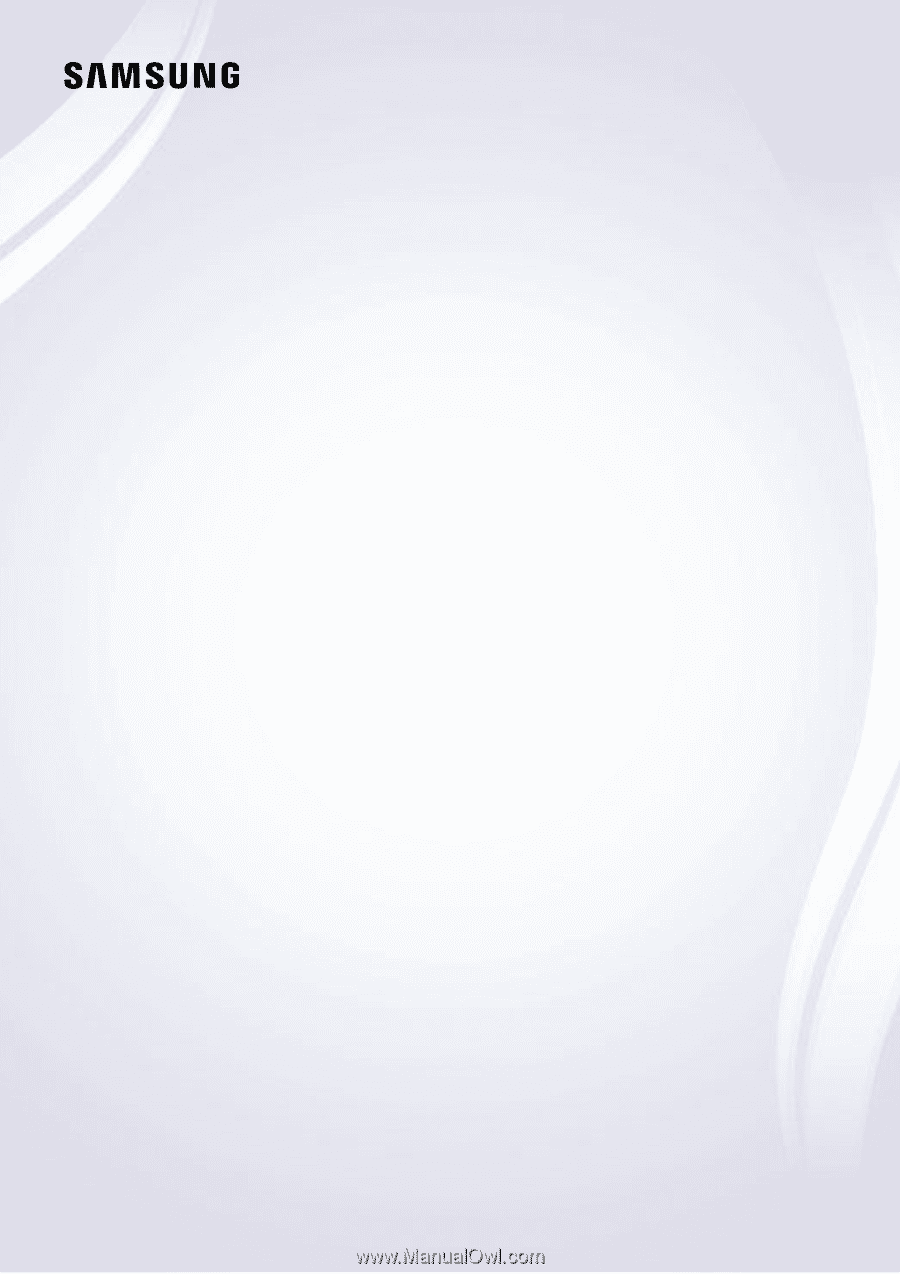
E-MANUAL
Thank you for purchasing this Samsung product.
To receive more complete service, please register your
product at
www.samsung.com/register
Model______________ Serial No.______________