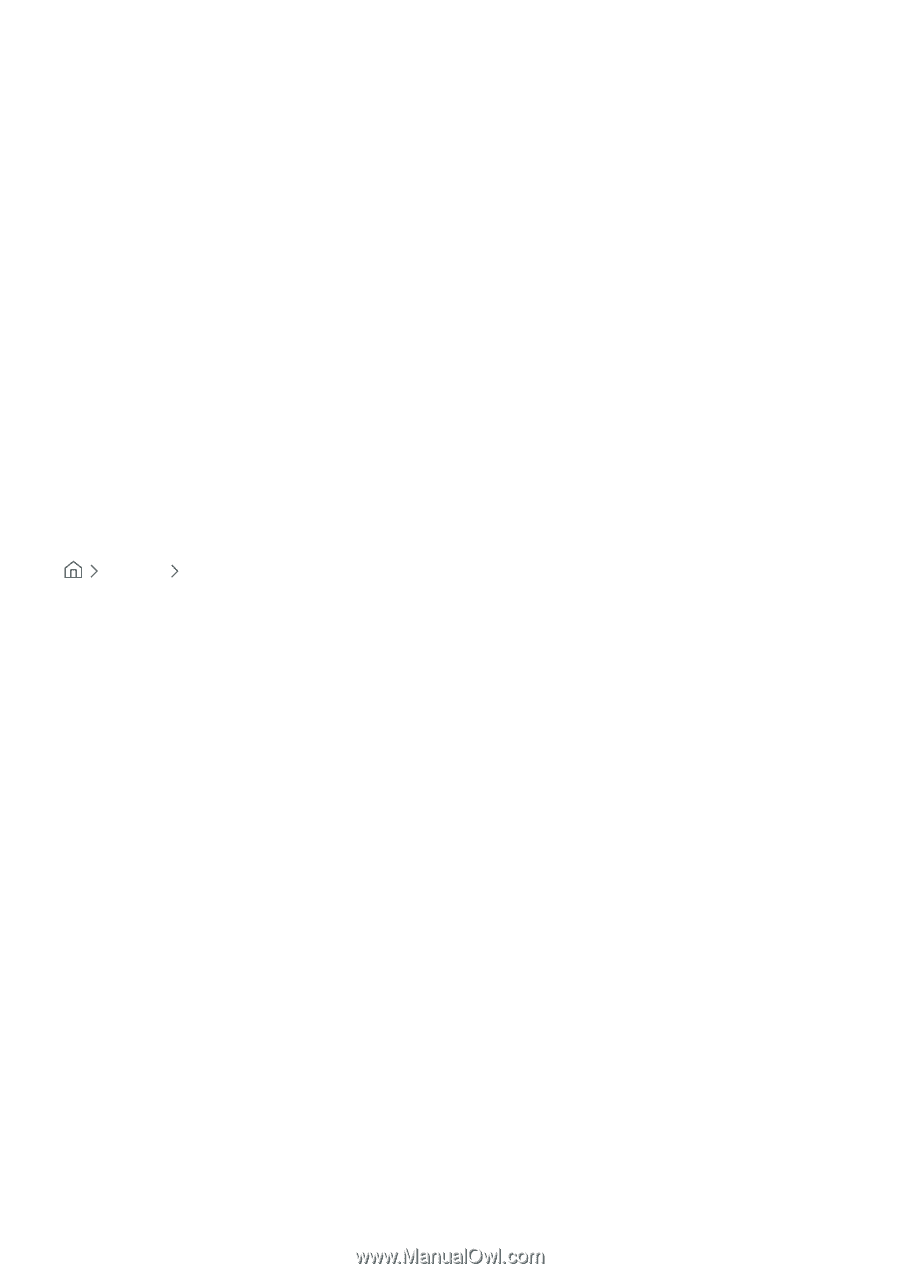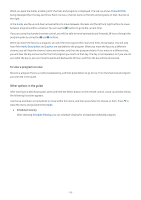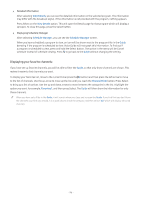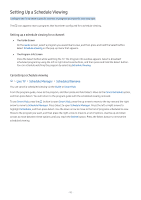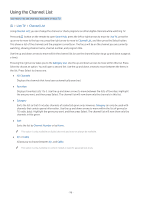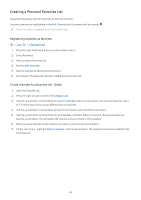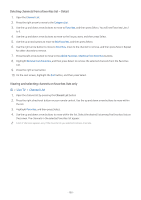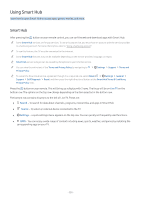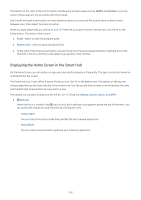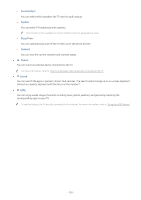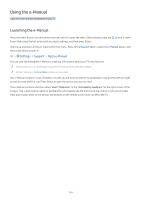Samsung UN32M5300AF User Manual - Page 106
Deleting channels from a favorites list - Detail
 |
View all Samsung UN32M5300AF manuals
Add to My Manuals
Save this manual to your list of manuals |
Page 106 highlights
Deleting channels from a favorites list - Detail 1. Open the Channel List. 2. Press the right arrow to move to the Category List. 3. Use the up and down arrow buttons to move to Favorites, and then press Select. You will see Favorites Lists 1 to 5. 4. Use the up and down arrow buttons to move to the list you want, and then press Select. 5. Use the up arrow buttons to move to Edit Favorites, and then press Select. 6. Use the right arrow button to move to Favorites, move to the channel to remove, and then press Select. Repeat for other channels to remove. 7. Press the left arrow button to move to the Add to Favorites / Remove from Favorites buttons. 8. Highlight Remove from Favorites, and then press Select to remove the selected channels from the Favorites List. 9. Press the right arrow button. 10. On the next screen, highlight the Exit button, and then press Select. Viewing and selecting channels on favorites lists only Live TV Channel List 1. Open the channel list by pressing the Channel List button 2. Press the right directional button on your remote control. Use the up and down arrow buttons to move within the list. 3. Highlight Favorites, and then press Select. 4. Use the up and down arrow buttons to move within the list. Select the desired list among five favorites lists on the screen. The channels in the selected favorites list appear. "" A list of channels appears only if the favorite list you selected contains channels. - 100 -