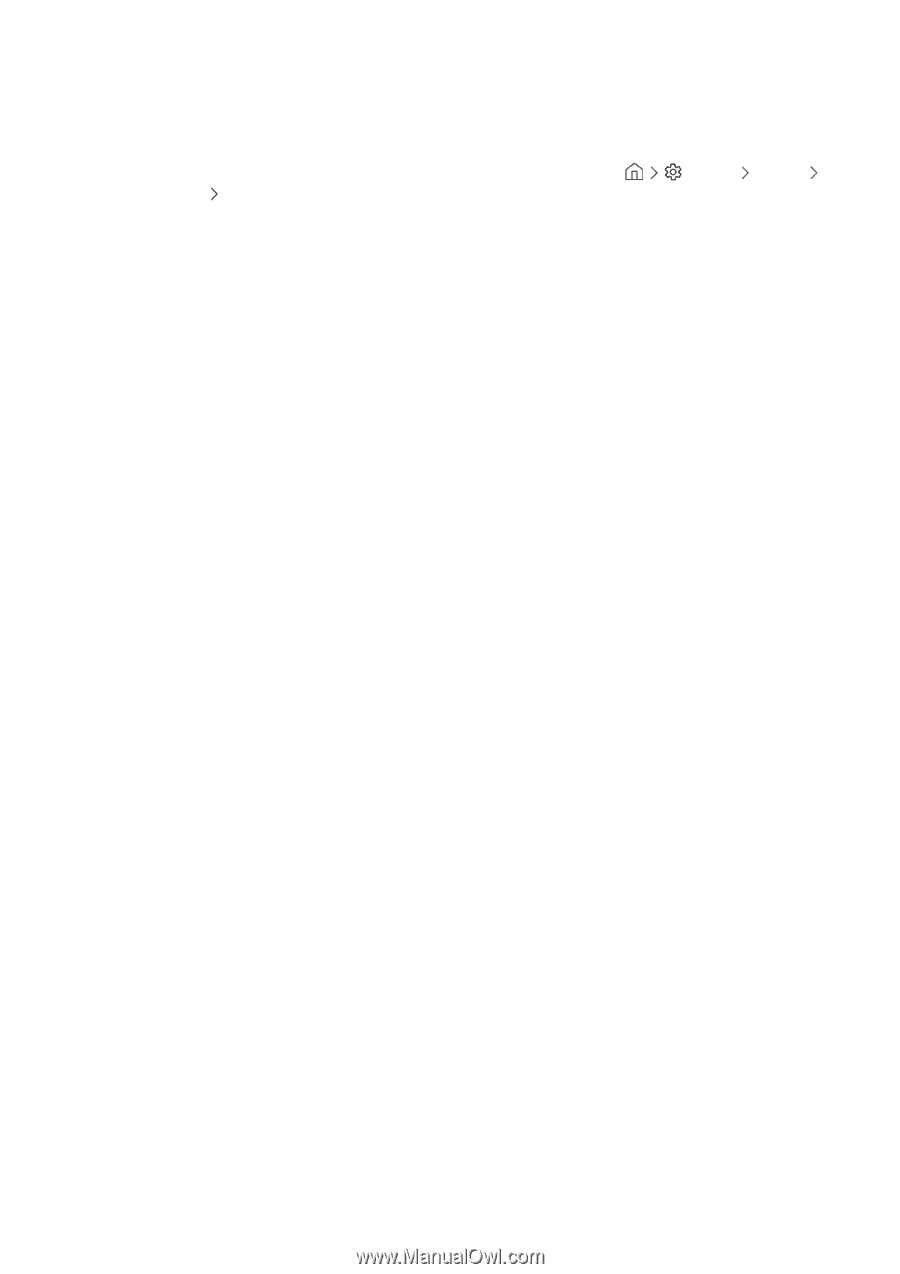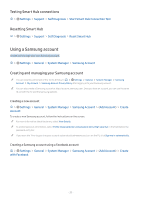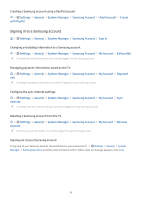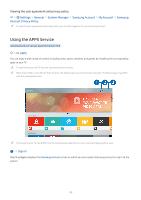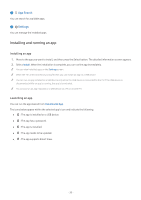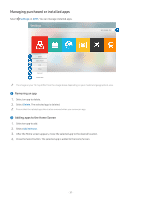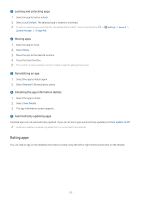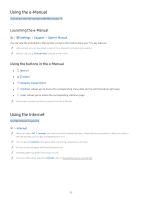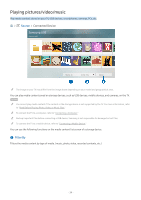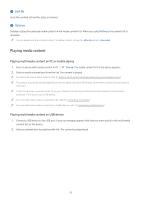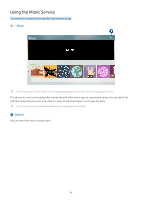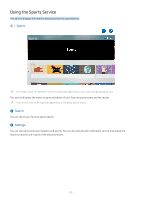Samsung UN32M5300AF User Manual - Page 38
Rating apps, Locking and unlocking apps, Reinstalling an app, Checking the app information details
 |
View all Samsung UN32M5300AF manuals
Add to My Manuals
Save this manual to your list of manuals |
Page 38 highlights
3 Locking and unlocking apps 1. Select an app to lock or unlock. 2. Select Lock/Unlock. The selected app is locked or unlocked. "" To lock or unlock an app, enter the PIN. The default PIN is "0000." You can set the PIN in System Manager Change PIN. Settings General 4 Moving apps 1. Select an app to move. 2. Select Move. 3. Move the app to the desired location. 4. Press the Select button. "" This function is not available on certain models in specific geographical areas. 5 Reinstalling an app 1. Select the app to install again. 2. Select Reinstall. Reinstallation starts. 6 Checking the app information details 1. Select the app to check. 2. Select View Details. 3. The app information screen appears. 7 Automatically updating apps Installed apps can be automatically updated. If you do not want apps automatically updated, set Auto Update to Off. "" Automatic update is enabled only when the TV is connected to the Internet. Rating apps You can rate an app on the detailed information screen using the left or right directional button on the remote. - 32 -