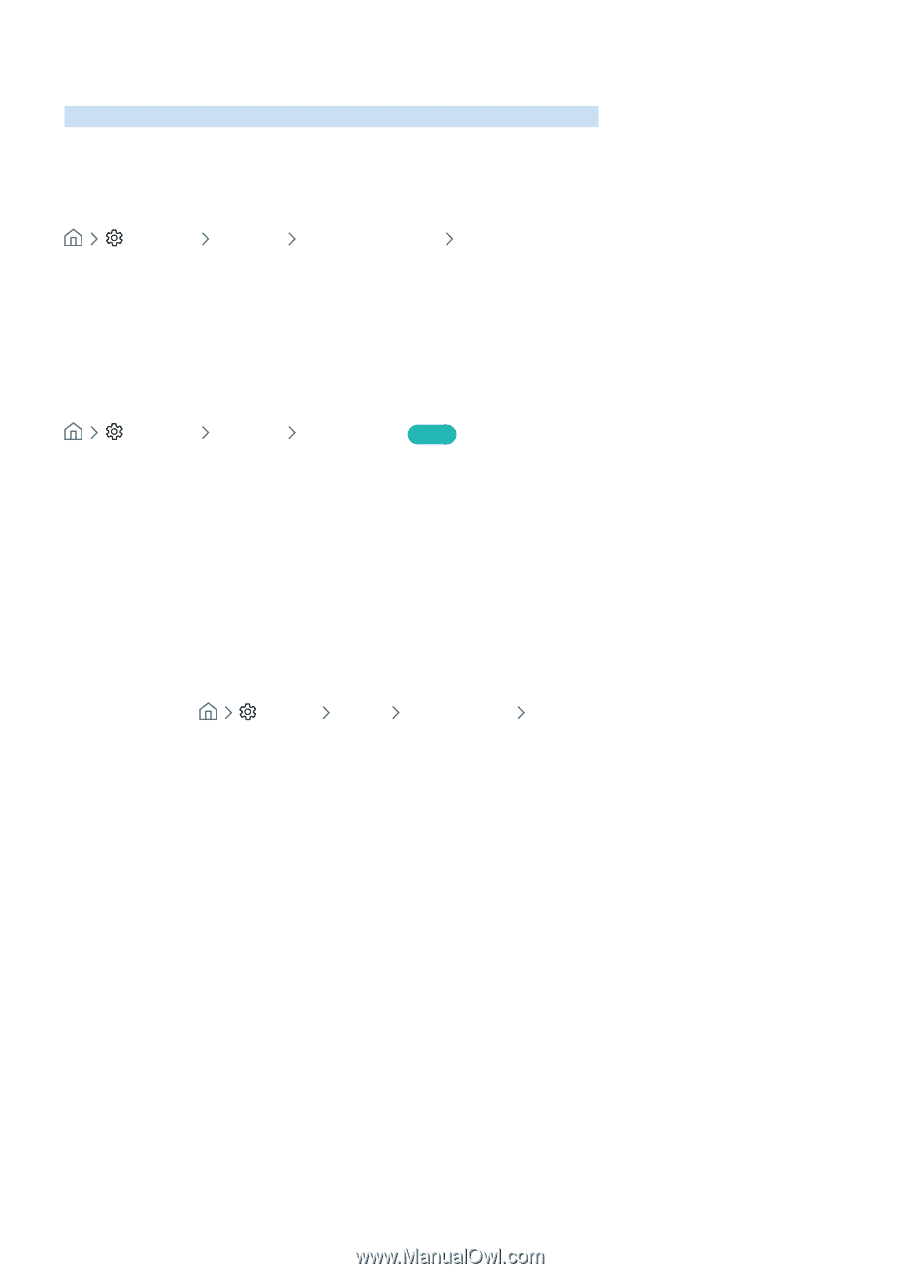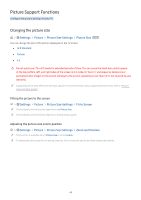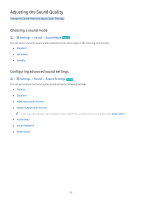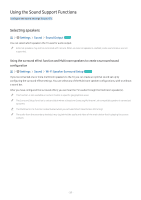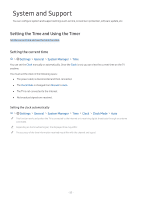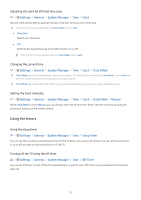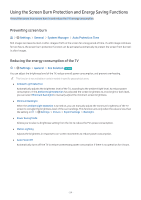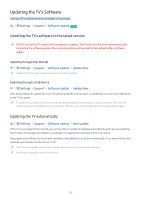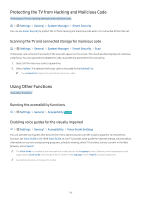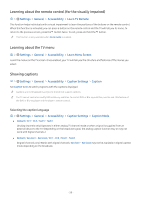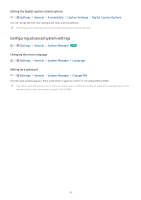Samsung UN32M5300AF User Manual - Page 60
Using the Screen Burn Protection and Energy Saving Functions, Preventing screen burn
 |
View all Samsung UN32M5300AF manuals
Add to My Manuals
Save this manual to your list of manuals |
Page 60 highlights
Using the Screen Burn Protection and Energy Saving Functions Protect the screen from screen burn-in and reduce the TV's energy consumption. Preventing screen burn Settings General System Manager Auto Protection Time Still images can leave burned-in after-images if left on the screen for a long period of time. If a still image continues for two hours, the screen burn protection function can be activated automatically to protect the screen from burnedin after-images. Reducing the energy consumption of the TV Settings General Eco Solution Try Now You can adjust the brightness level of the TV, reduce overall power consumption, and prevent overheating. "" This function is not available on certain models in specific geographical areas. ●● Ambient Light Detection Automatically adjusts the brightness level of the TV, according to the ambient light level, to reduce power consumption. If the Ambient Light Detection has adjusted the screen brightness to a too bright or dark level, you can select Minimum Backlight to manually adjust the minimum screen brightness. ●● Minimum Backlight When the Ambient Light Detection is turned on, you can manually adjust the minimum brightness of the TV screen to consider the brightness level of the surroundings. This function acts only when the value is less than the setting in Settings Picture Expert Settings Backlight. ●● Power Saving Mode Allows you to select a brightness setting from the list to reduce the TV's power consumption. ●● Motion Lighting Adjusts the brightness in response to on-screen movements to reduce power consumption. ●● Auto Power Off Automatically turns off the TV to reduce unnecessary power consumption if there is no operation for 4 hours. - 54 -