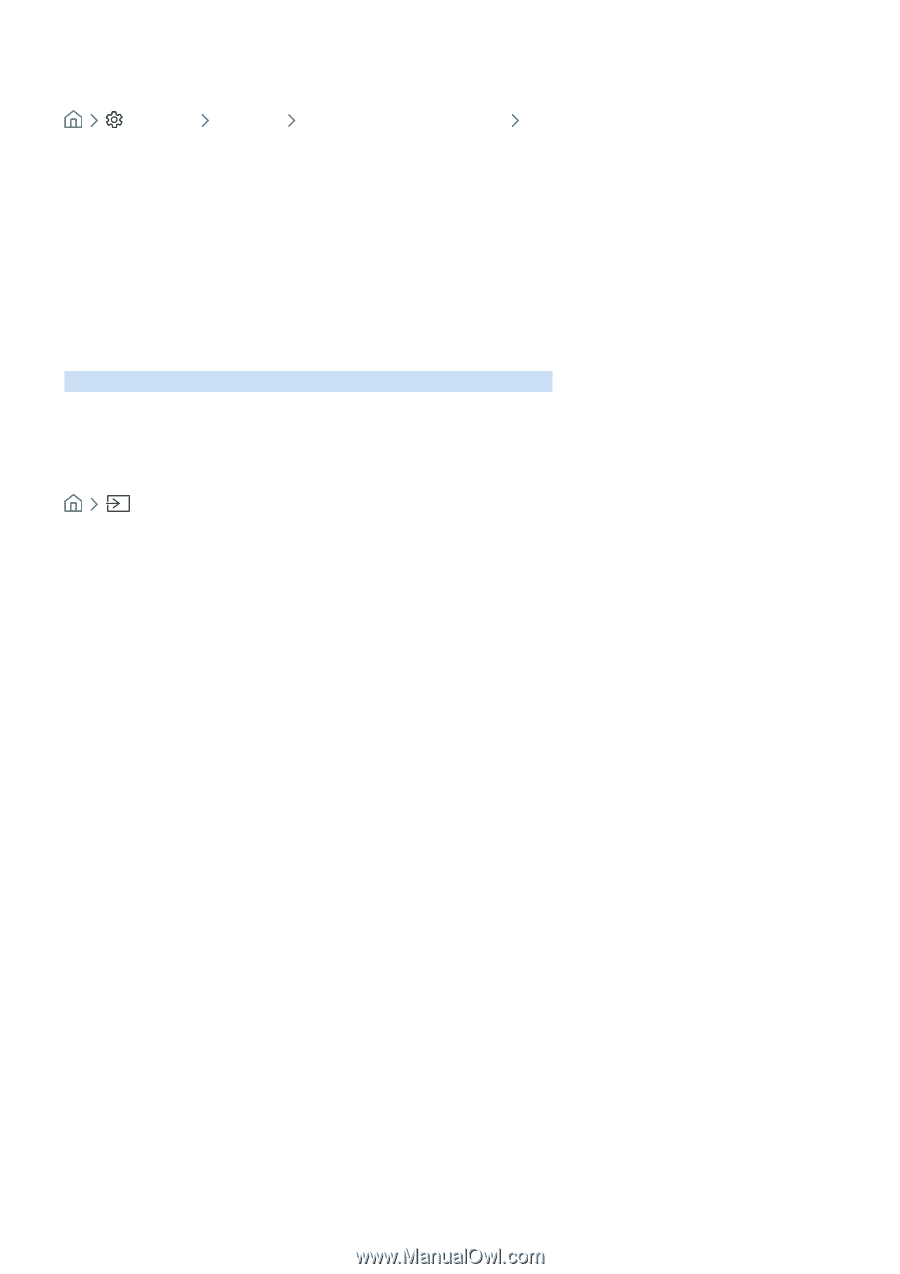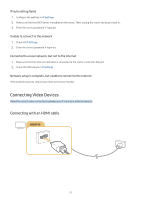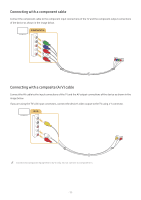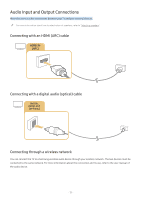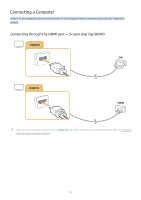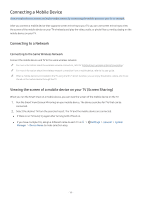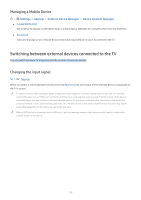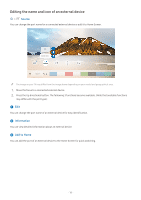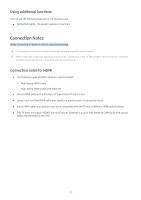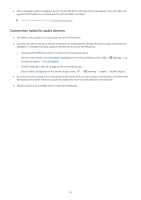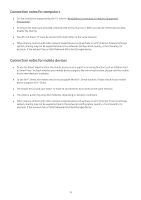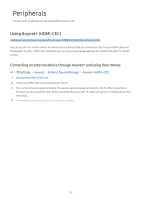Samsung UN32M5300AF User Manual - Page 21
Managing a Mobile Device, Switching between external devices connected to the TV
 |
View all Samsung UN32M5300AF manuals
Add to My Manuals
Save this manual to your list of manuals |
Page 21 highlights
Managing a Mobile Device Settings General External Device Manager Device Connect Manager ●● Access Notification Set whether to display a notification when a mobile device attempts to connect to the TV for the first time. ●● Device List View and manage a list of mobile devices that have requested permission to connect to the TV. Switching between external devices connected to the TV You can switch between TV programs and the content of external devices. Changing the input signal Source When you select a connected external device on the Source screen, the output of the selected device is displayed on the TV's screen. "" To control a device (Blu-ray player, game console, etc.) that supports universal remote control with the TV's remote, connect the device to an HDMI port on the TV, and then turn on the device. Lets you switch to the output of the device automatically or lets you configure universal remote control for the device automatically. To configure the device for universal remote control automatically, point the TV's remote control at the device. Note that this function may not be supported depending on the device and geographical area. "" When a USB device is connected to the USB port, a pop-up message appears that lets you switch easily to the media content listed on the device. - 15 -