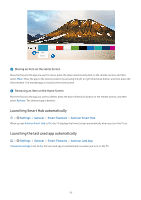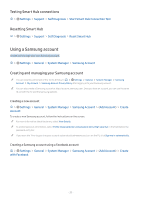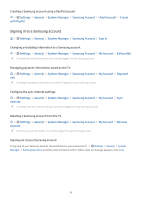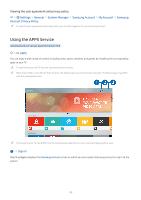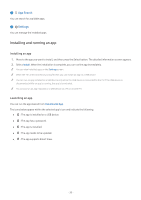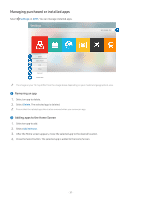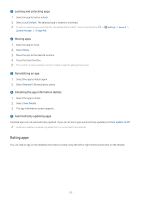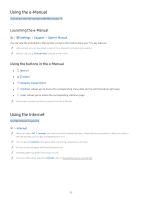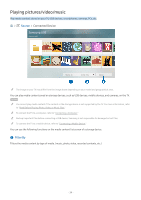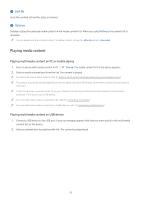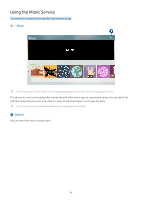Samsung UN32M5300AF User Manual - Page 37
Managing purchased or installed apps, Removing an app, Adding apps to the Home Screen
 |
View all Samsung UN32M5300AF manuals
Add to My Manuals
Save this manual to your list of manuals |
Page 37 highlights
Managing purchased or installed apps Select Settings on APPS. You can manage installed apps. Settings Auto Update : On Delete Add to Home Lock Move Reinstall View Details "" The image on your TV may differ from the image above depending on your model and geographical area. 1 Removing an app 1. Select an app to delete. 2. Select Delete. The selected app is deleted. "" Ensure that the related app data is also removed when you remove an app. 2 Adding apps to the Home Screen 1. Select an app to add. 2. Select Add to Home. 3. After the Home screen appears, move the selected app to the desired location. 4. Press the Select button. The selected app is added to the Home Screen. - 31 -
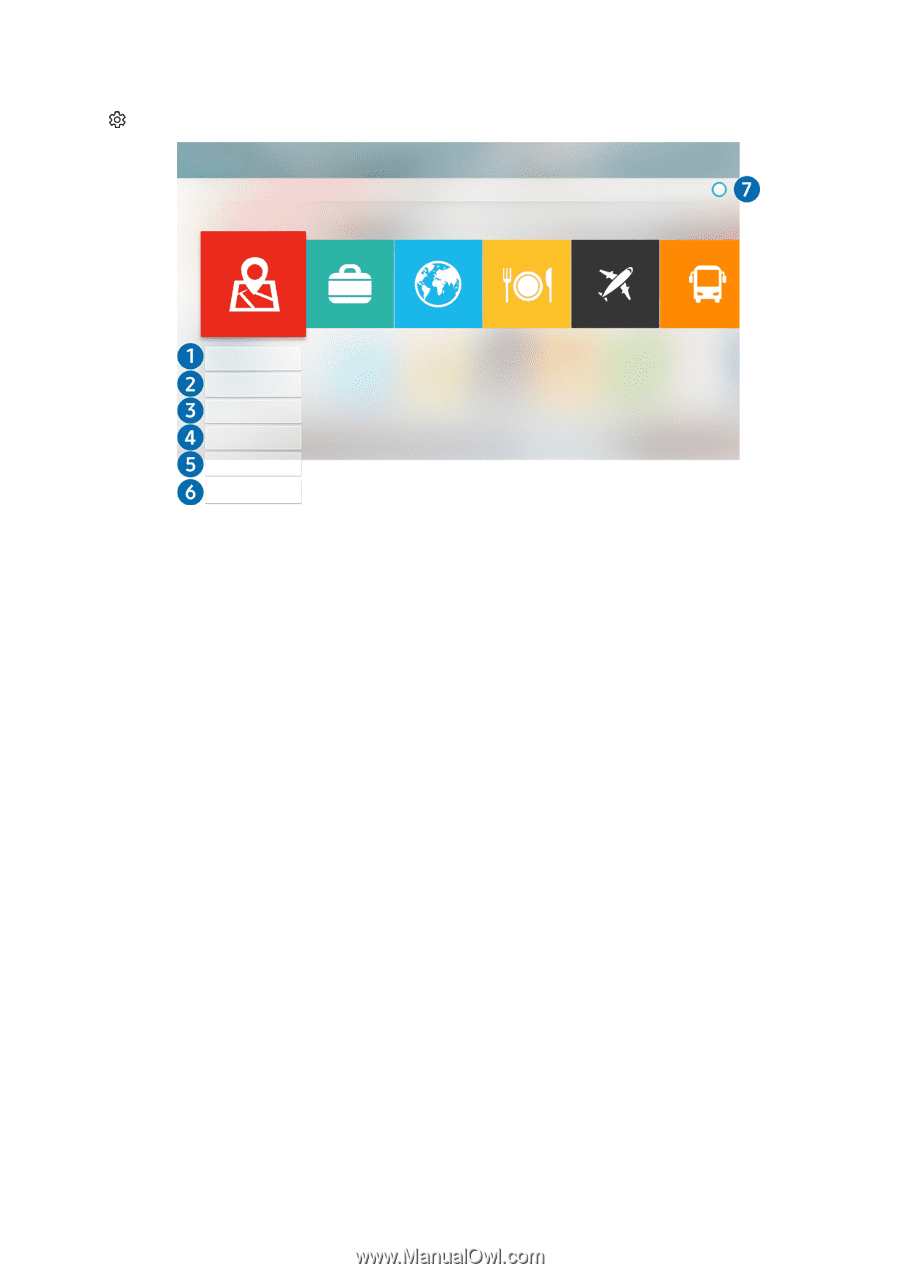
- 31 -
Managing purchased or installed apps
Select
Settings
on
APPS
. You can manage installed apps.
Settings
Auto Update : On
Delete
Add to Home
Lock
Move
Reinstall
View Details
"
The image on your TV may differ from the image above depending on your model and geographical area.
1
Removing an app
1.
Select an app to delete.
2.
Select
Delete
. The selected app is deleted.
"
Ensure that the related app data is also removed when you remove an app.
2
Adding apps to the Home Screen
1.
Select an app to add.
2.
Select
Add to Home
.
3.
After the Home screen appears, move the selected app to the desired location.
4.
Press the Select button. The selected app is added to the Home Screen.