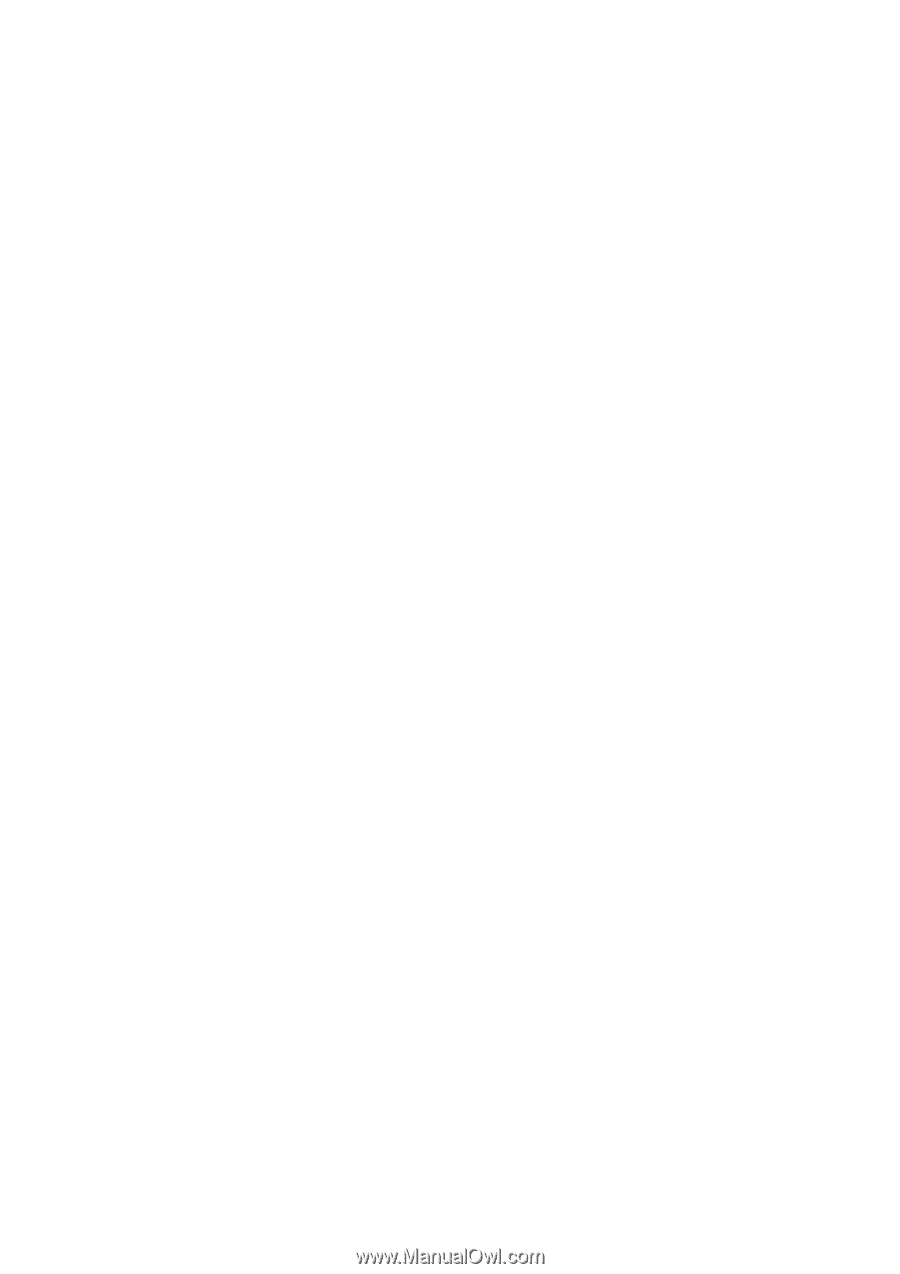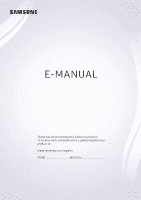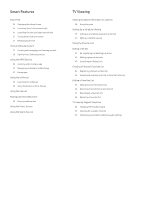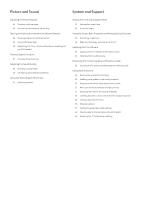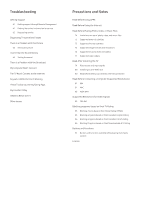Samsung UN32M5300AF User Manual - Page 2
Contents, Quick Guides, Connections, Peripherals - remote
 |
View all Samsung UN32M5300AF manuals
Add to My Manuals
Save this manual to your list of manuals |
Page 2 highlights
Contents Quick Guides Using Smart Hub Updating the TV's Software 2 Updating the TV's software to the latest version 3 Updating the TV automatically Getting Support 3 Getting support through Remote Management 4 Finding the contact information for service 4 Requesting service Connections Connection Guide Connecting an Antenna Connecting to the Internet 6 Connecting to your Internet network Troubleshooting Internet Connectivity Issues 8 Troubleshooting wired Internet connectivity issues 9 Troubleshooting wireless Internet connectivity issues Connecting Video Devices 10 Connecting with an HDMI cable 11 Connecting with a component cable 11 Connecting with a composite (A/V) cable Audio Input and Output Connections 12 Connecting with an HDMI (ARC) cable 12 Connecting with a digital audio (optical) cable 12 Connecting through a wireless network Connecting a Computer 13 Connecting through the HDMI port ― Screen sharing (HDMI) Connecting a Mobile Device 14 Connecting to a Network 14 Viewing the screen of a mobile device on your TV (Screen Sharing) 15 Managing a Mobile Device Switching between external devices connected to the TV 15 Changing the input signal 16 Editing the name and icon of an external device 17 Using additional functions Connection Notes 17 Connection notes for HDMI 18 Connection notes for audio devices 19 Connection notes for computers 19 Connection notes for mobile devices Peripherals Using Anynet+ (HDMI-CEC) 20 Connecting an external device through Anynet+ and using their menus Controlling the TV with a Keyboard 22 Connecting a USB keyboard 22 Using the keyboard Entering Text using the On-Screen QWERTY Keyboard 23 Using additional functions