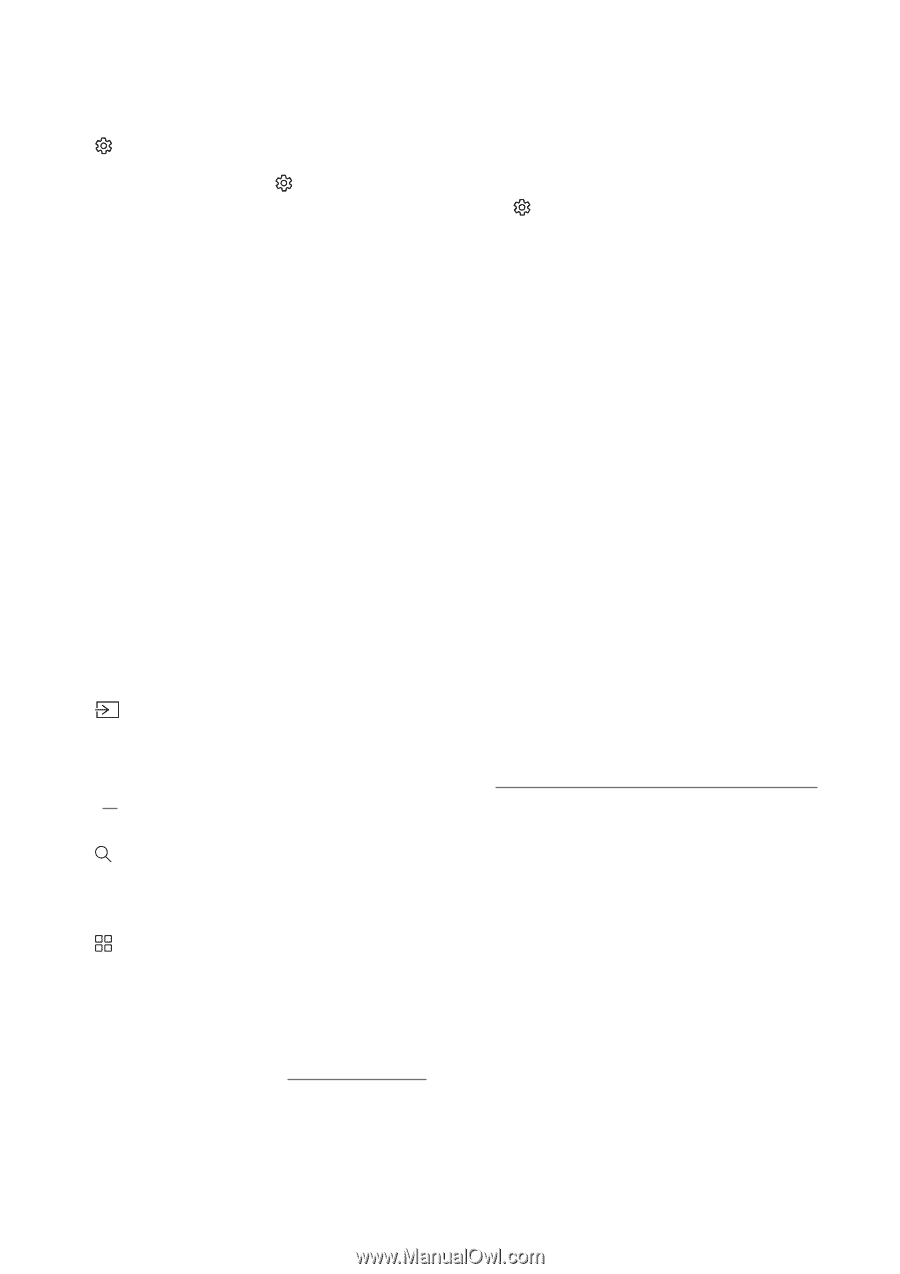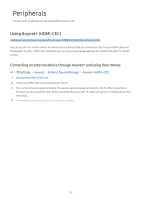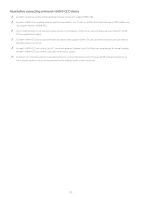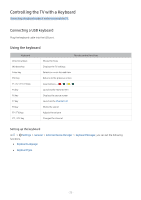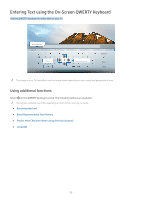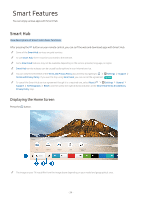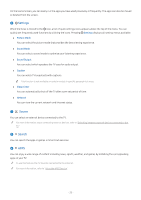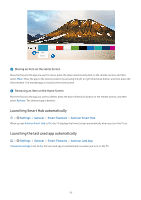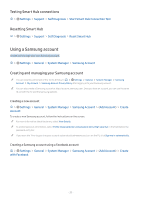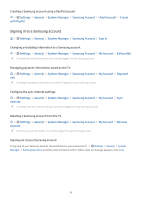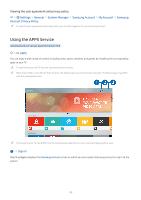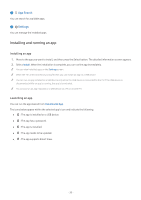Samsung UN32M5300AF User Manual - Page 31
Settings, Source, Search, Picture Mode, Sound Mode, Sound Output, Caption, Sleep Timer, Network
 |
View all Samsung UN32M5300AF manuals
Add to My Manuals
Save this manual to your list of manuals |
Page 31 highlights
On the Home Screen, you can easily run the apps you have used previously or frequently. The apps can also be moved or deleted from the screen. 1 Settings When the focus is moved to the icon, a list of quick settings icons appears above the top of the menu. You can quickly set frequently used functions by clicking the icons. Pressing Settings displays all setting menus available. ●● Picture Mode You can select the picture mode that provides the best viewing experience. ●● Sound Mode You can select a sound mode to optimize your listening experience. ●● Sound Output You can select which speakers the TV uses for audio output. ●● Caption You can watch TV broadcasts with captions. "" This function is not available on certain models in specific geographical areas. ●● Sleep Timer You can automatically shut off the TV after a pre-set period of time. ●● Network You can view the current network and Internet status. 2 Source You can select an external device connected to the TV. "" For more information about connecting external devices, refer to "Switching between external devices connected to the TV." 3 Search You can search the apps or games in Smart Hub services. 4 APPS You can enjoy a wide range of content including news, sports, weather, and games by installing the corresponding apps on your TV. "" To use this feature, the TV must be connected to the Internet. "" For more information, refer to "Using the APPS Service." - 25 -